Managing Church Connect Users
Your Connect app can be used as a stand-alone church app, but there's additional functionality available when church members or donors create a profile and sign in to your page.
- Creating a Connect Account
- Matching Reigstrants
- Manage Individual Connect Users
- Connect Users Report
A person who has signed in can view and edit their profile (and the profiles of family members), view upcoming public events, their giving history, and more.
Login Security & Location Restrictions
If a Church Connect user tries to register from outside your country, an error will be displayed to the user. We also block sign-ups that appear to come through VPNs. This is to protect you from scammers who will pretend to be local to your church, or a member of your church.
In some cases, you have supporters or missionaries outside of your country who need to be a user. In this case, you can grant them access by sending them an invite. You can do this from the People screen by opening their profile, selecting "Edit," and choosing "Send Connect Invite," or by using the "Add/Invite" button from the Connect Users tab. The person must have an email address associated with their profile for this option to be visible.
Creating a Connect Account
When a person first visits your Connect or Online Giving page, they'll have the option to create an account.
They will be asked to provide their email address to get started. If the person's email address is already stored in a profile on your People screen, they will be asked to validate their identity by emailing them a temporary passcode. This person will immediately be able to view and edit their profile and giving history. ChurchTrac automatically matches the registrant to the person on your People screen with the same email address.
If the email doesn't match
If the person provides an email address that does not match an email on your People screen, we will prompt the person to "register" before allowing them to log in. They will provide their name, address, and phone number (along with their email).
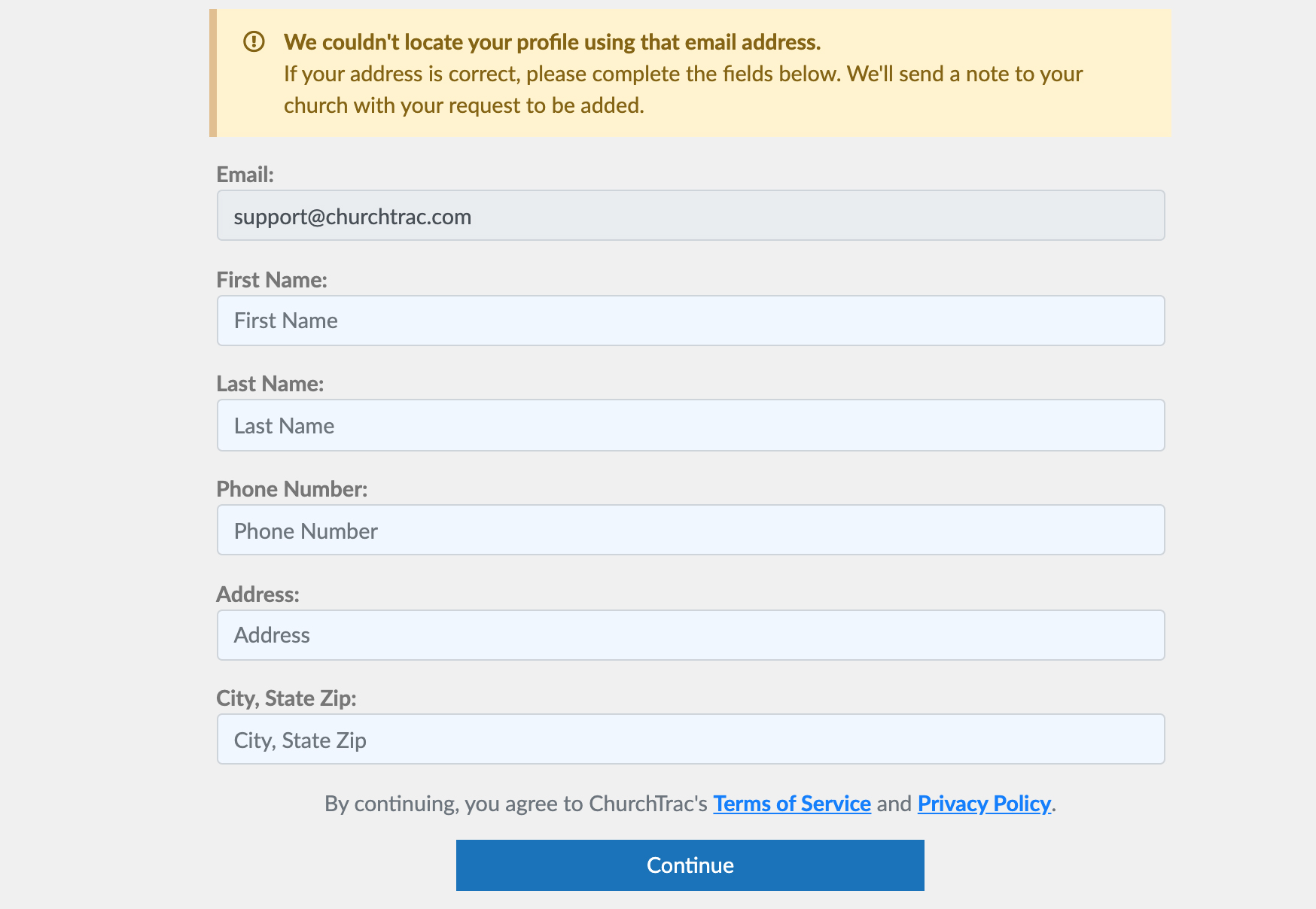
Matching Registrants
Once the registrant completes and submits the form, they will automatically be sent a temporary passcode to validate their identity. Since the email this person provided does not match any records on your People screen, you'll need to match them. You can do this from the People screen or in the "Connect Users" tab in the Church Connect screen.
For example, when there's an unmatched registrant, the People screen will prompt you with an alert, like this:

Selecting this alert will display a dialog with all the registrants that must be matched. Select the "Match Registrant" button for each registrant in the list:

If the name provided by the registrant is a match or close match to a name that already exists in your database, you'll be able to match the registrant to that person.

If the registrant is new or there is no matching or similar name already in your database, you can add this name to the People screen.

After you manually match the registrant or create a new People screen profile for the registrant, they will be able to view and edit their profile and view their own giving history.
Manage Individual Connect Users
This tab gives you quick access to manage each user’s permissions and activity.
Within the Connect Users tab, you can:
- Grant or revoke access to the Online Directory
- View when a user’s account was created and their last login
- Reset a user’s password if needed

Customize Connect User Settings
In addition to these individual profile settings, you can go to the Connect Settings tab and select the Connect User Settings section to customize the overall experience for signed-in users. These settings allow you to:
- Allow users to upload or delete their profile photos
- Enable access to view upcoming published events
- Allow donors to view their giving history
- Enable the Online Directory (only for users who opt in to share their information)
- Require identity verification for added security (users must enter a code sent to them)
- Allow users to view and share family photos

Notify a User When a Profile Changes
You can also:
- Set notification preferences for when a user registers or updates their profile
- Update the default language for Connect users
Watch our Pro Tip video on how to notify a user when a profile is updated.

Connect Users Report
In the Connect Users tab, select the printer icon in the top right corner to generate a Connect Users report. You can filter this report based on dates: All Dates, Last Logged In, or Date Added.
