Setting Up Online Giving
ChurchTrac's Online Giving is a powerful tool that enables your church to take donations online and have them automatically added to your Giving Screen.
- Enabling Online Giving
- Setting Up Stripe
- Online Giving URL
- Online Giving Options
- Manage Recurring Donations
- Embed Giving Forms
- Categories Used For Online Giving
- Text Giving
Enabling Online Giving
To get started with Online Giving, navigate to the Giving Screen and select the "Online Giving" Tab. To enable online giving, create (or connect to an existing) Stripe account.
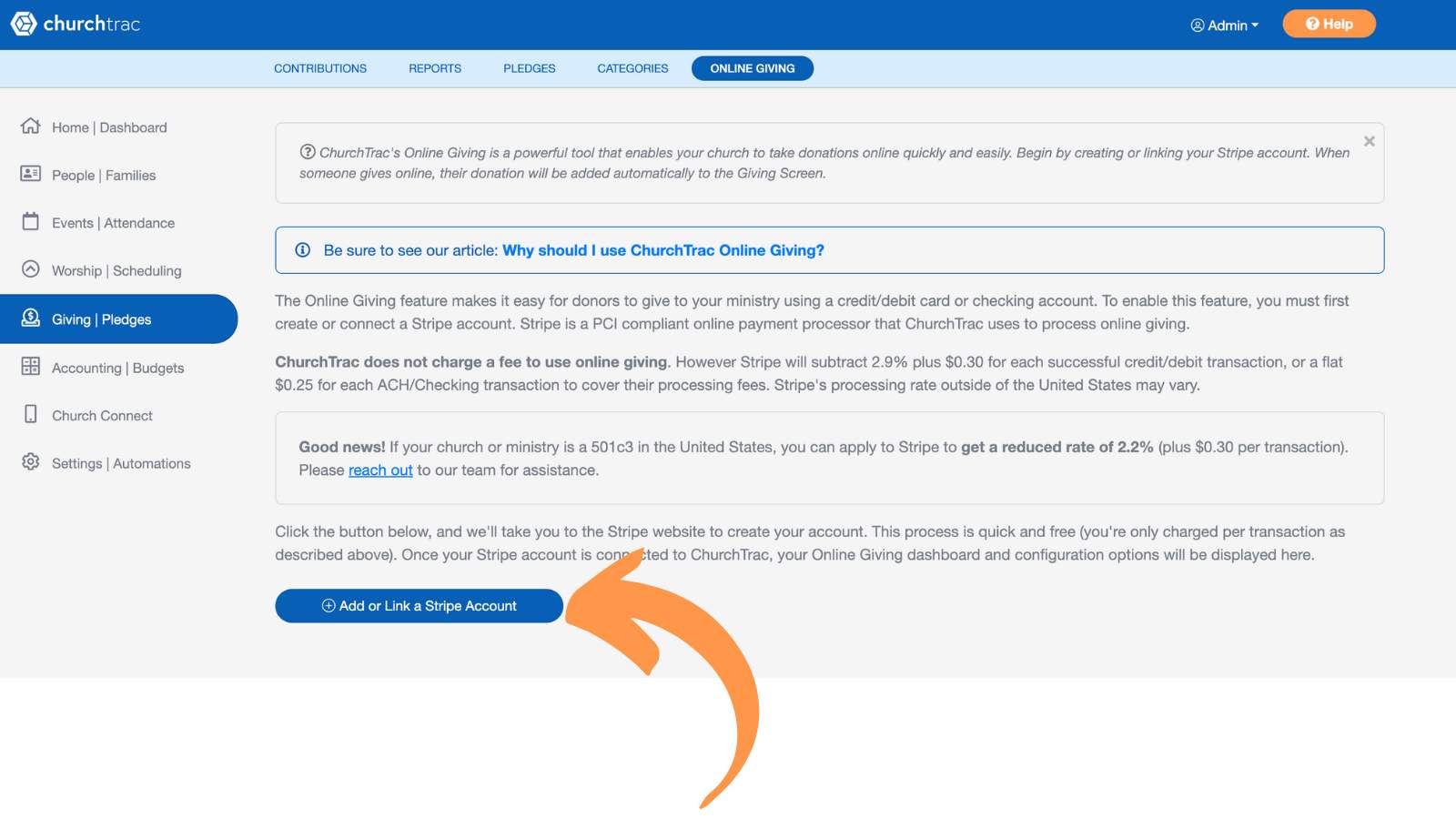
The first time you visit our Online Giving page, you will be prompted to set up your Stripe account. Make sure you have your church's EIN number as well as the church bank account and routing number where Stripe will deposit your funds. Upon selecting "Setup Your Online Giving Account", you will be taken to Stripe.com to complete the process of setting up your account.
Setting Up Stripe
The first step of creating your Stripe Account is to add the email address you wish to use for online giving. This will create a 2-step verification and an email validation.

Validate your email by selecting the button emailed to you by Stripe.

Additionally, Stripe now requires an additional layer of security through two-step verification. The default method is Google Authenticator, but you can also choose: Phone number (receive a texted code) or Passkey authentication.

Follow the on-screen instructions to complete the verification process. During the setup, Stripe will provide an emergency backup code. This code can be used if you ever lose access to your two-step verification method. We recommend taking a screenshot and storing it somewhere secure. This will also help our support team assist you if you get locked out of your account.

Once both steps are completed, you can proceed with setting up your Stripe account for your church’s online giving and you will be prompted to activate payments for your account.
Please ensure you select "Nonprofit Organization" as the business type. Choosing any other option may cause your account to function incorrectly.

Stripe will also ask for your church's official name, EIN number, and address.

Stripe will also ask for your church website. (If you do not have a website, you can use your customized Church Connect URL in the Business website field.) Under the "Product description field, we recommend saying "Religious non-profit accepting donations from members. Using any other terminology may result in Stripe not completing your setup or requesting further information from your organization.

After selecting "Continue," Stripe will ask for additional information to finalize your setup for enabling payments on your account.
Stripe Payouts
After you’ve completed your Stripe account setup and enabled payments, there’s one more important setting to check. Stripe now sets new accounts to a Manual payout schedule by default, which not only delays your payouts but also prevents ChurchTrac from accurately displaying your deposits on the Accounting screen. To fix this, you’ll need to change your Stripe payout schedule to Automatic. Simply log into your Stripe account and go to Settings › Connect › Payouts › Payout Schedule.

Once set to Automatic, ChurchTrac will be able to track and display your Stripe deposits correctly in your church’s Accounting. This is a one-time adjustment, but it’s a crucial step to ensure your giving records stay accurate.
Online Giving URL
Once you've created or linked your Stripe account, you will be redirected back to the Online Giving Screen in ChurchTrac. Now you'll see the unique link that we have provided for your Online Giving page. You can copy this link and add it to your church website or social media page(s).
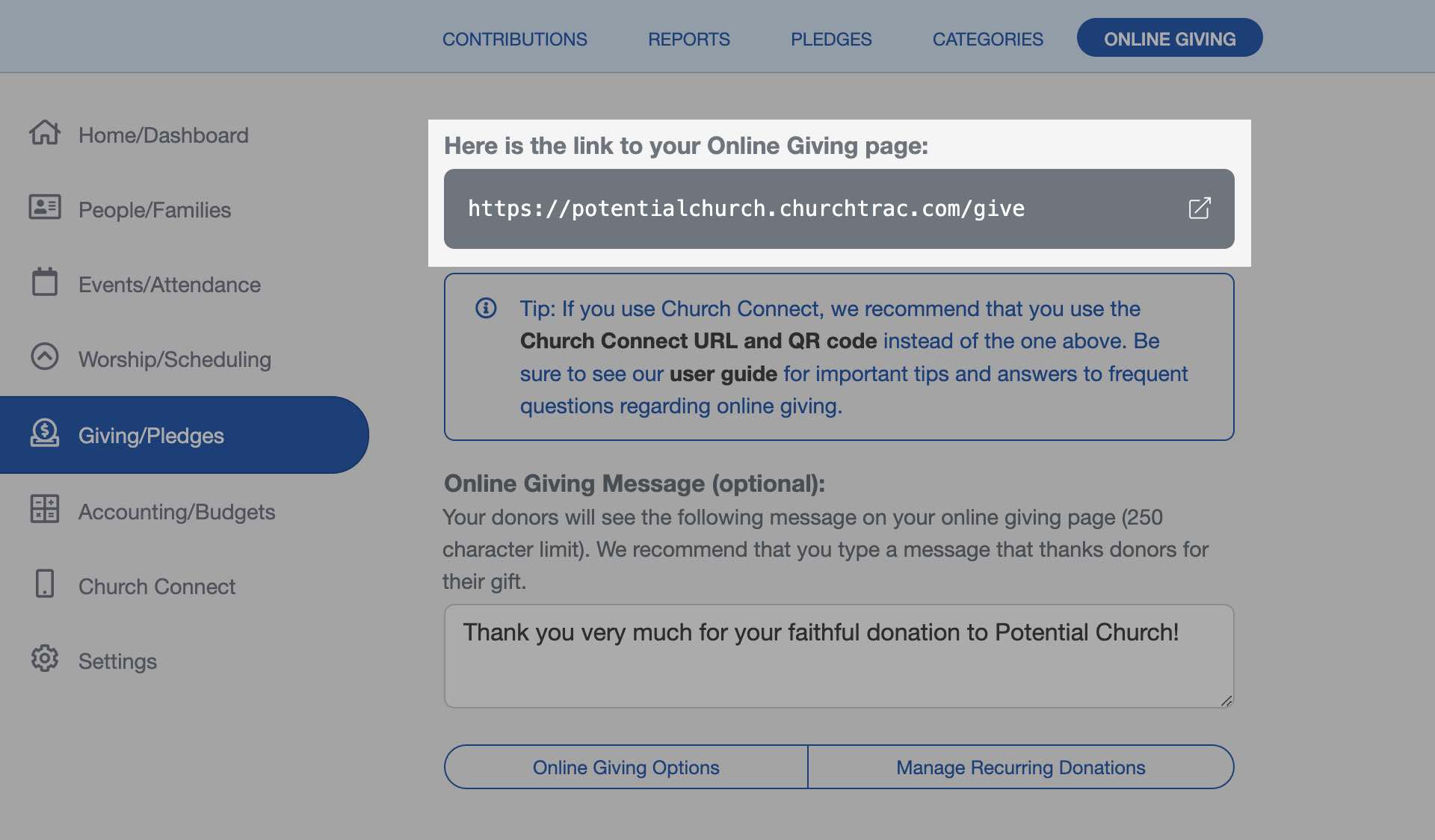
Online Giving Options
In Online Giving Options, there are several configuration options. You can also choose whether or not to enable guest donations, text giving, and fee options.

Manage Recurring Donations
There are two ways for donors to manage their recurring donations: through the Church Connect app or on your Church Connect site.
Manage Recurring Donations in the Church Connect App
Admin users can manage recurring donations by selecting the "Manage Recurring Donations" button.

Donors can also manage their recurring donations by logging into their Connect account and selecting the "Giving" icon.

From there, they can select the "$" icon in the top right corner to view and manage their donations.

Manage Recurring Donations on the Church Connect Site
Donors can also manage recurring donations from the web by visiting their church’s Church Connect site. This can be accessed by entering the URL directly or by scanning the QR code your church provides.
After logging in, open the menu in the top left corner and select Online Giving.
When viewing the Online Giving screen, donors have the option to give once or set up a repeating (recurring) donation.

From there, select the cogwheel icon next to “Choose a Payment Source”.

A sidebar will appear, allowing donors to view, manage, or cancel an existing recurring donation.

Embed Giving Forms
Embedding your online giving form into your website allows donors to give seamlessly without leaving your site. Learn more about Embedding Giving Forms ›

Categories Used For Online Giving
You can specify which Categories will be displayed as Online Giving options. Go to the Giving Screen and select the "Categories" Tab. Each category has an option: "Use for Online Giving?" Select YES to have that category offered as an option for online donors.

Single Category Giving
ChurchTrac gives you the option to share a unique giving QR code and URL that limits donors to giving to a single category.

You can select from your current active online giving categories as well as assign a default donation amount of your choosing. This feature is helpful for donations at specific events, for missionaries, and more.

Text Giving
The Text Giving option allows donors to make a contribution by linking a card or bank account and texting the amount they want to give.
Enable Text Giving
To enable Text Giving, navigate to the Church Connect screen > Online Giving tab > "Online Giving Options" button.

In the slide-out menu, you can configure the Online Giving options, including allowing your donors to give via text. You have the option of ChurchTrac's phone number or, if you're using the Twilio integration, you can use your own Twilio number (recommended).

Option 1: Use ChurchTrac's Phone Number
If you're using ChurchTrac's phone number, your donors should use the provided QR code or URL to access the Online Giving portal to set up text giving. Since the ChurchTrac phone number does not feature Auto-Replies, your donors cannot just text "Give" initially.
We do not recommend displaying the Text Giving phone number without the donor going through the setup process. Without the proper setup, their donation may not be directed to your church's bank account.
Option 2: Use Your Twilio Phone Number
If you're using your Twilio phone number, your donors can use the provided QR code or URL, as well as have the added benefit of texting "Give" to your Twilio number to receive a link to the text giving setup.

Set up Text Giving
In the online giving screen, select the cogwheel icon next to choose payment source, to set up text giving.

By navigating to the donor giving options, your donors have the ability to add their phone number for text giving.

Online Giving FAQs ›