Creating Giving Deposits (ChurchTrac Plus)
With a ChurchTrac Plus subscription, you can deposit a giving batch from the Giving screen to the Accounting screen. This is an easy way to update your financial records
How to Create a Giving Deposit
Below are the steps to create giving deposits:
Step 1: Open the Batch
Select the batch you wish to deposit into the Accounting screen.
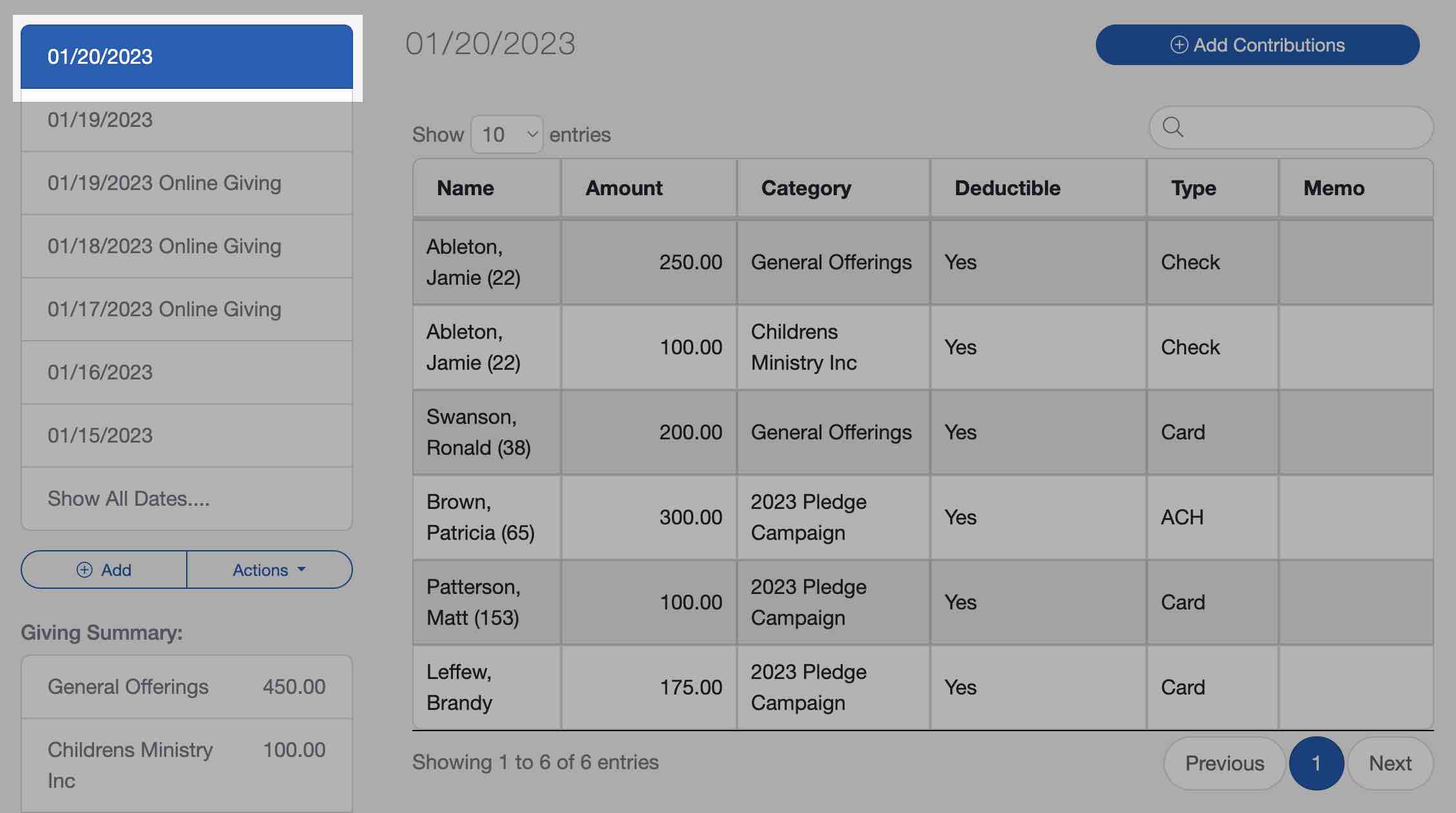
Step 2: Actions Menu
Select the "Actions" button below the list of deposit dates. Then select the "Create Deposit" option.
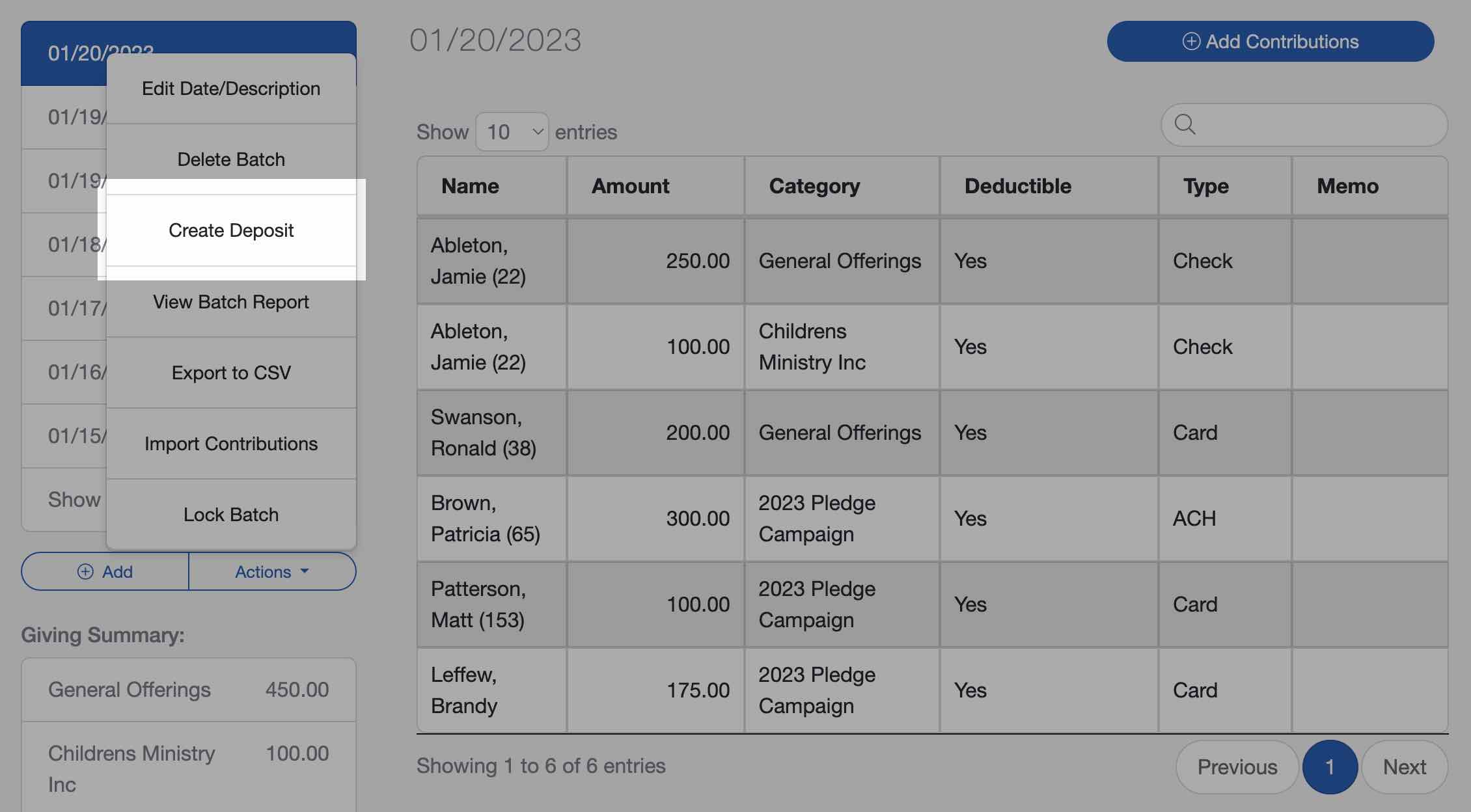
Step 3: Select Entries
Select the entries you would like to deposit and which account you would like to deposit them to.
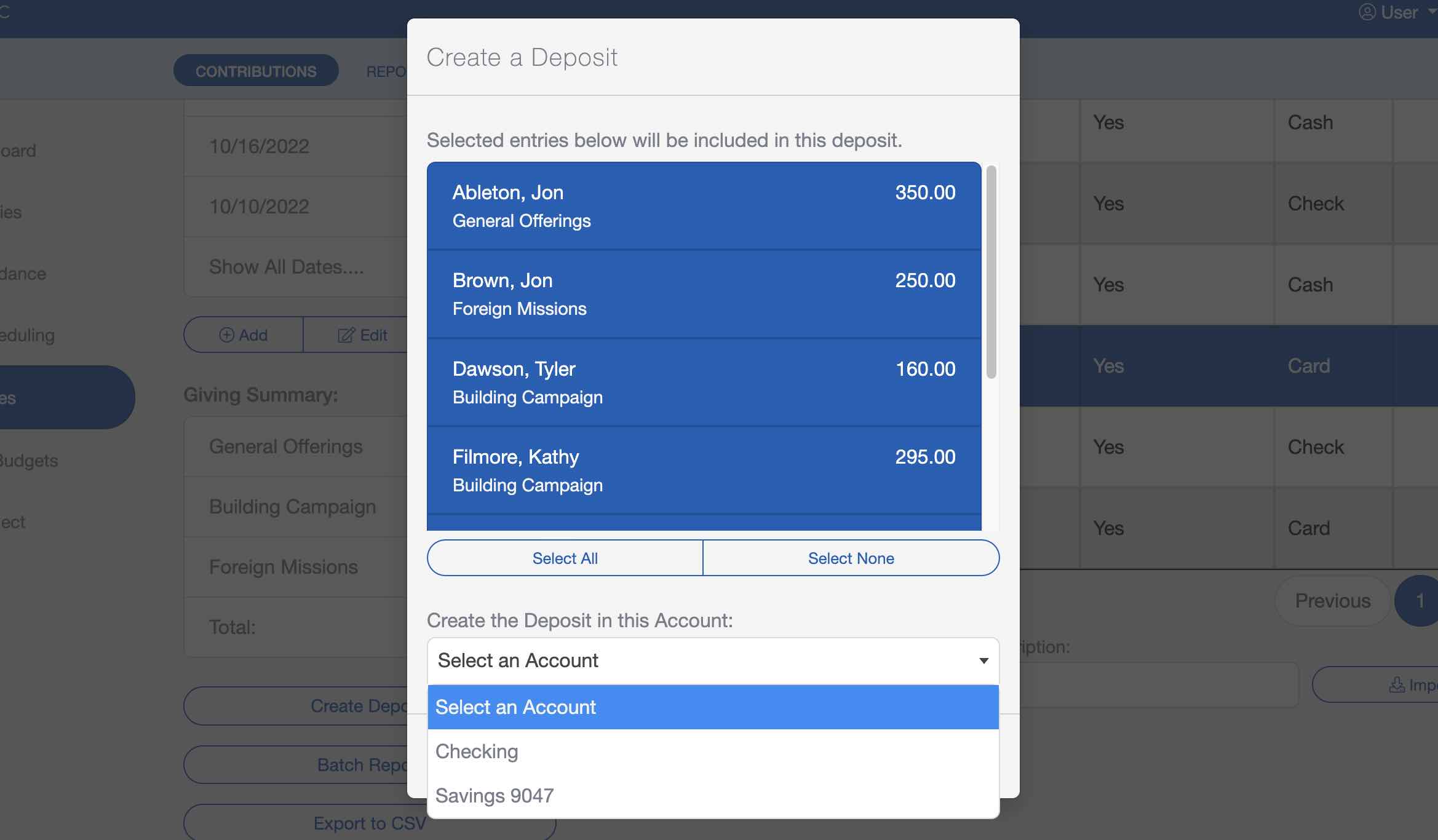
Step 4: Review the Deposit
Now that the deposit has been created, you will see the deposit transaction on the account you made that deposit to on the Accounting screen.
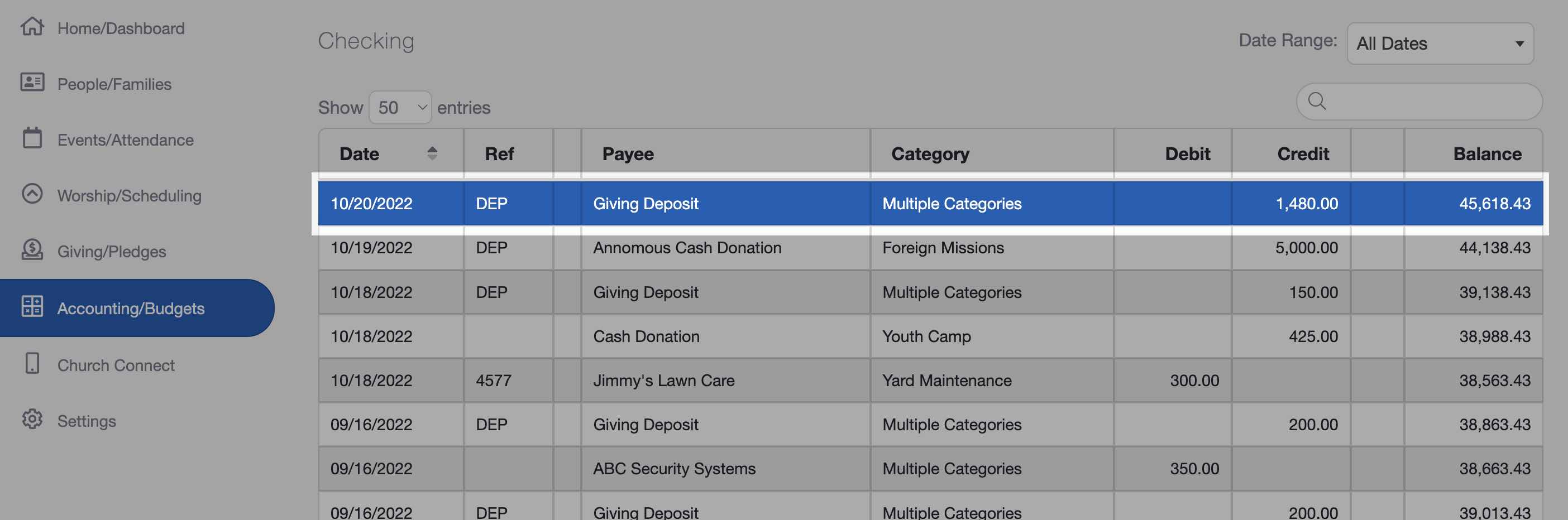
If you select that deposit transaction, you will see that the deposit shows the details from your giving summary, but without the names.
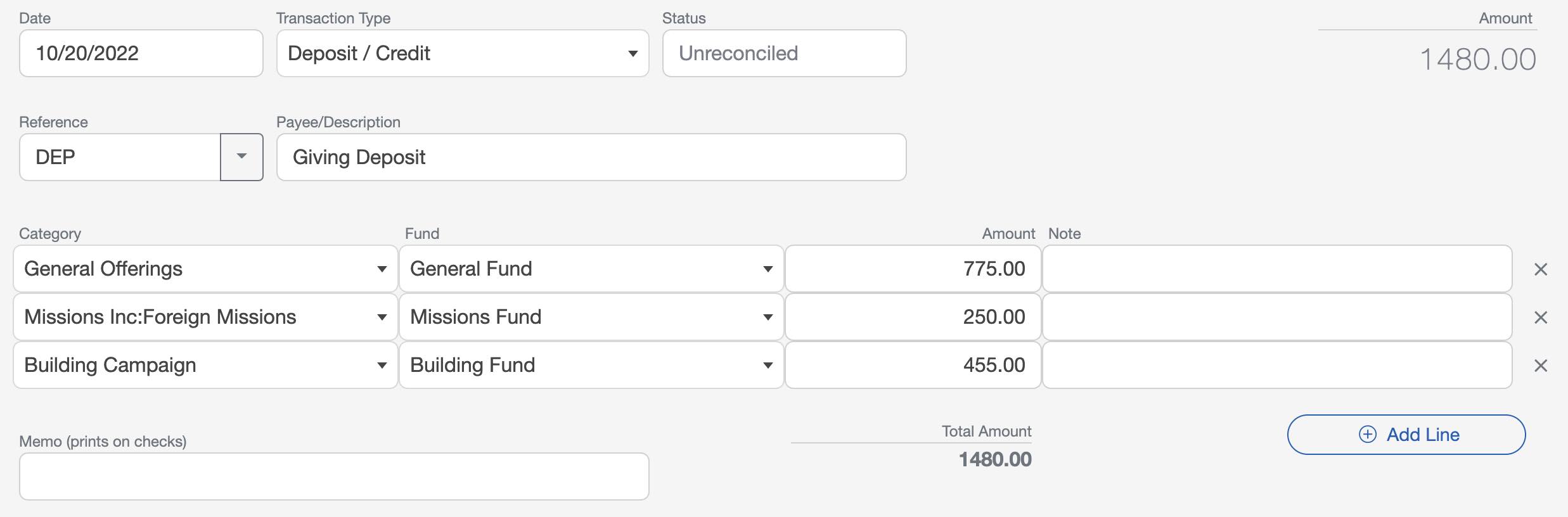
Once a deposit has been created, you will notice a "Deposited" icon appearing next to the batch date. This icon serves as an indicator that the batch has been successfully deposited in the Accounting screen.
Why Create a Giving Deposit?
Deposits from Giving to Accounting do NOT happen automatically. If you use ChurchTrac Accounting and want the giving recorded from the Giving screen to be properly recorded on the accounting ledger, you must create a deposit from the Giving screen.
This will simplify your church accounting and save you a great deal of time. With just one click, this process takes all of the information in the giving summary and creates a single transaction in Accounting with all of those details (minus the names). This updates all of your accounting records, including the budget.