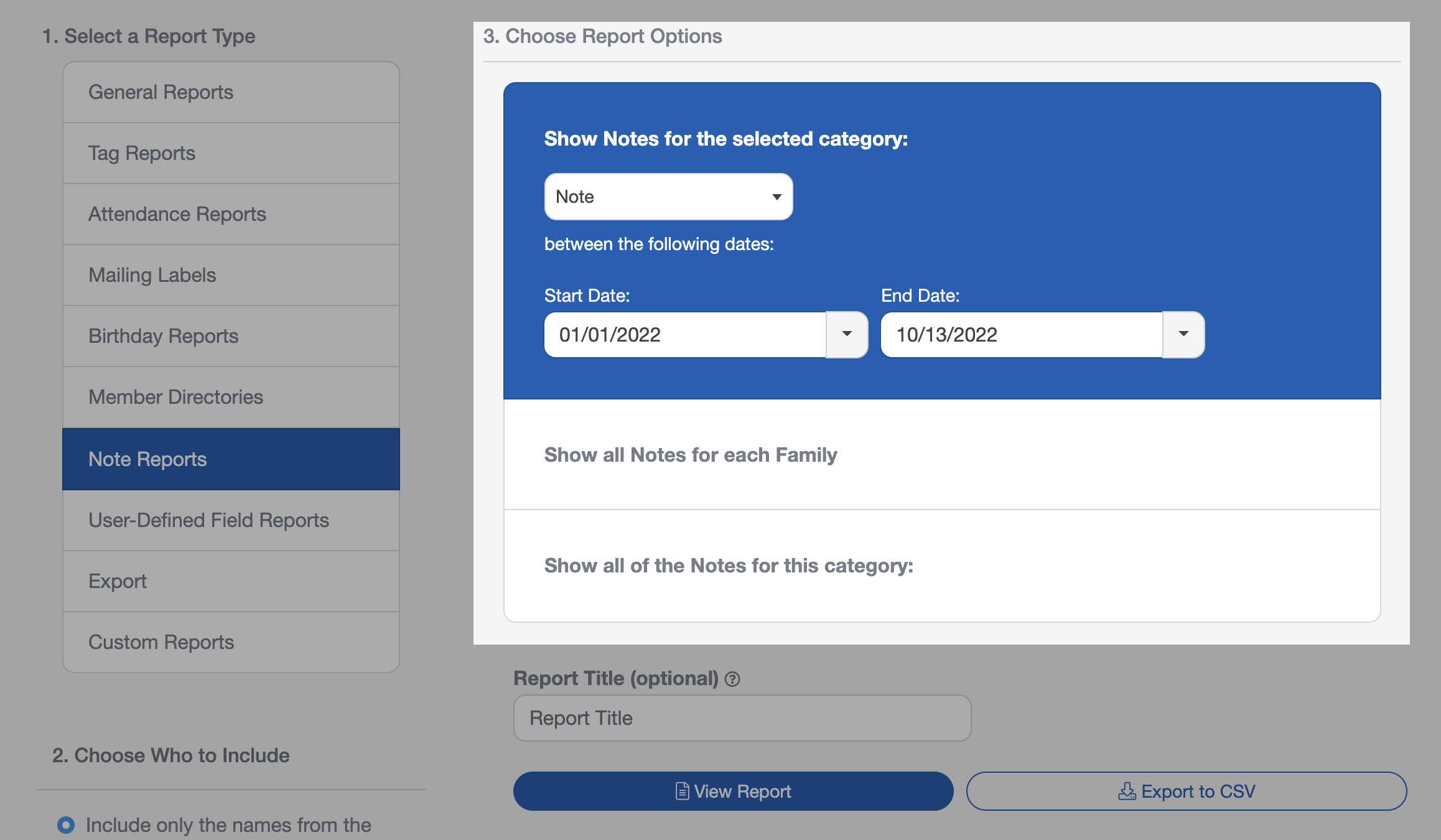Entering Notes On People
You can use the Notes tab to record notes or important experiences for people and families. These notes can be assigned to the person selected on the people list or to the individual's entire family
Adding a Note
To add a Note, select the person on the People screen. Then select the "Notes" Tab above that person's profile. Then select the "Add Note" button at the top of the list.

Today's date will automatically appear in the Date field, but you can change it by selecting it and choosing the desired date from the pop-up calendar. Select the Note Type for the note you are creating. Then type the note in the large text box.

Editing/Deleting a Note
To edit or delete an existing Note, select the Note you want to change. Then type in the changes and select "Close" or select the ( ) to delete.
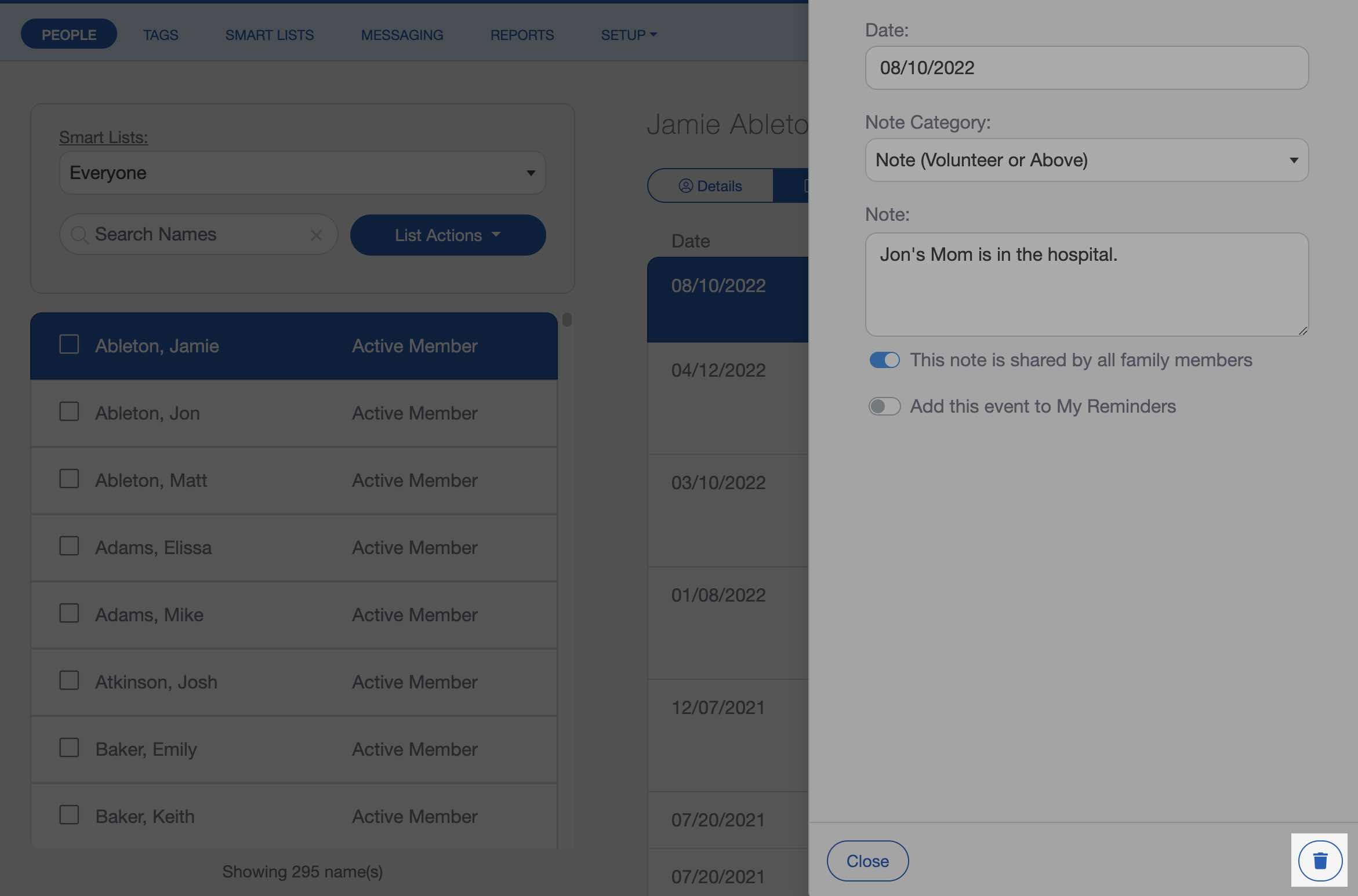
Editing Note Types
Note Types are used to set different permission levels, providing more privacy for some information. You can also use Note Types for printing category-specific reports.
To create Note Types, select the "Setup" tab at the top of the People screen, then select the "Note Types" option.

In the following window, select the "Add a Note Type" button.

Then type the new Note Type name and choose the permission level to determine who can access this note.

When "Only Selected Users" is chosen, those Note Types will appear under your Settings → User Accounts → People and Families→ "Note Types" permissions for each user. Any Note Types not restricted to specific users will be accessible to all users. Learn more about User Account Permissions ›

Pro Tips
The Notes tab is a great tool to use for your follow-up process (i.e. first visit, call made, visit made, and any other steps in that process). Note Types can help you keep track of your prospects and where you are in the follow-up process.
Select a note to appear as a reminder on the Dashboard. Toggle this "Add this Event to My Reminders" when editing the note.
From the People Screen, you can create various Note Reports by selecting "Reports" in the top toolbar and choosing "Note Reports" from the list of report options. Select your report options and choose the "View Report" button.