How to Make a Payment
If you are approaching the end of your payment cycle, or if your Free Trial is about to end, you will see the below alert appear in the bottom-right corner of your screen:
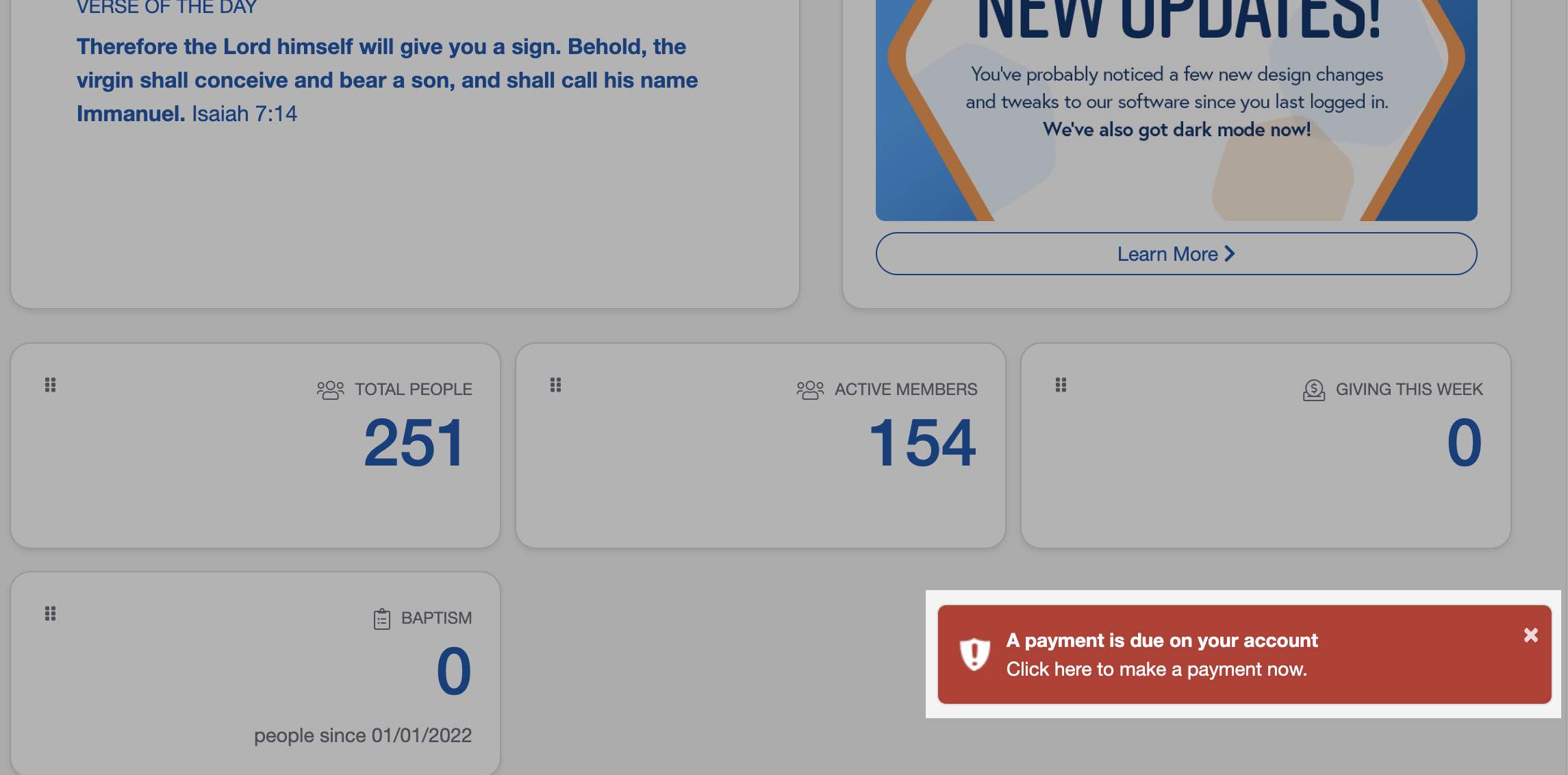
Clicking that alert takes you directly to a page where you will select a payment plan and enter your payment information.
However, if you have closed that prompt before clicking on it, or if you need to update your payment information, follow the steps below to navigate to the Account & Payment Info menu.
Where to go
To navigate to the Account & Payment Info menu, click the Settings option in the main toolbar of your account. On the Settings screen, click the Admin Settings tab.
NOTE: Only the Administrator of your ChurchTrac account has access to this menu. If you do not see the Admin Settings tab on your screen, you need to contact your account's administrator.
On the Admin Settings page, click the Account & Payment Info menu. Click the "Click Here to Make a Payment" button to begin the payment process.
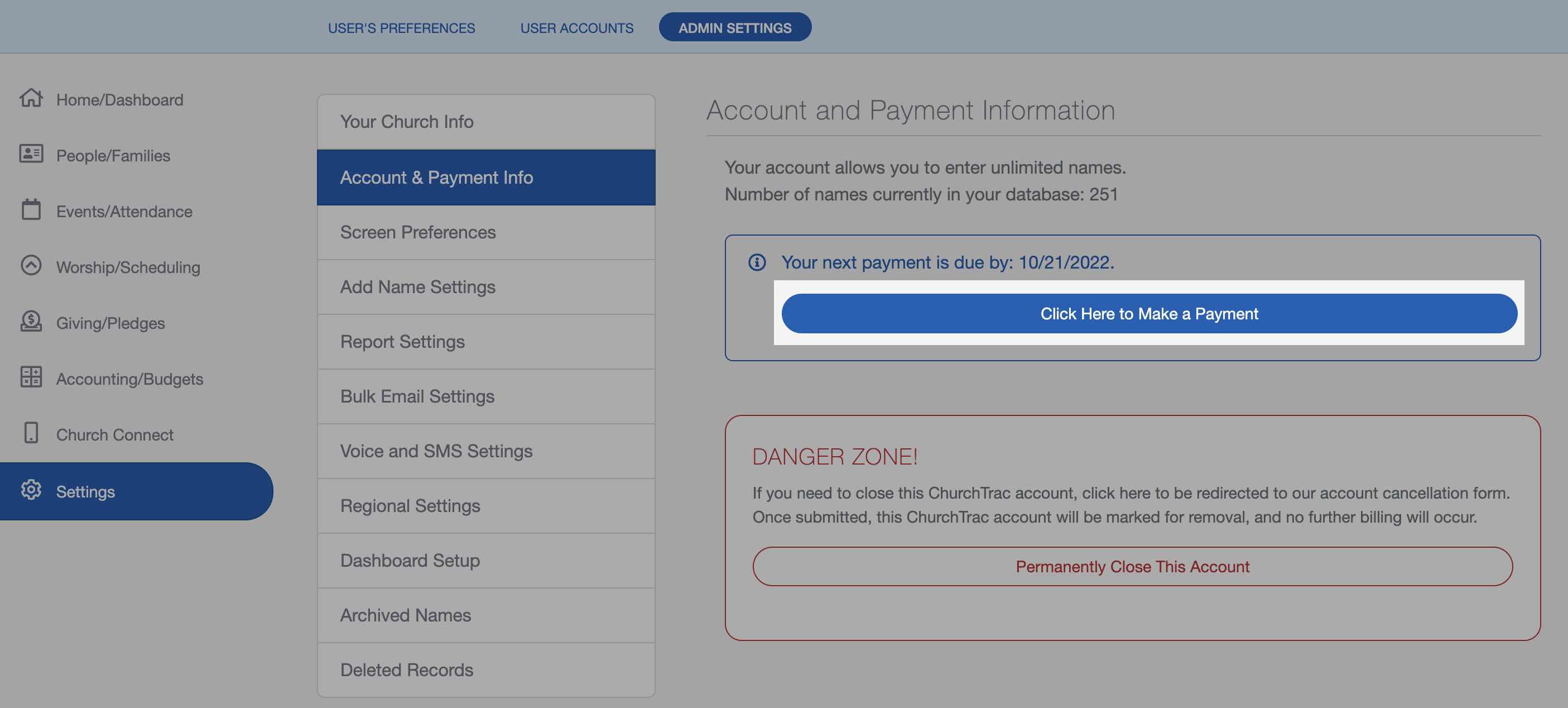
Making the Payment
You will be prompted to choose between a monthly or yearly payment plan. Once you choose a payment plan, follow the prompts to enter your payment information.
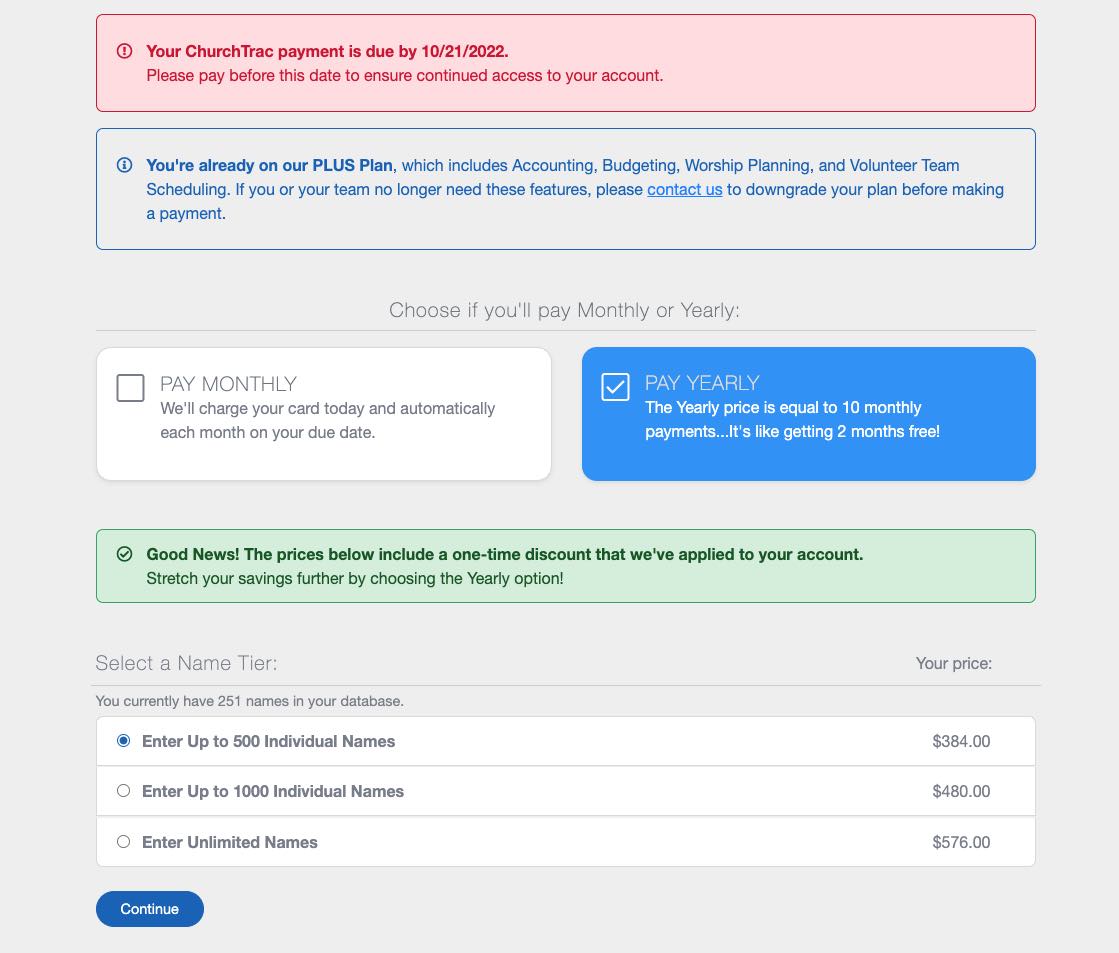
After you complete this step, you are done! You can return to your ChurchTrac account.