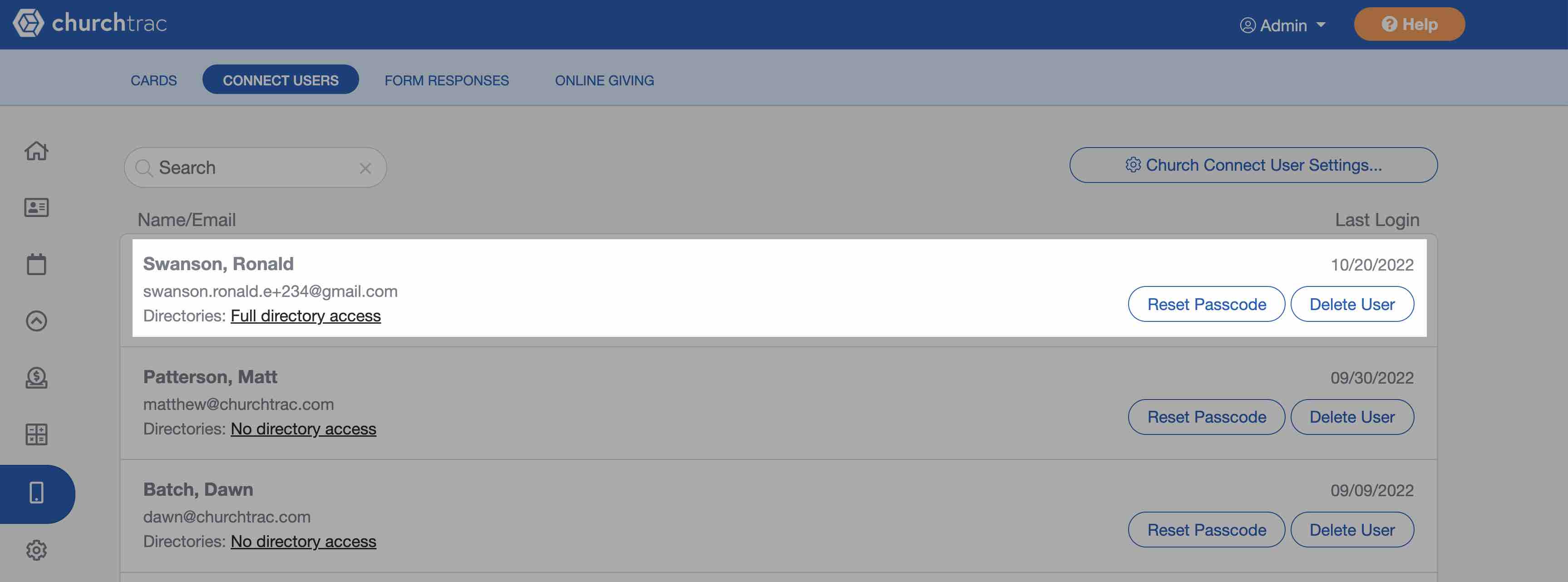Church Connect User Settings [OLD]
The Connect church app allows you to control what your members can do or access when they log into their Connect account.
To access these settings, select the "Church Connect Users" Tab.
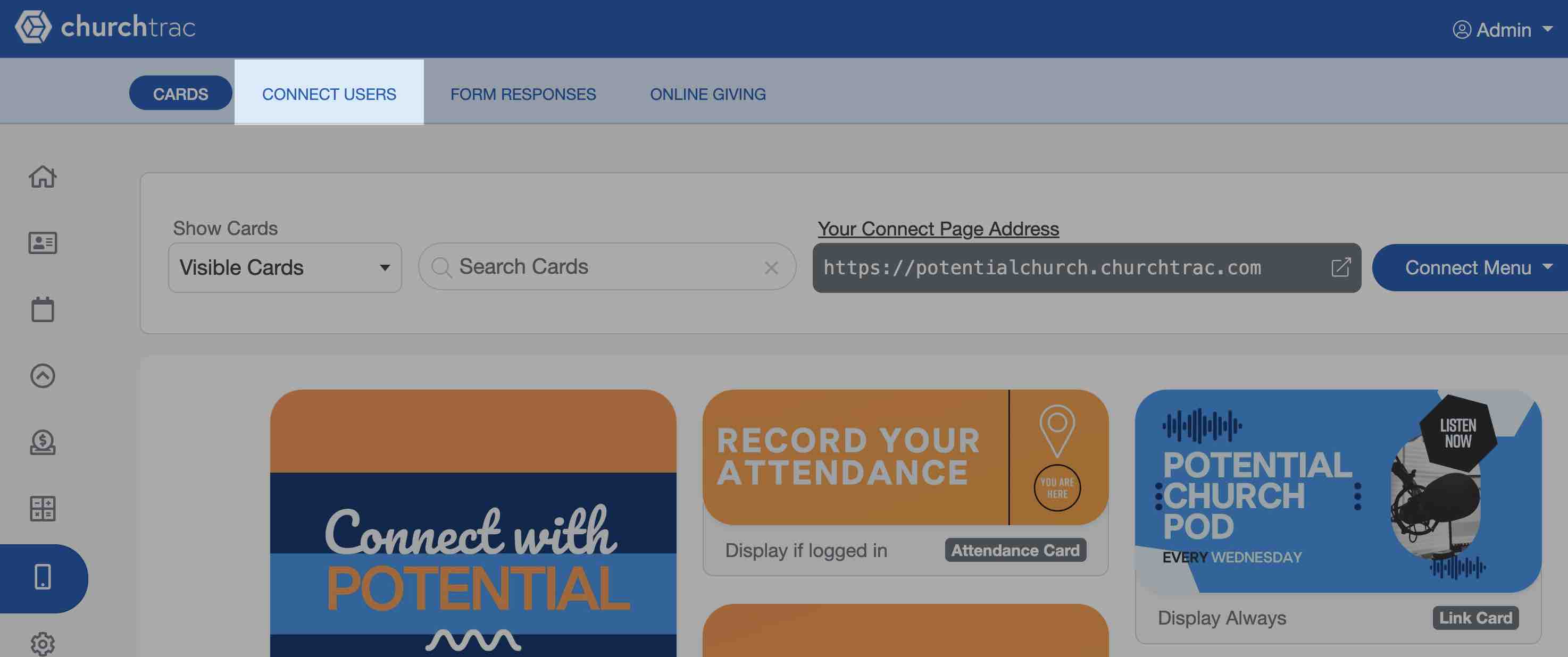
User Settings
Church Connect has multiple settings that can either be enabled or disabled. These settings apply to ALL Church Connect users. You can access these settings by selecting the "Church Connect User Settings" button.
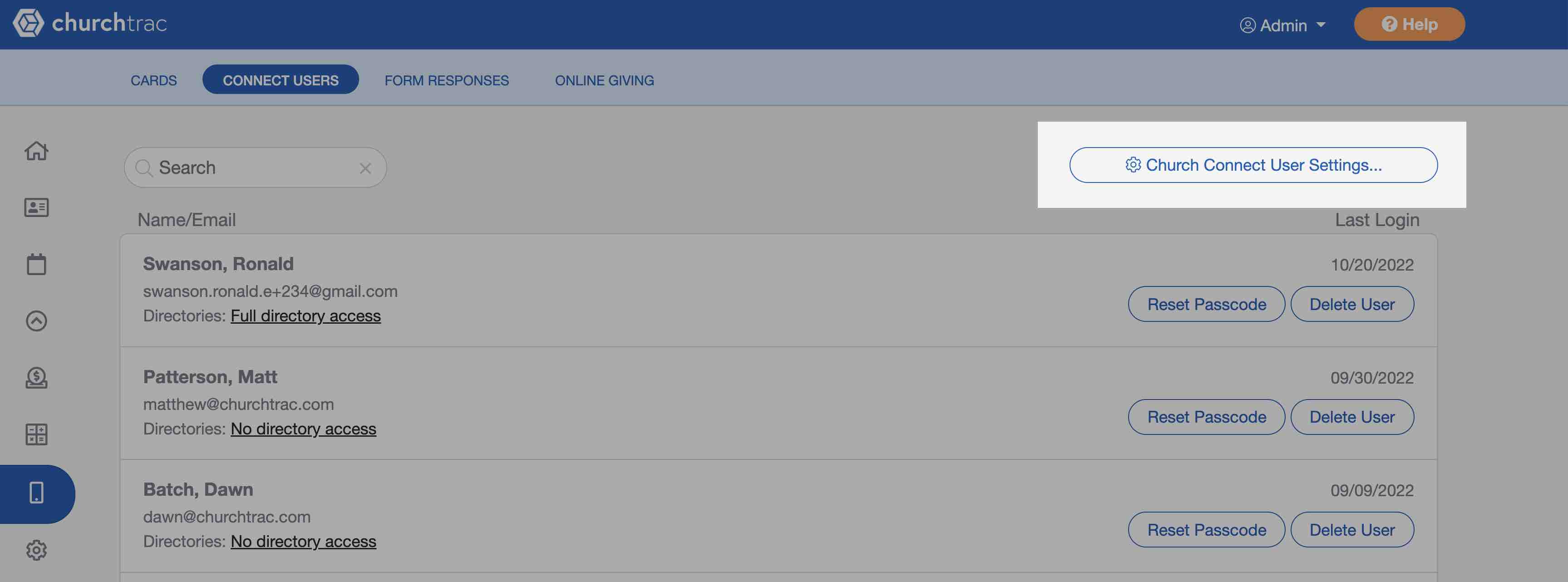
Below is a brief overview of each individual setting:
Allow Connect users to upload profile photos
When enabled, Connect users have the ability to upload their own profile picture, which also reflects on the ChurchTrac People Screen. Watch the Pro Tip video to learn more.
Allow access to Upcoming Events
When enabled, Connect users are able to view upcoming events from ChurchTrac calendars where the permission level is set to 'Everyone'.
Allow donors to view their Giving History
When enabled, Connect users have the ability to view giving history for themselves and immediate family members.
Enable Online Directory
When enabled, Connect users can access the Online Directory to view other church members. Users that have opted out of the Online Directory will NOT appear. By default, a Connect user's information is not shared with other users.
Online Directory Permissions:
- No Directory Access: This person will not be able to log in to Church Connect and view the Online Directory (if enabled) or the Photo Directory (if enabled).
- Group Access Only: This person will be able to view basic information for other people in the Online Directory, but only if those people have the same Group (Tag) assignments.
- Full Directory Access: This person will be able to view basic information for all members in your database who have allowed their data to be shared with other members. This person will also be able to view the online Photo Directory if enabled.
Allow access to the Photo Directory
When enabled, Connect users can access the Photo Directory. You can designate which Smart List of individuals you would like to pull from for the Photo Directory.
Notify a User When Someone Registers
When a registrant’s email address does not match an existing profile on your People screen, we’ll send an email to this user.
Default Language for Church Connect Users
Church Connect officially supports English and Español. Language selection applies to ALL Church Connect Users.
Managing Church Connect Logins
On the Connect Users Tab, You can manage directory permissions and reset passcodes for Church Connect users by selecting the links attached to their names. This includes toggling Directory Access, resetting passcodes, and deleting a user. Learn more ›