Creating and Editing Groups
There is no "one-size-fits-all approach" to using Groups in ChurchTrac. ChurchTrac includes sample Groups to help you get started. You can edit or delete these Groups and create your own.
- Creating new Groups
- Using Subgroups
- Church Attendance Tracking
- Church Volunteer Scheduling
- Church Connect Cards
Creating New Groups
To create and manage groups, navigate to the Groups page found on the People screen under the Setup tab.

From the Actions menu, select "Add a New Group."

Using Subgroups
Sometimes you have a collection of related Groups. You can do this by assigning a Group as a "subgroup" of a parent group. For example, let's say your church has several discipleship groups that meet during the week. Your main (or parent) Group would be "Discipleship Groups" and each small group would be a subgroup of that parent group.
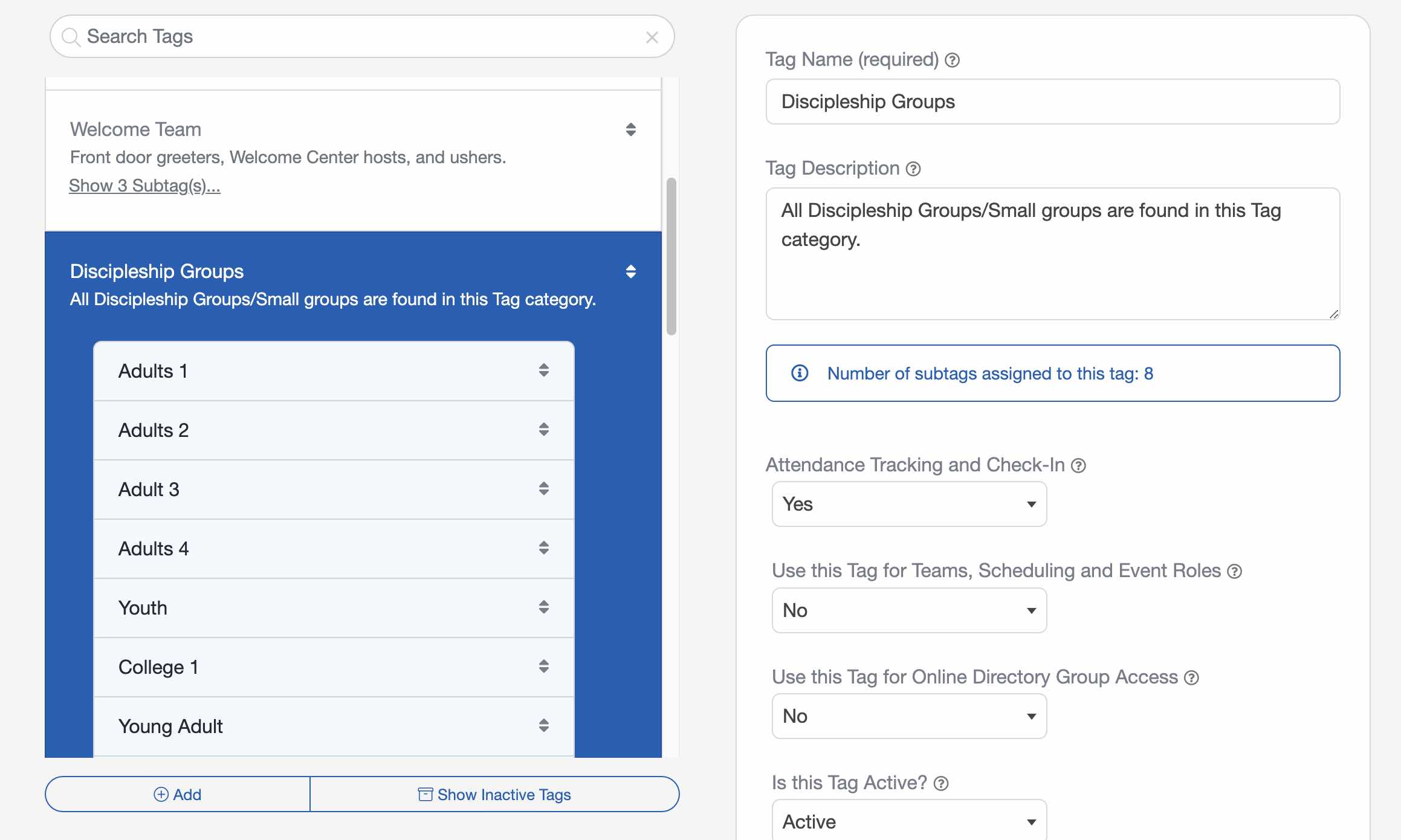
To assign a group as a subgroup under another group, follow these steps:
- Select the group you want to designate as a subgroup.
- Locate the list labeled "This group is a subgroup of."
- From this list, select the parent group.
Church Attendance Tracking
Groups can be configured to be used for attendance tracking and Check-In. To enable, mark Yes for Attendance Tracking and Check-In under the Group Details. Learn more about Using Groups for Attendance Tracking ›
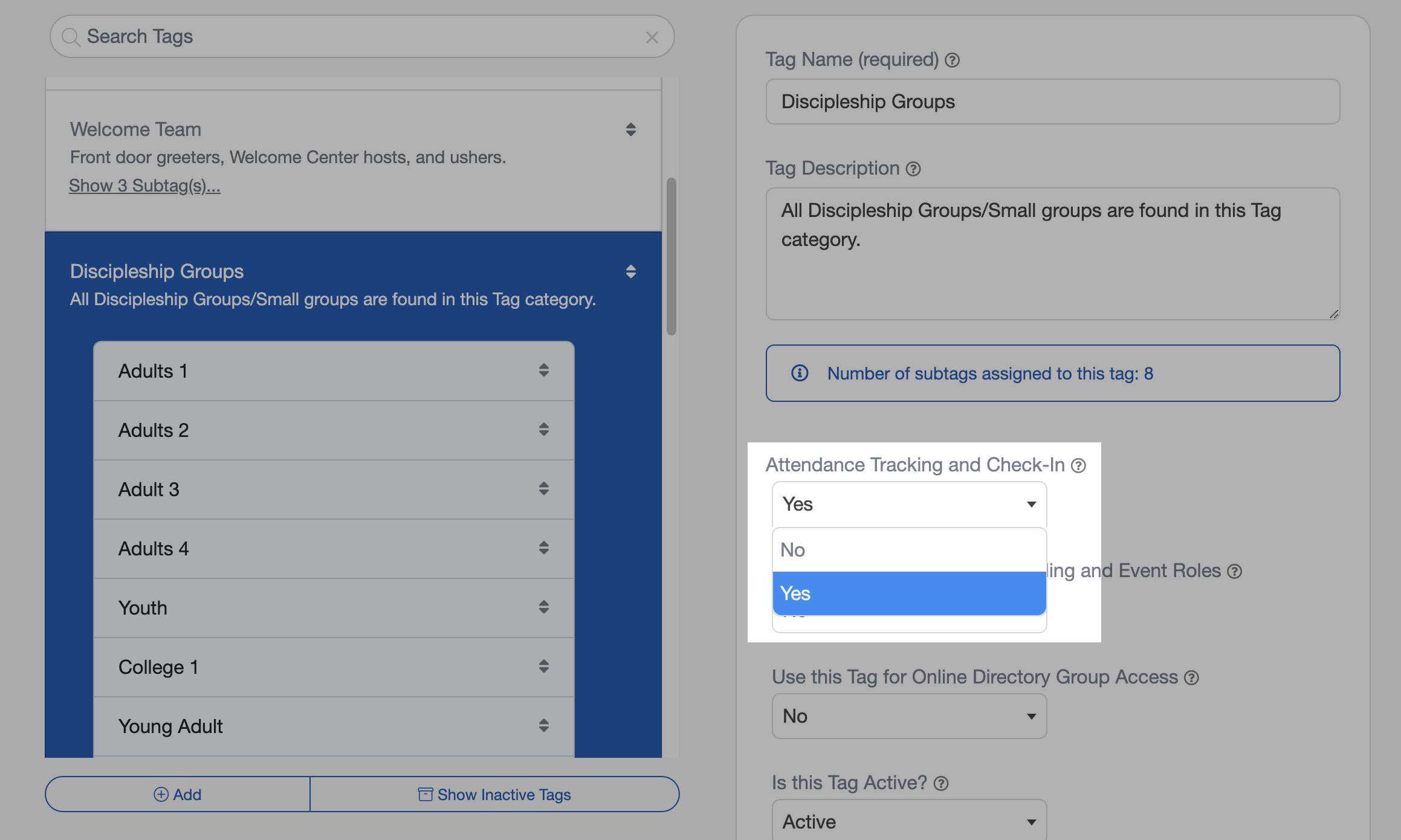
Church Volunteer Scheduling
Groups can be configured to be used for Volunteer Scheduling in the Worship & Scheduling Screen. Simply enable the option for Teams, Scheduling and Event Roles. Learn more about Scheduling Volunteers ›

Church Connect Cards
Groups can also be used to control which Cards are visible to people in your Church Connect site or app. This makes it easy to show certain Cards only to specific ministries such as volunteer teams, small groups, parents, or staff.
When creating or editing a Card in Church Connect, enable "Show only when a member is logged in." An additional option labeled "Visible to Groups: All" will appear, allowing you to choose which Groups should be able to view that Card. Learn more about Using Groups with Church Connect ›
