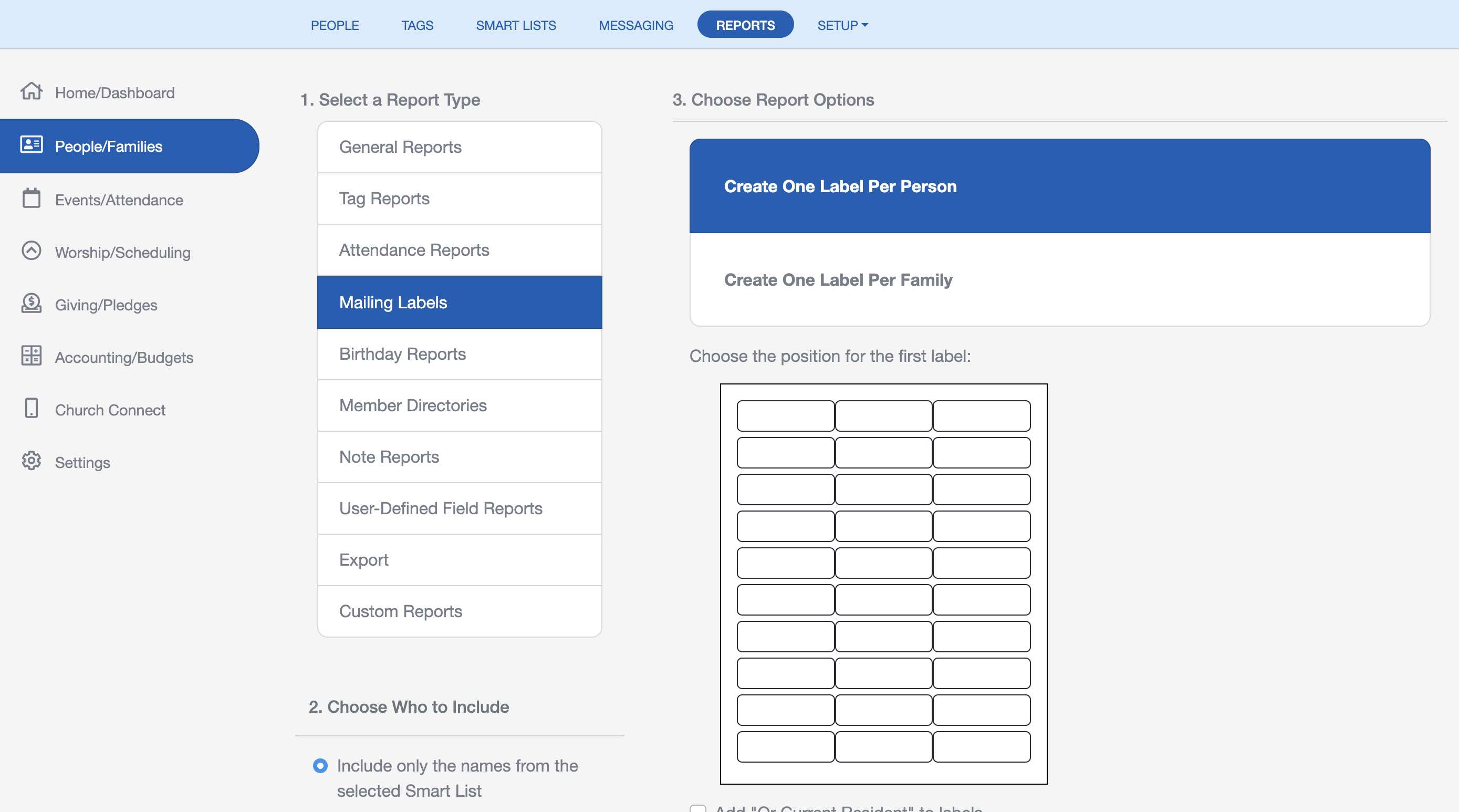Using Reports
ChurchTrac offers a variety of church member reports, church directories, mailing labels, birthday reports, custom reports, and more by clicking "Reports" on the toolbar.
Creating Reports
People reports are found on the "Reports Tab" of the People screen.
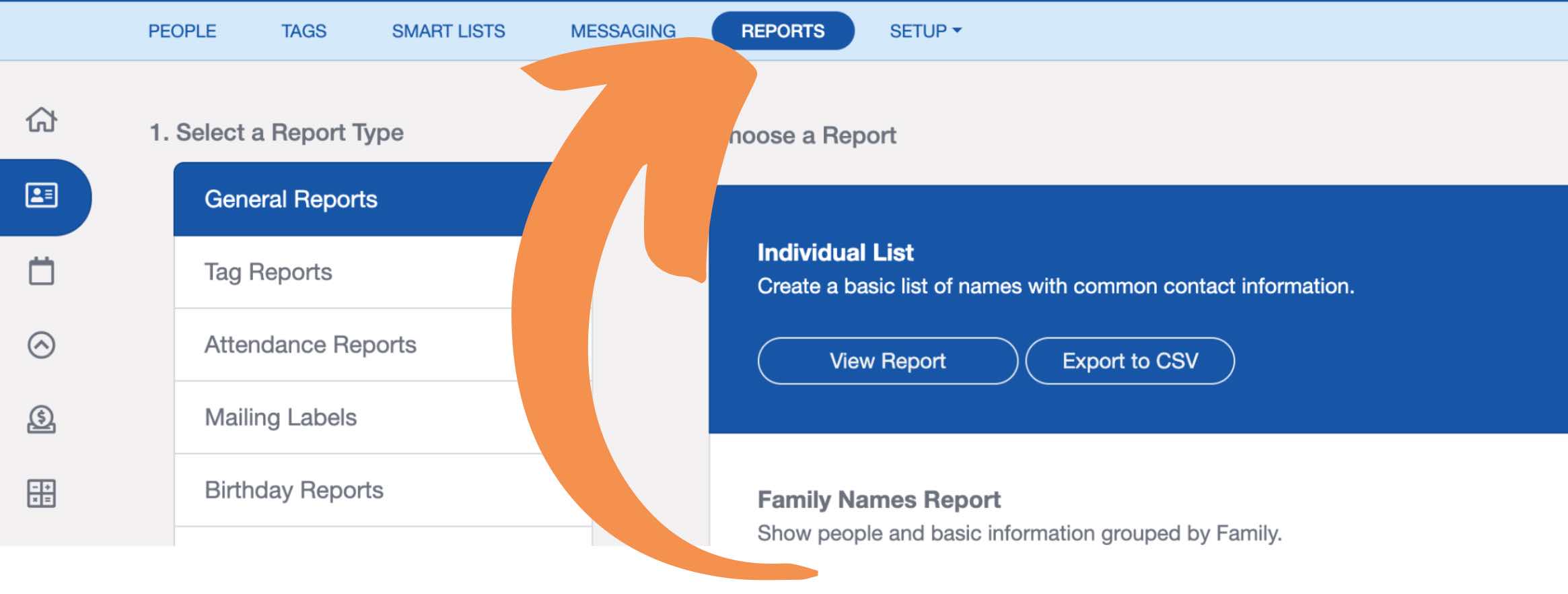
Step 1: Select a Report Type
Select the Report Type from the list of options.

Step 2: Choose Who to Include
Choose Who to Include in the report by choosing a Smart List or "including only the names that are Checked on the People Screen."

If you only want to include the checked names in your report, check the names on the People Screen first. Then open the Reports screen and select the "Include only the names that are checked on the People Screen" option.

Step 3: Generate Your Report
Choose from the available report options, then select "View Report" to generate it.

Report Options
Once you generate the report, you can customize its appearance by selecting the cogwheel in the top right corner of the report screen.

This will open additional report options where you can adjust various settings.
- Report Title – Customize the title displayed at the top of your report.
- Row Size – Choose between normal or condensed row spacing.
- Stripe Color – Adjust the alternating row color for better readability.
- Font Color – Change the text color to match your preferences.
- Font Size – Select the desired text size for the report.

Custom Reports
If the built-in reports do not include a report you need for your ministry, you can create custom reports.
Select the "Custom Reports" option in the reports menu. You can also navigate to this screen by selecting the "Custom Reports" option in the Setup dropdown menu at the top of the People screen. Learn more about Custom People Reports ›
Church Mailing Labels
Mailing labels can be generated to be printed on either Avery 5160 or 8160 mailing labels. You can choose which position to start printing, as well as sorting by last name or zip code. There is also a checkbox to add "Or Current Resident" for when you are sending mass mailers to your community.