Using Automations
Automations in ChurchTrac gives you the power of task automation, saving you time. This is done by telling your ChurchTrac account to handle certain regular tasks and how to do them. Other church apps may refer to these as "workflows".
- What is an Automation?
- Creating an Automation
- Types of Automations
- Automation Actions
- Automation Options
- Task Automations (Advanced)
What Is an Automation?
An Automation is a set of one or more Actions that are run, either on a Schedule or in response to a Trigger in your database.
Ways to Use Automations:
- Send a birthday message to your people automatically.
- Have leadership notified when a new name is added to your database.
- Automatically email a report of last months giving totals to the treasurer.
- Create a recurring transaction in the Accounting screen. (Plus Plan feature)
- And hundreds of other things!
Creating an Automation
To Create an Automation, navigate to SETTINGS > AUTOMATIONS. From the Automations screen select the "Add" button to create an automation. You can build your own automation, choose a pre-built template, or use the guide to help you build an Automation.
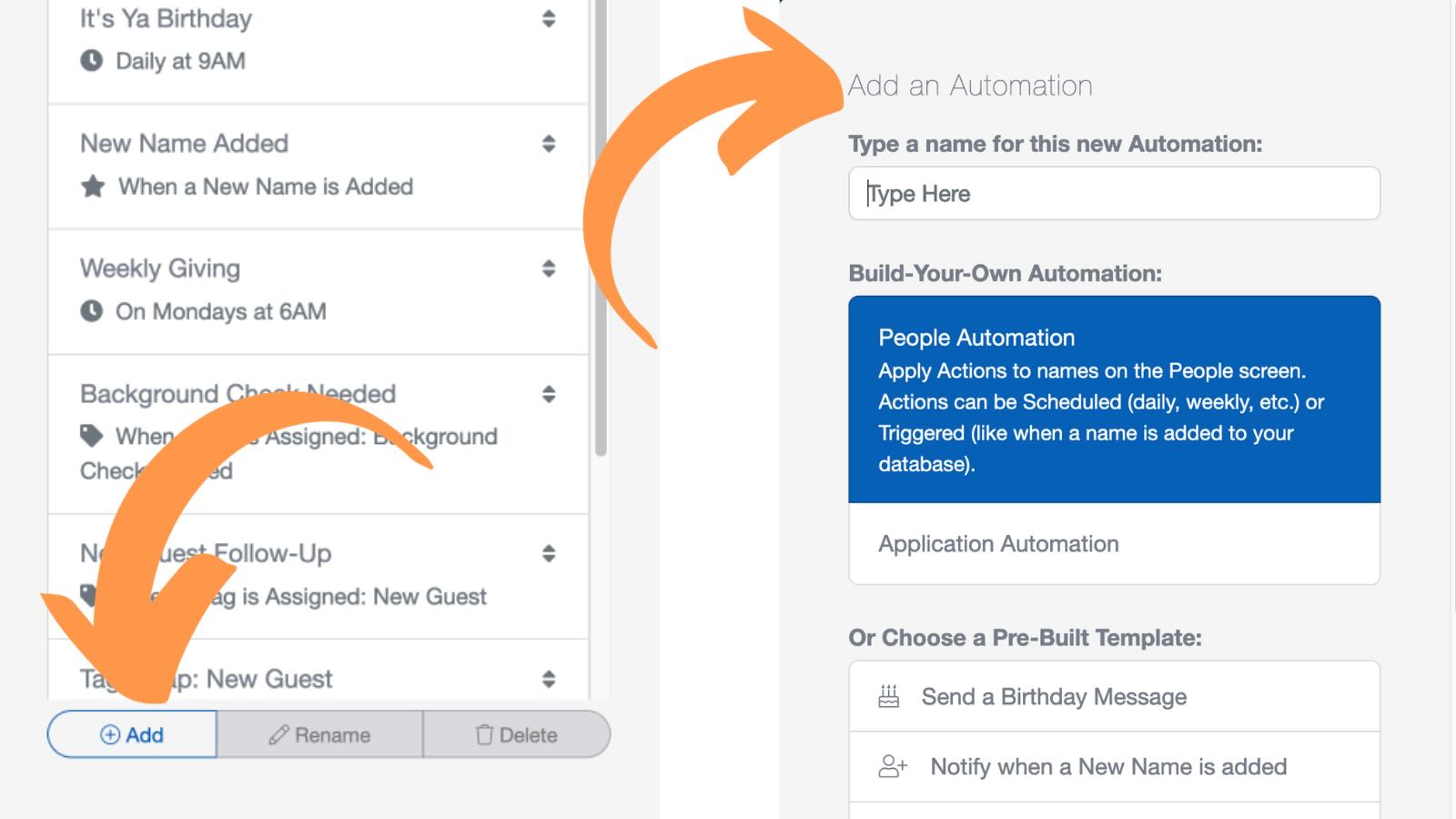
Types of Automations
There are two different Automation Types: People Automations and Application Automations.
People Automations are specific to the People screen, enabling you to automate actions such as sending an email, adding a note, creating a task, adding or removing a Group, sending an SMS, and more.
People Automations perform actions on people screen profiles.
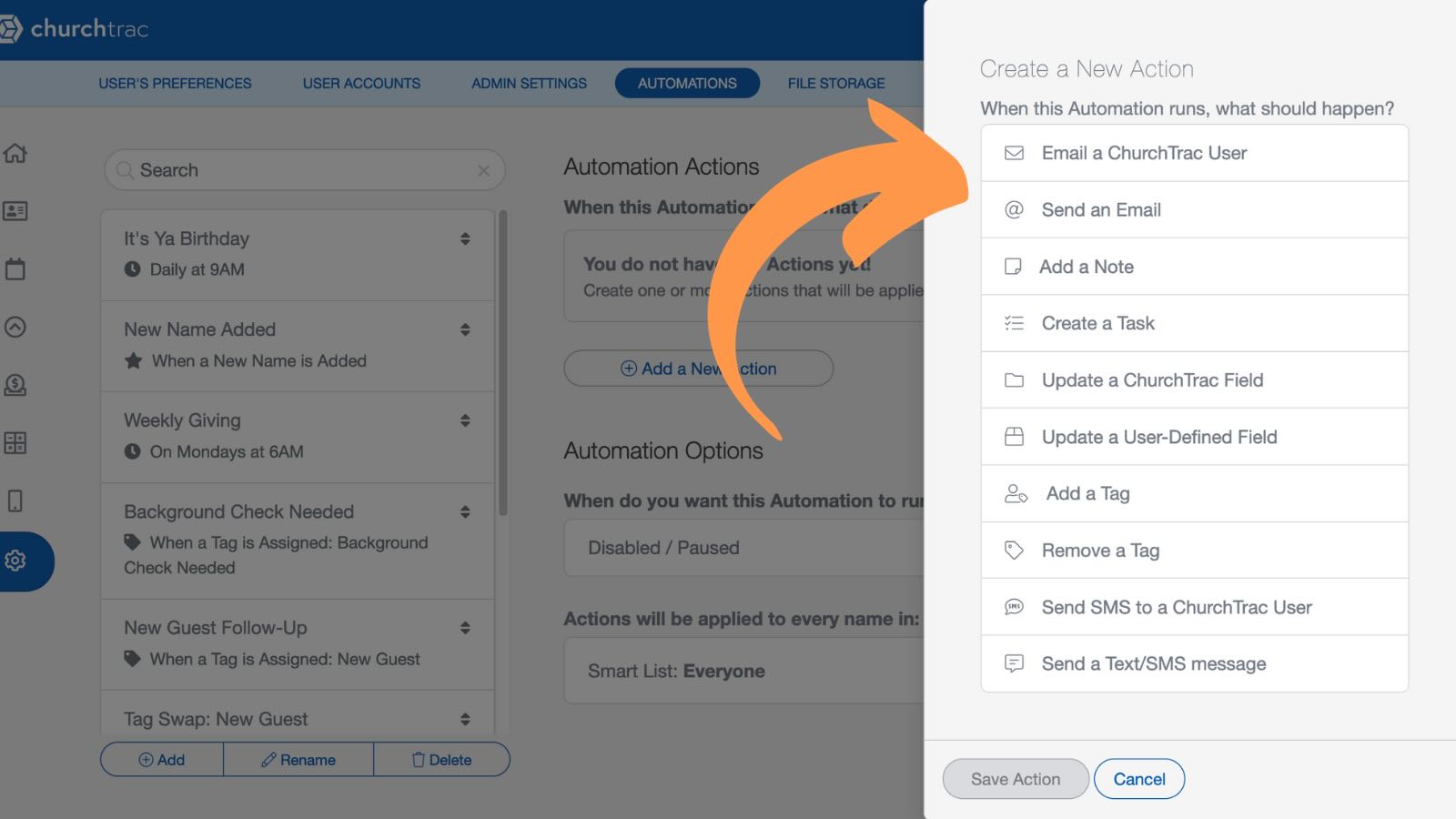
Application Automations enable you to automate actions such as creating accounting transactions or emailing reports.
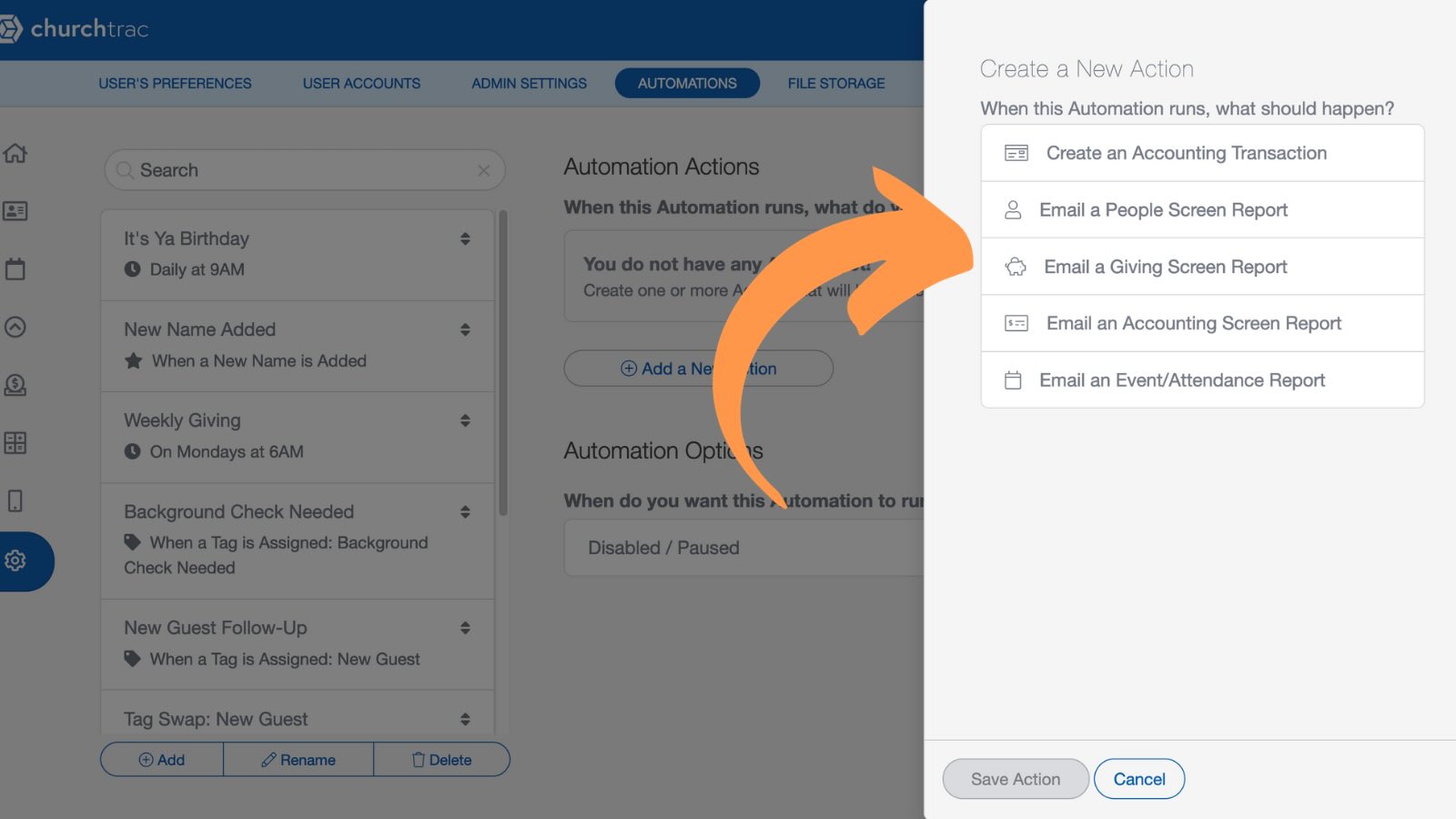
Automation Actions
Automation Actions are the "What" of your automation. Depending on which type of Automation you choose, you will have various Automation Actions to choose from. An Automation can have a single action or multiple. When an Automation runs, every Action will happen simultaneously.
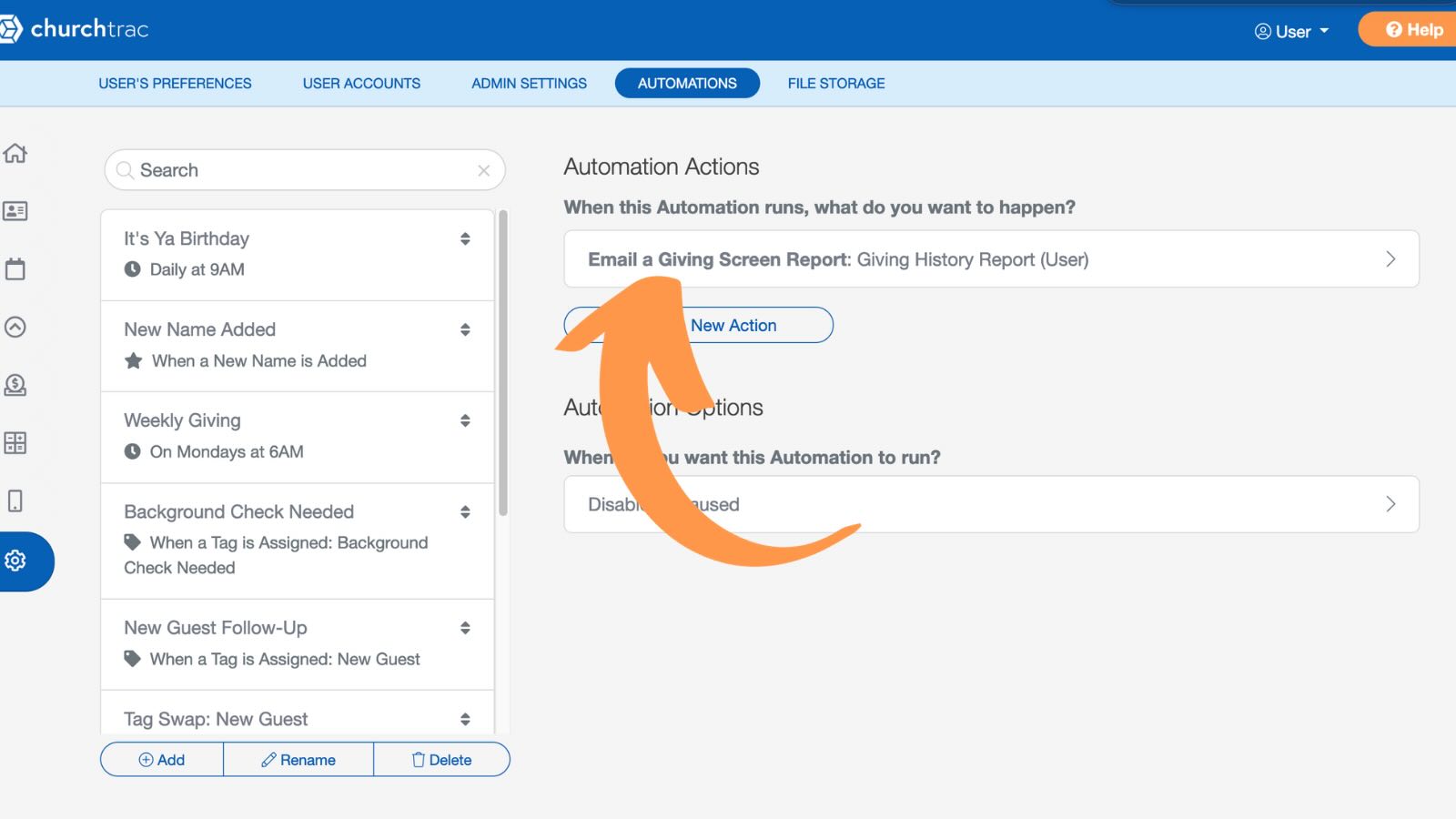
Automation Options
Automation Options determine when the actions will be applied. Both People and Application Automations can be scheduled to run at a time of your choosing.

Since People Automations are specific to a person or group of people, you can select a Smart List or People with a Group that the Automation will apply to. People Automations can also be triggered to happen immediately to a single individual.

Task Automations
Want to create automations that are triggered when a task is completed? You can create a task automation for that! Learn more about Task Automations and how to use them.