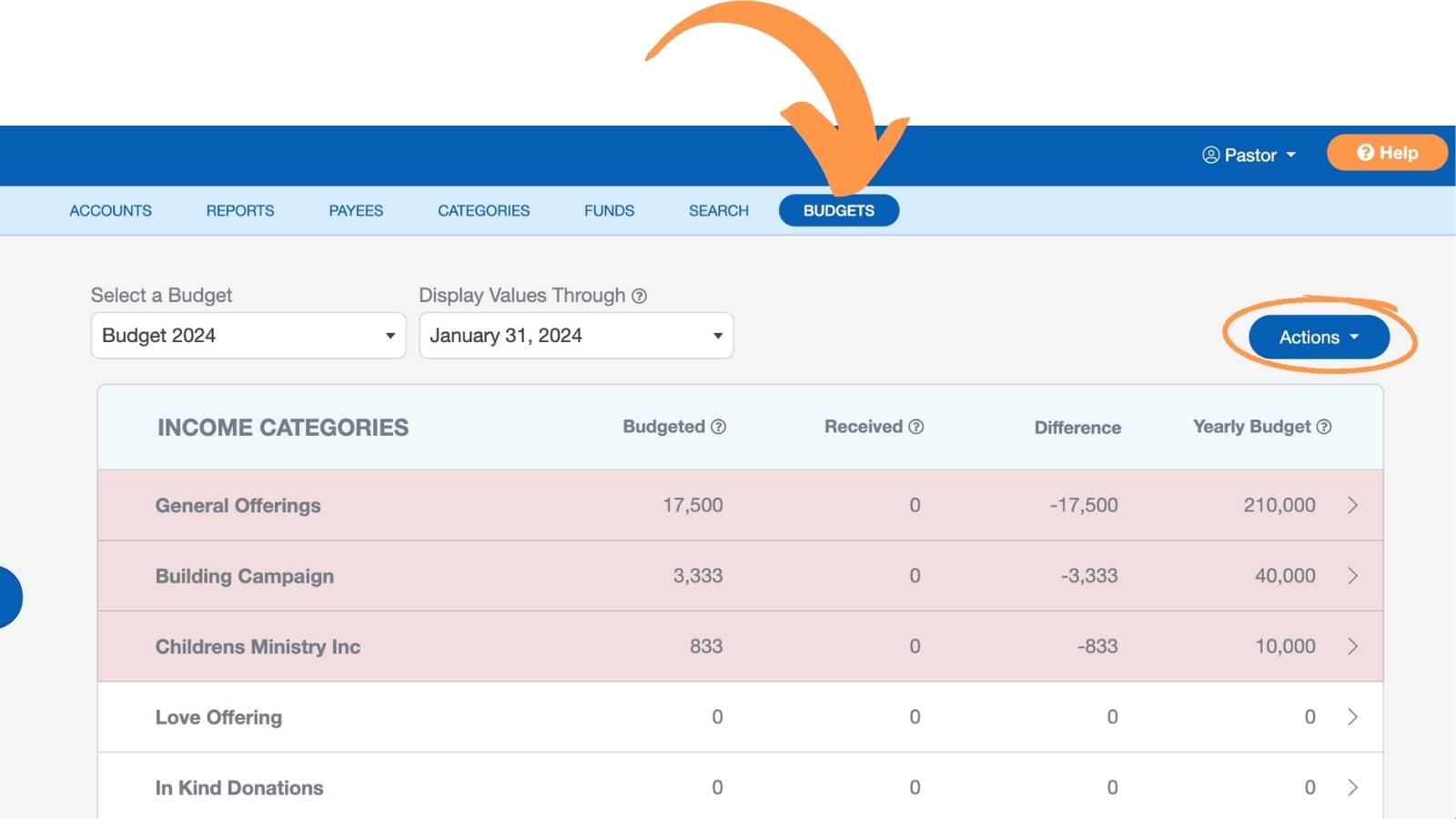Accounting Reports
One of the most important aspects of managing church finances is generating reports. Below is an overview of using the church accounting reports in ChurchTrac. These reports are all found on the Accounting screen.
Accessing Reports
There are 4 sections of ChurchTrac Accounting where you can access various reports:
- Reports Tab: Includes general reports, category and fund reports, and register and payee reports.
- Payees Tab: Generates a list of all your church's payees.
- Search Tab: For generating one-off transaction reports that meet a specific criteria.
- Budgets Tab: Accounting reports relating specifically to church budgets.
Reports Tab
From the Accounting screen, select the "Reports" Tab. This is where you will find popular reports like an Income Statement, Balance Sheet, and other various Category and Fund reports.
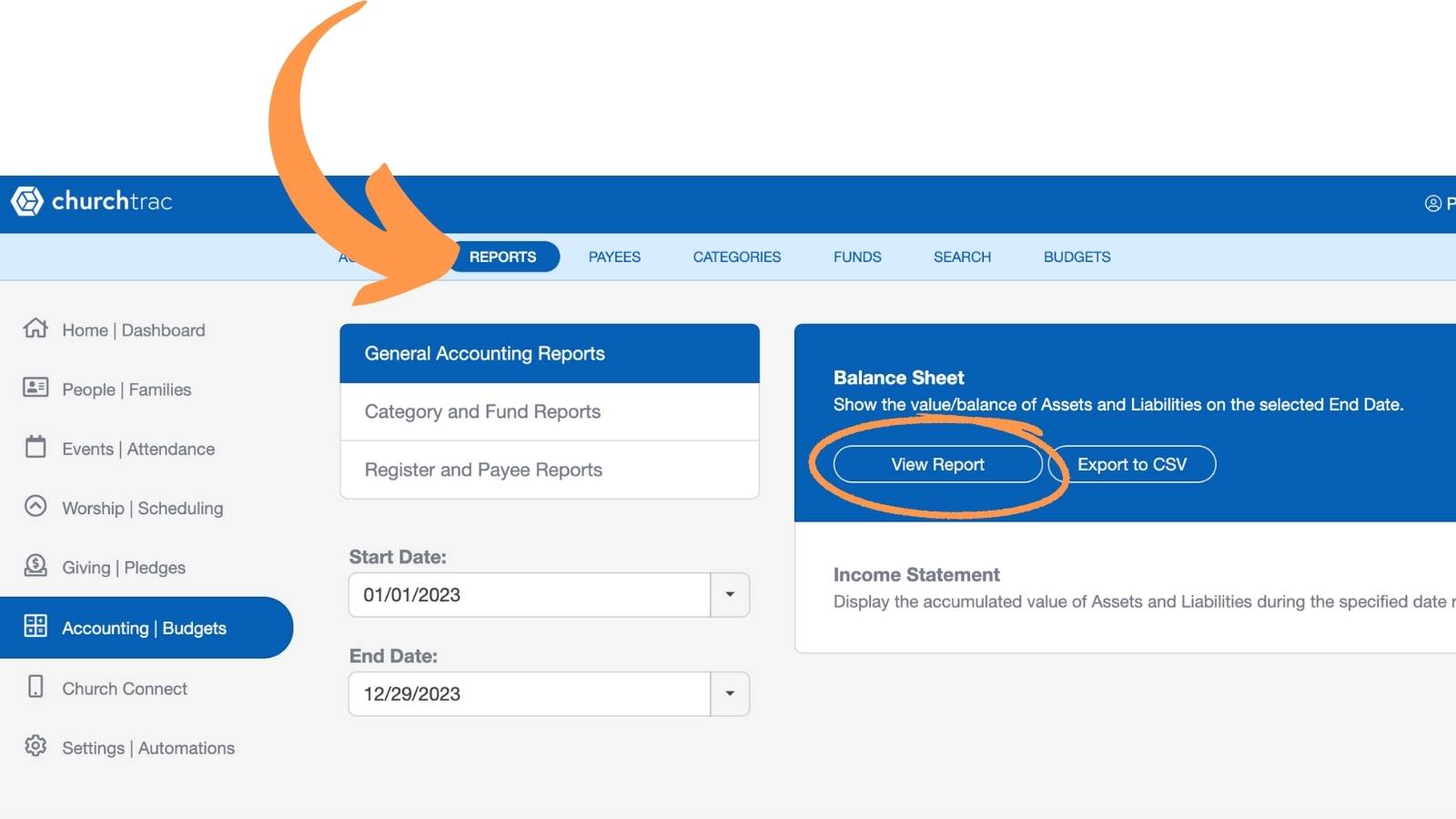
Payees Tab
From the Accounting screen, select the "Payees" Tab. Here you can generate a Payee Report or download a CSV for exporting. Learn more about Payees ›
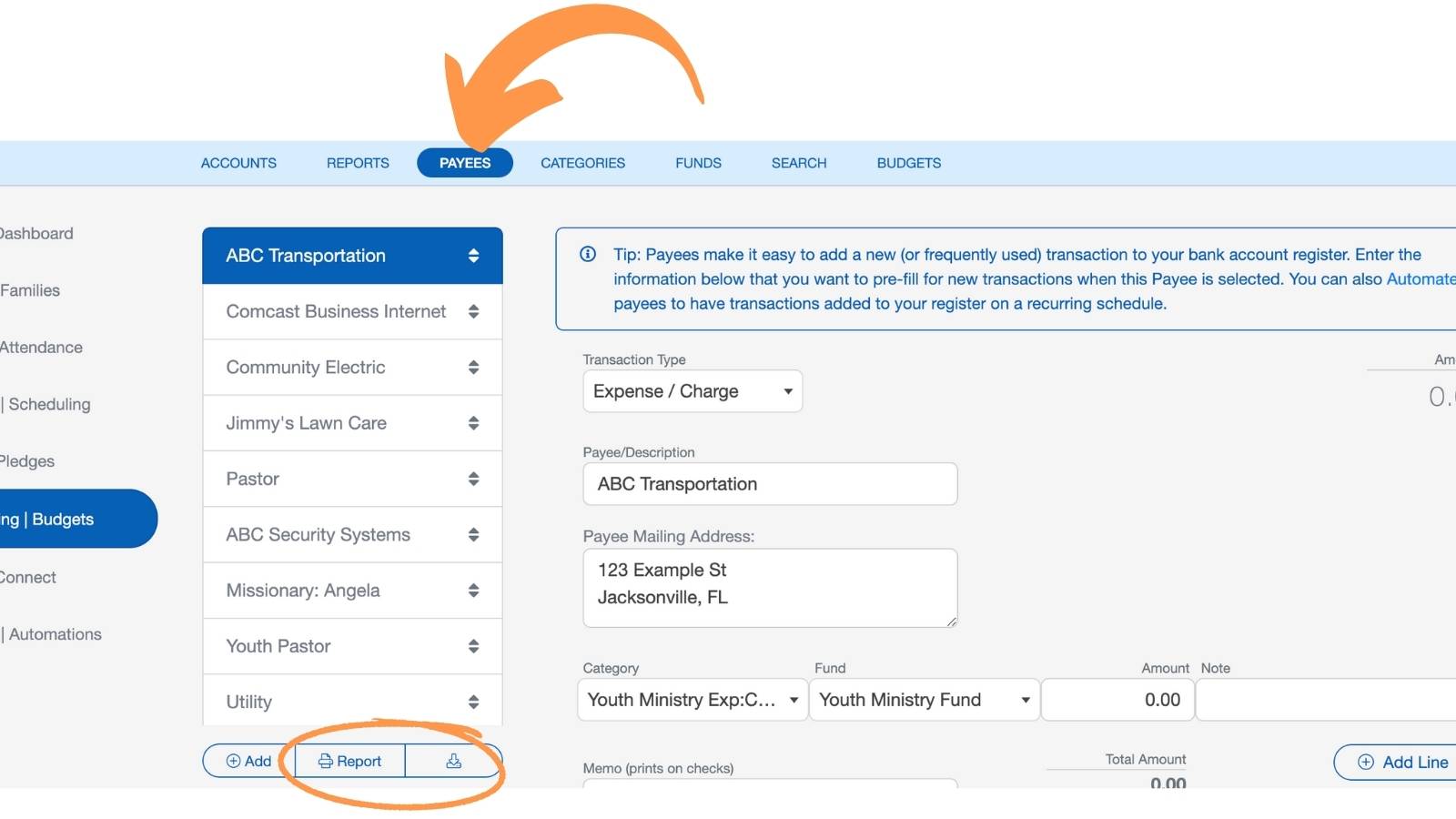
Search Tab
From the Accounting screen, select the "Search" Tab. Here you can generate a report of transactions that meet specific criteria of your choosing. Learn more about Accounting Search ›
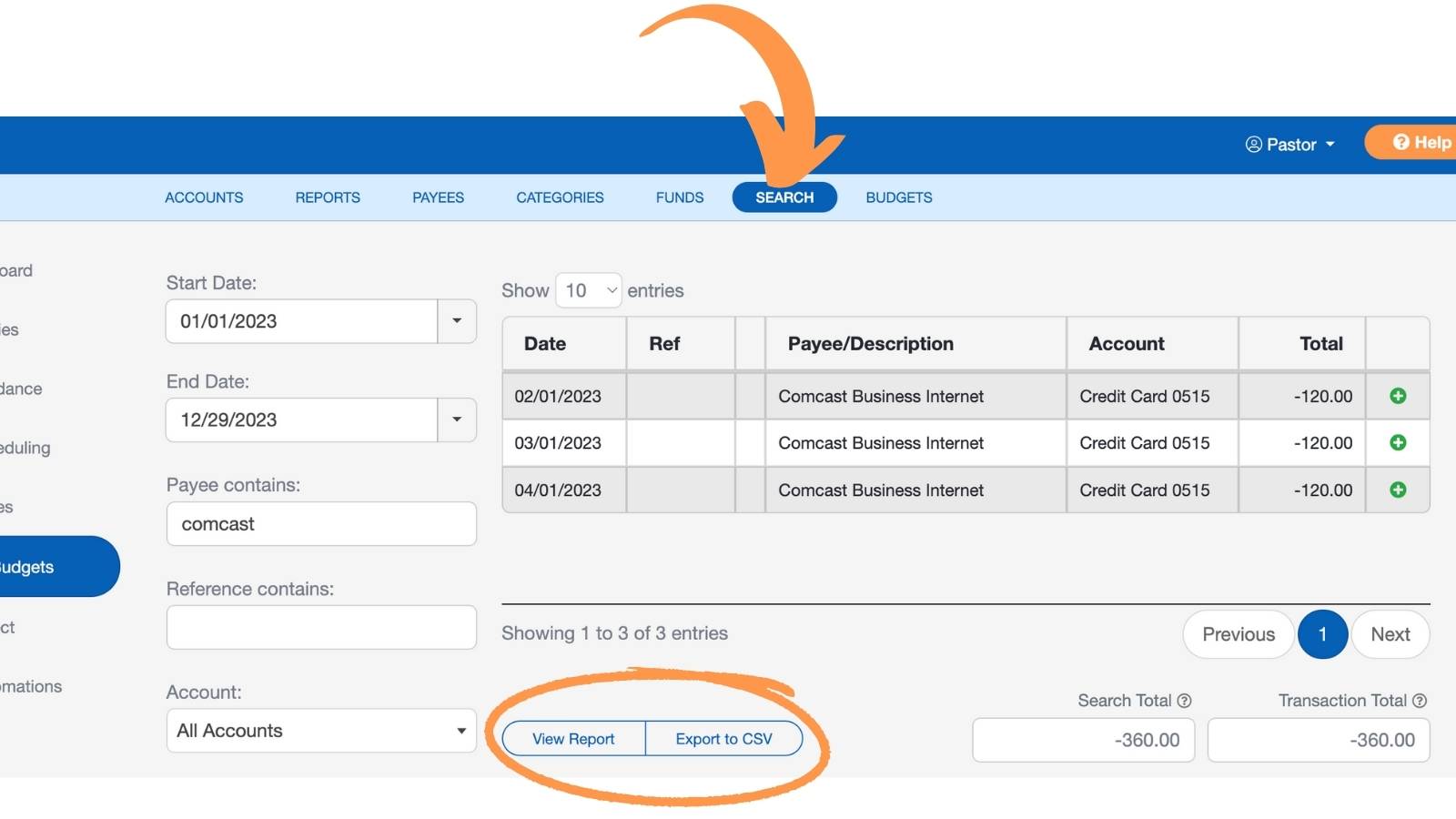
Budgets Tab
From the Accounting screen, select the "Budgets" Tab and choose your desired budget. Then, select the "Actions" button. This will give you access to church budget reports including a simple yearly budget, budget vs actual, monthly budget analysis, and a budget comparison. Learn more about Budgets ›
Printing and Exporting
You can generate any church accounting report within seconds. This will initially display the report in your browser. From that screen, you can view your report in a PDF format or export it as a CSV file.
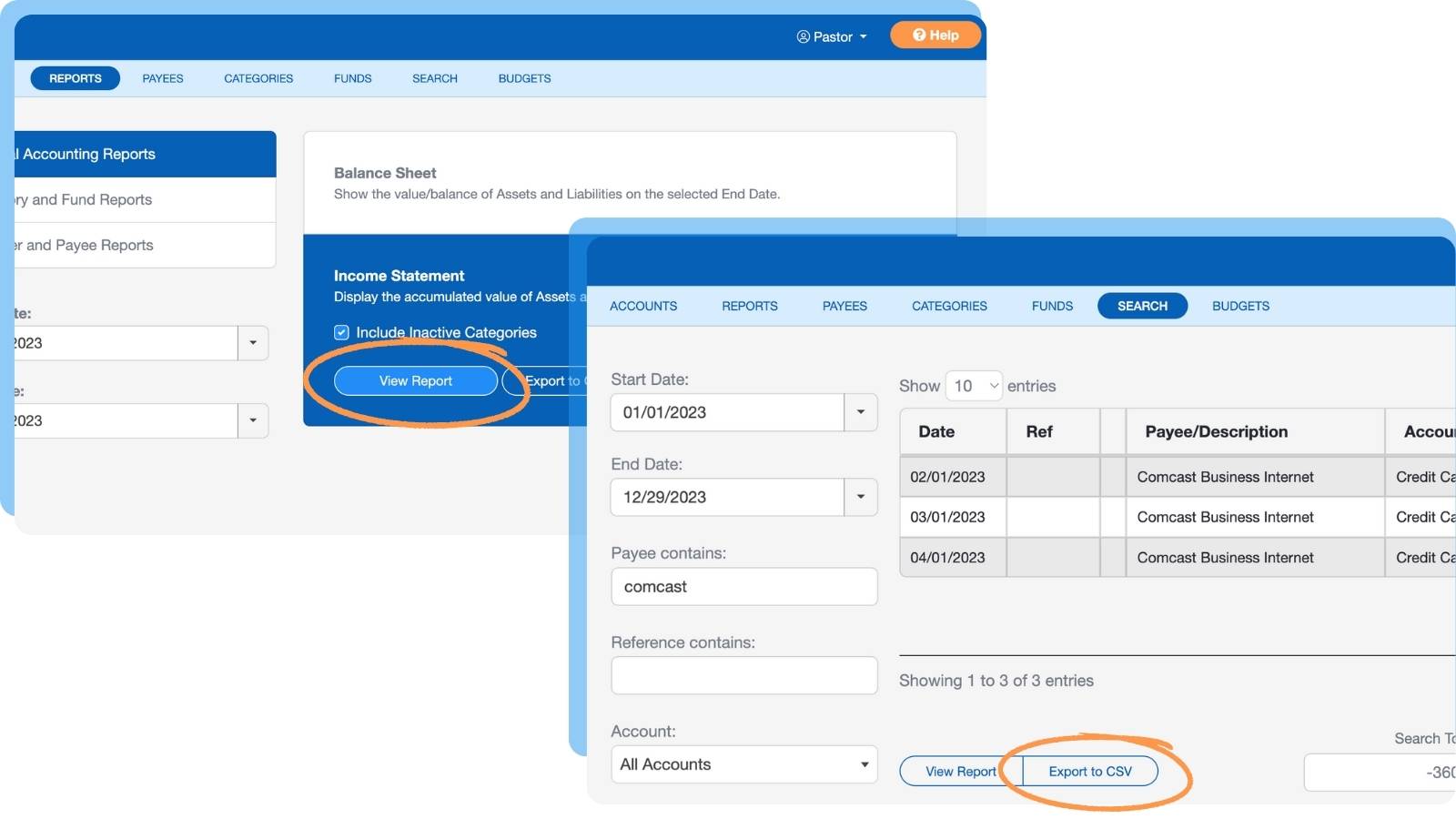
Most reports can be downloaded as a CSV file, putting the report in the form of a spreadsheet. This file can be edited, meaning you can arrange the data any way you like. It also means you can combine files or add/remove data yourself. Essentially, you can create customized reports this way.
Report Options
Once you generate the report, you can customize its appearance by selecting the cogwheel in the top right corner of the report screen.

This will open additional report options where you can adjust various settings.
- Report Title – Customize the title displayed at the top of your report.
- Row Size – Choose between normal or condensed row spacing.
- Stripe Color – Adjust the alternating row color for better readability.
- Font Color – Change the text color to match your preferences.
- Font Size – Select the desired text size for the report.

Popular Accounting Reports
The most popular accounting reports in ChurchTrac are the Balance Sheet, Income Statement, and the Budget vs Actual reports. Here is a brief explanation of each:
Balance Sheet
Found on the Reports tab, the Balance Sheet lists all your Accounts as Assets and Liabilities as created on your main Accounting Screen page. It shows the value/balance on the selected End Date, broken down by Funds within the columns. All transactions from the Beginning Balance of each Account are included, so there is no selectable Start Date.
Income Statement
Found on the Reports tab, the Income Statement summarizes the Income Categories, Expense Categories, and resulting net income or loss of the church over a specific period. This statement provides a clear view of the church's financial performance, helping church leadership make informed decisions about budgeting, stewardship, and resource allocation.
Budget vs Actual
Shows the amount spent or received compared to the budgeted amount. This report also gives you the option to display a projected amount based on historical trends. This report is only found in the Budgets tab.