Entering Attendance
ChurchTrac's church attendance software gives you multiple ways to track church attendance.
Creating an Attendance Date
To take attendance for an event, create a new attendance date or choose an existing event.
Select Event Groups
Select the Group(s) that you want to enter/edit attendance for.

Then, select the first Group you want to record attendance for.

Once selected, the names of individuals in that Group will appear on the right for quick entry.

Ways to Track Church Attendance
There are several attendance modes to fit your ministry’s needs. You can choose from Quick Entry, Live Mode, Check-In, Roll Sheets, and Church Connect.
Quick Entry
This mode allows you to quickly enter attendance for any tag assigned on any given attendance date. It is best used in a situation where a single administrator is entering attendance. This can be used for small group attendance tracking or to track church attendance for a worship service. Learn More about Quick Entry ›

Live Mode
Live Mode allows you to set up self-check-in stations to track church attendance in real-time. Live Mode can be accessed from computers, tablets, and smartphones. Learn More about Live Mode ›

Check-in
Check-In Mode allows you to quickly and securely check children in and out of events. Learn More about Check-In ›
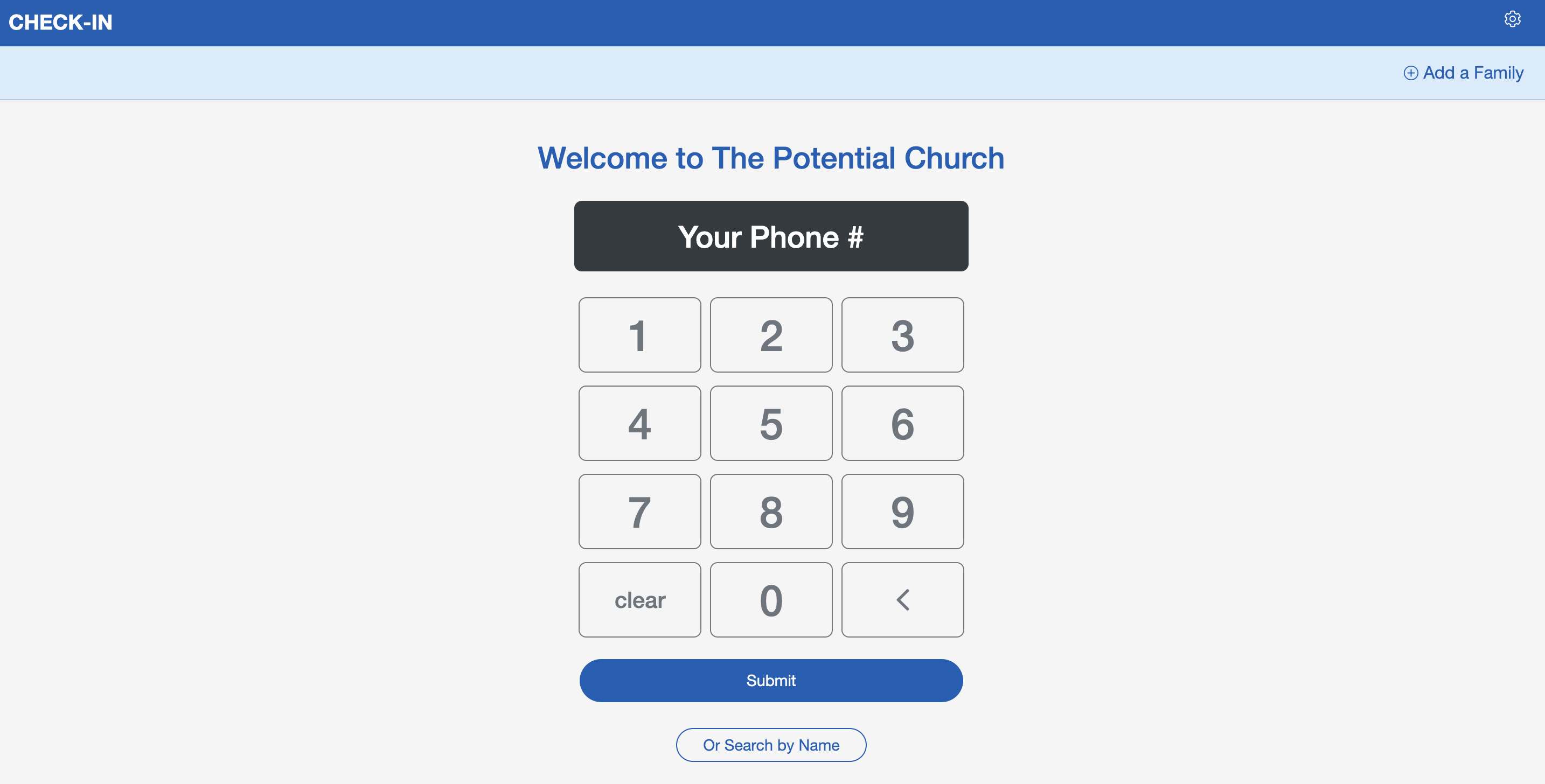
Roll Sheets
Sometimes pen and paper are still necessary, so we provide the option to print roll sheets. This option is best for situations when a leader isn't as tech-savvy or if you don't have reliable access to the internet. Learn More about Roll Sheets and Options ›

Church Connect (Attendance)
Leaders can enter attendance directly from Church Connect. This is geared towards small group leaders, Sunday school teachers, and anyone else in your ministry who needs to track church attendance using the church attendance app.
To access attendance tracking with Church Connect, a leader will need to log in to Church Connect and view their upcoming events. From there, they can access the event and record attendance.

Church Connect (Check-In)
For check-in, parents who have the Church Connect app downloaded can also scan their family QR code to instantly pull up their child’s information for a faster check-in process.

Church Attendance Examples
With all of the attendance and check-in methods available, we've put together a list of some common attendance scenarios to help you choose when to use each one:
Worship Attendance
Worship services are often the most widely attended events in churches, making it crucial to track individual participation. Church leaders can record attendance by name for a personalized approach or simply tally the number of attendees. For quick and efficient tracking, the Quick Entry or Live Mode is ideal for real-time updates as individuals arrive.
Small Groups/Sunday School
For smaller settings like Sunday School or small groups, tracking is usually more detailed, focusing on individual attendance to maintain strong connections within the group. Church leaders can record names or simply count the number of participants. Quick Entry works efficiently here, but using Church Connect Attendance Tracking allows small group leaders to record attendance right from their Connect app in a small group setting.
Children's Ministry
In children's ministry, safety and security are top priorities, and that's where the Check-In System comes into play. This method is designed to ensure that children are checked in and out securely, allowing church leaders to track attendance while providing parents with peace of mind. The Check-In system allows you to generate name tags for children and security pickup labels for parents.
Pro Tips
The Search box at the top of the Attendance Entry section can be used to search for a name. When typing letters (minimum of three) into the search box, any names that contain those letters will be displayed on the screen. Or you can type in the name of a Group, and all the names associated with it will show.
A blue highlight and checkmark in the box indicates "present," and a white box indicates "absent."