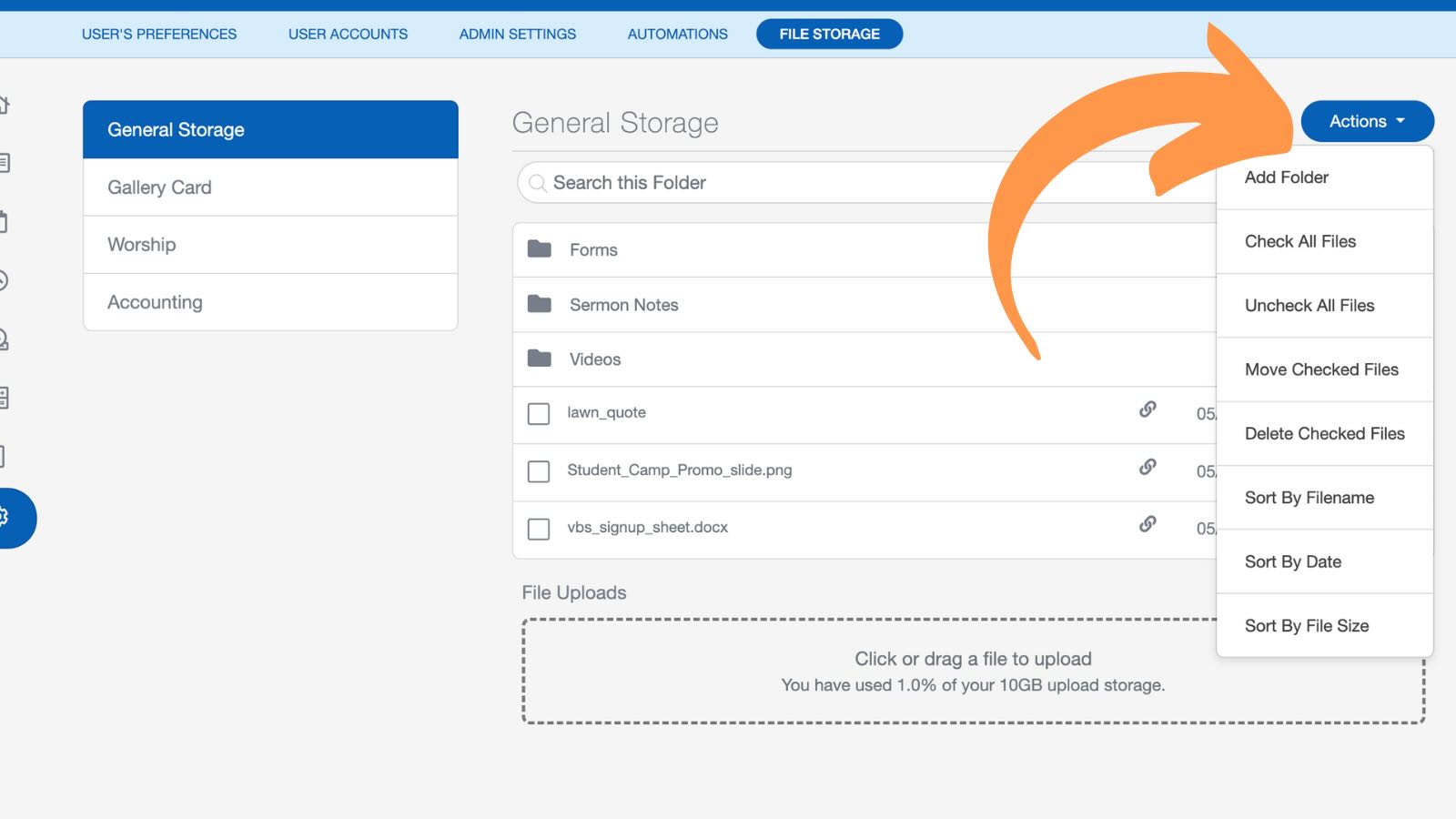Getting Started With Settings
The Settings and Automations Screen is where you will find general settings and customization options that apply to the software. Other core features such as Church Automations and File Storage are also found here.
Initial Setup
If you have not already done so, we recommend doing the following in Admin Settings:
Step 1. Enter Your Church Info
Use this section to enter your church's address and upload your church logo. Church Connect and many of the common reports (such as the contribution statement report) will require this.
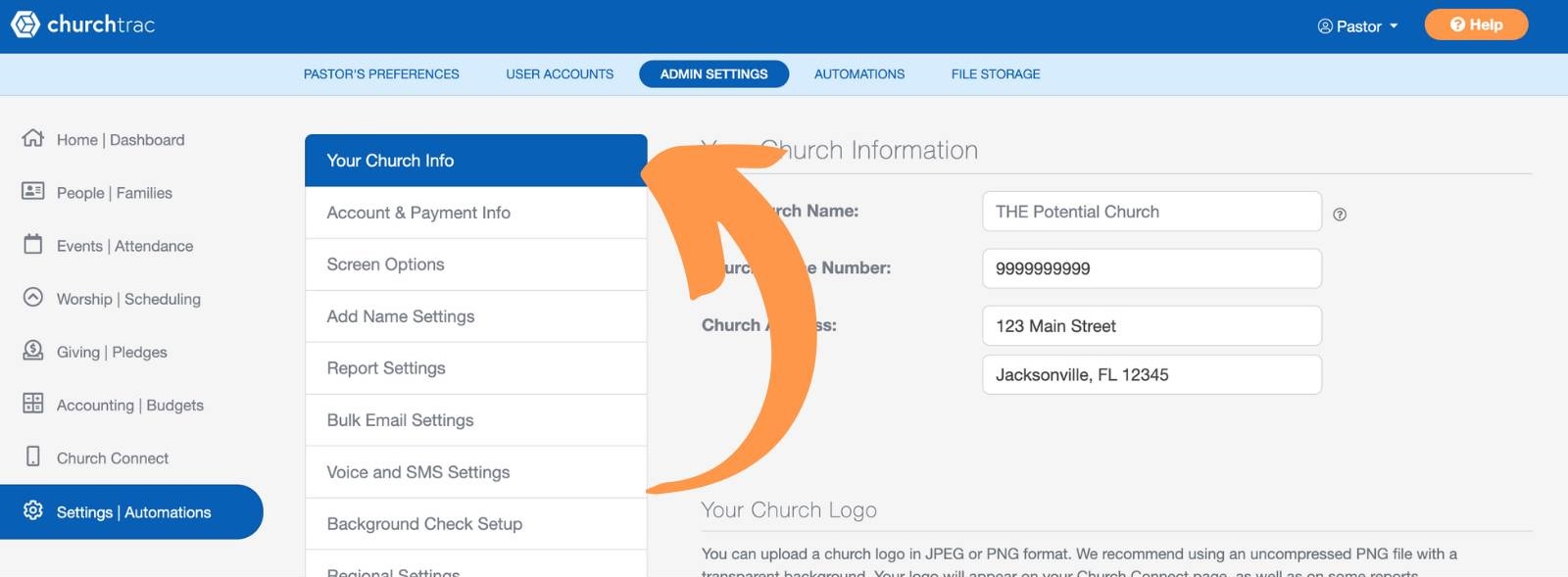
Step 2. Setup Account and Payment Info
If you have not done so, proceed in selecting your ChurchTrac plan and entering in your payment information. This section is where you can also update your payment information on an existing plan.
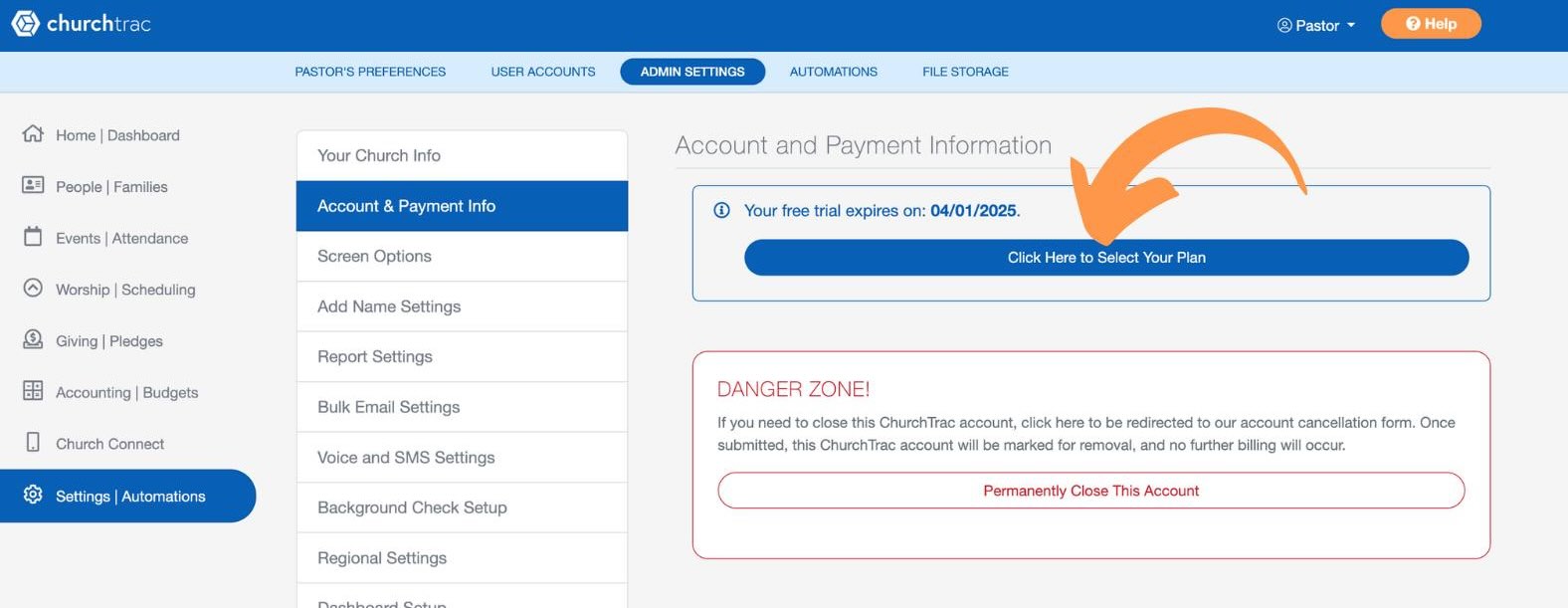
Step 3: Get Familiar with Admin Settings
If you are an Administrator, there are many additional options and settings found in the Admin Settings. Some of these include Regional Settings, Voice & SMS Settings, and other important feature options.
Preferences
Preferences is organized into 3 sections: General, Home Screen, and People Screen Preferences.
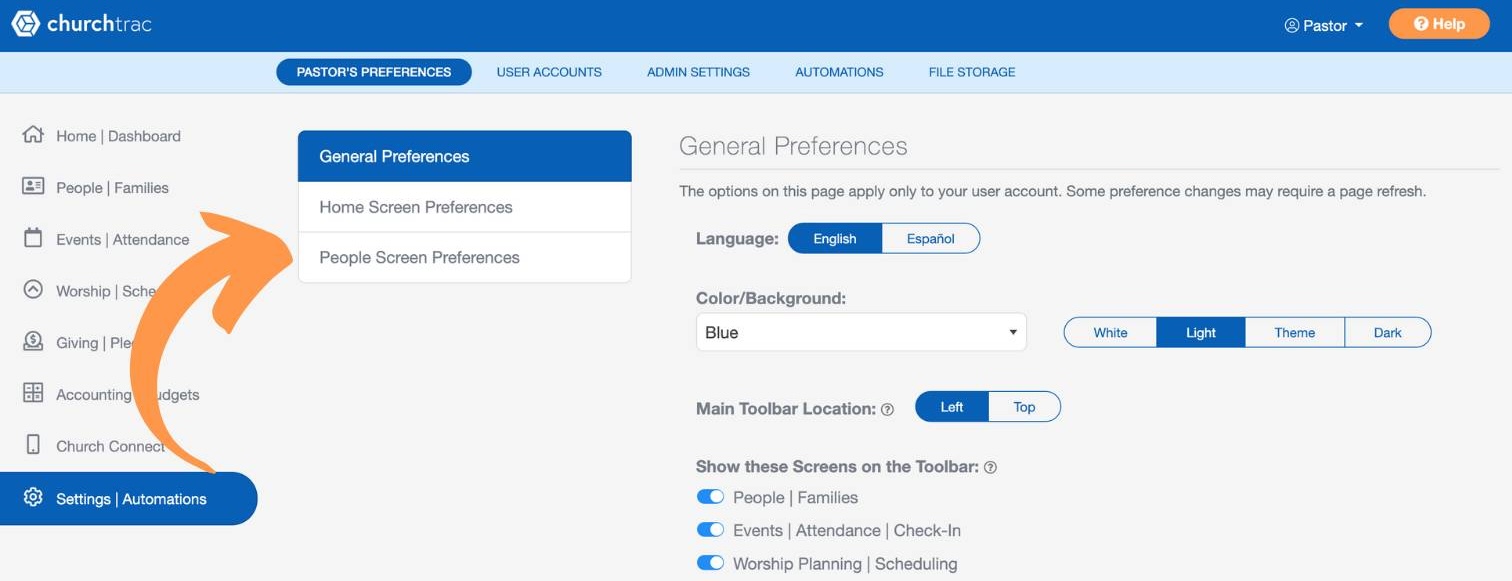
In General Preferences, you will find the ability to switch languanges, customize the color theme of the application, change the Main Toolbar Location, and update other various options for your account.
The Home Screen and People Screen Preferences sections include additional configuration options for their respective screens.
User Accounts
You can create user accounts for your staff and leadership to have access to ChurchTrac. ChurchTrac gives you the ability customize user privileges, limit access to certain screens and features, and limit a user to a specific Smart List of people. See our User Accounts article to learn more.
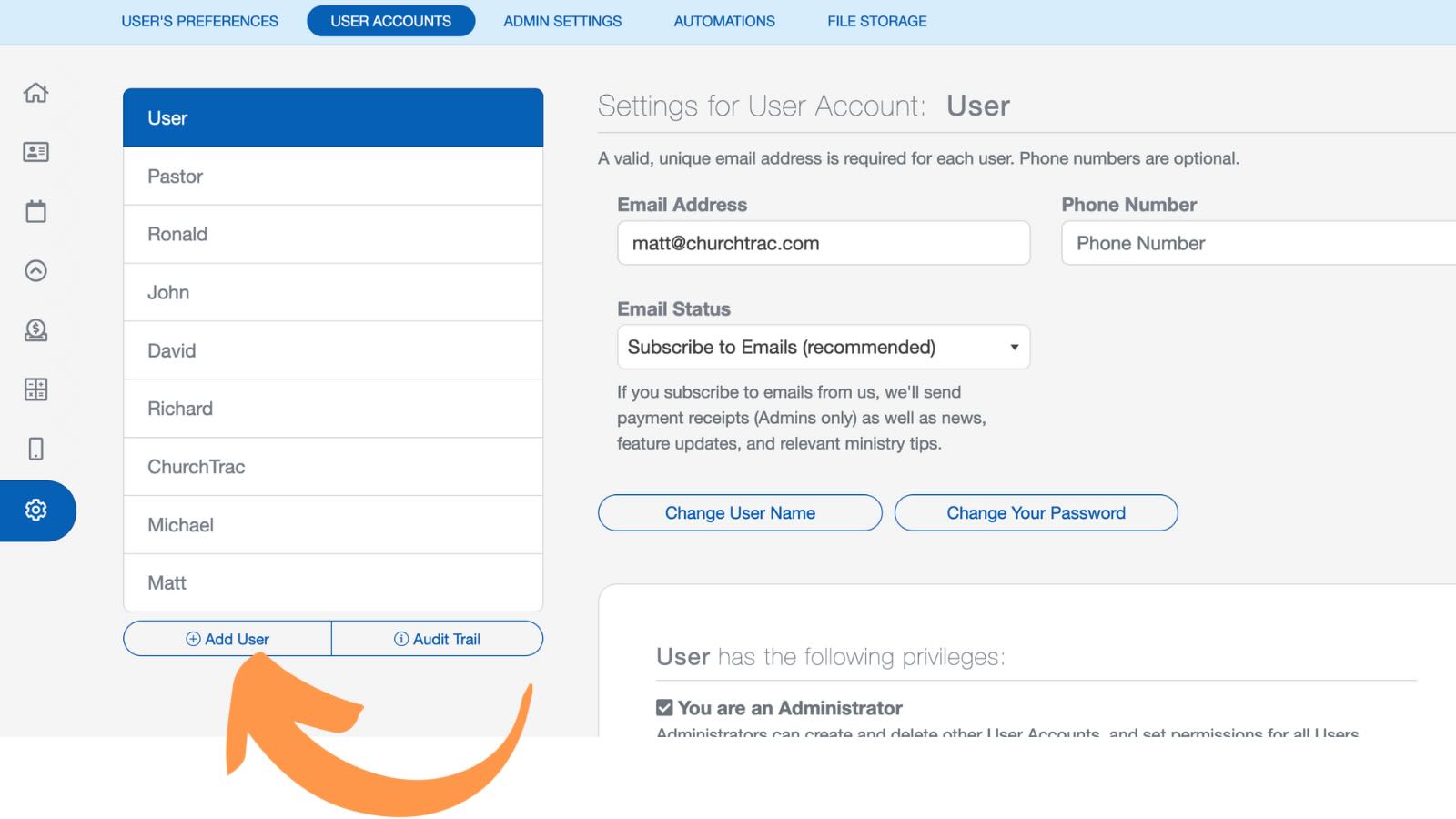
Admin Settings
If you are an administrator, you have access to the Admin Settings in ChurchTrac. Due to the number of options and settings available, see our Admin Settings article to learn more.
Automations
Want to send an automatic birthday email to members on their birthday? Need to have a report of your church finances sent to your treasurer on the first day of each month? These are just some of the many church automations you can create in ChurchTrac.
Automations enable church leaders to streamline and simplify administrative tasks, allowing them to focus more on ministry and less on management. View our Church Automations article to learn more and create your own today.
File Storage
Safely store files for your ministry for easy access in the cloud. You can even share files with your congregation with shareable links. If your church is currently using a cloud storage solution like Drop Box or Google Drive, ChurchTrac File Storage could replace them for you.