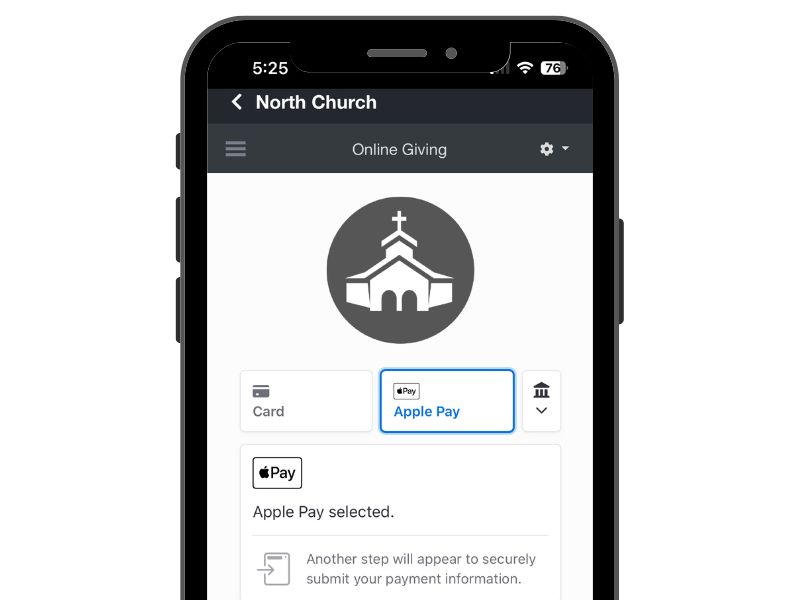Enabling Apple Pay in Stripe
With ChurchTrac Online Giving through Stripe, you can accept church donations directly to your ministry with Apple Pay. By default, this feature is disabled. This article covers how you enable it.
How to Enable Apply Pay
Below are the steps to enable Apple Pay for Online Giving:
Step 1: Click the Cog Wheel in the Top Right Corner
You must be logged into your Stripe account to access this.
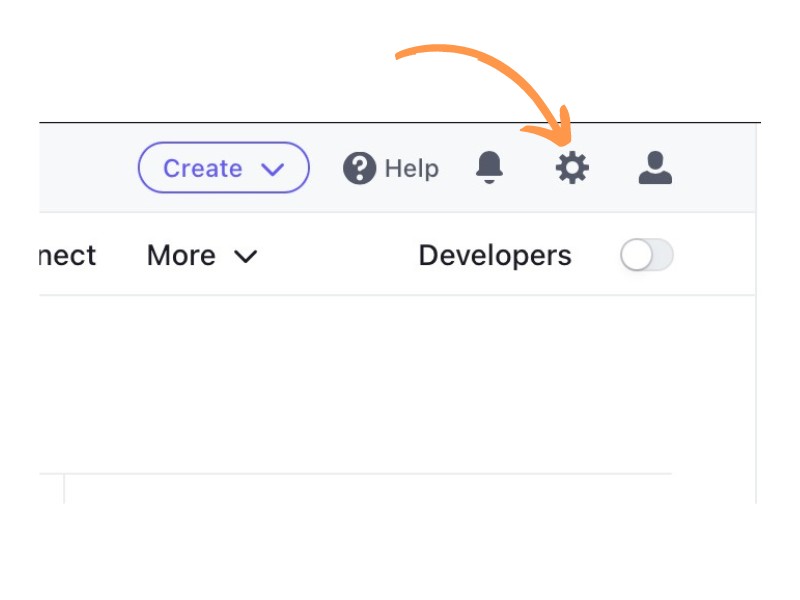
Step 2: Click “Payment Methods”
This is located under the Payments section in your Stripe account. The image below will help you locate that button in your account.
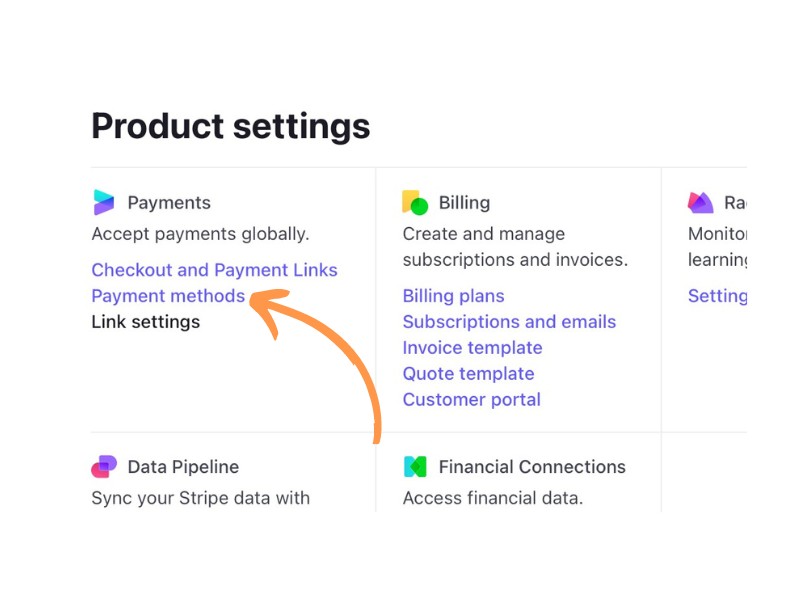
Step 3: Find Apple Pay and Turn It On (If It Is Not Already On)
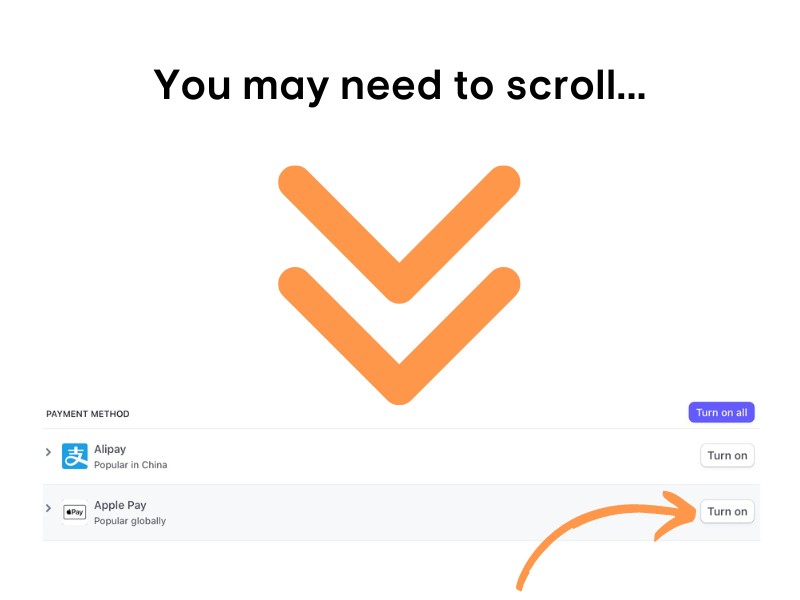
Step 4: Click the “Configure” Button and Add Your Church Connect Domain
You will add your Church Connect URL in the field, then click add. For example, you would type "potential.churchtrac.com", then click Add. (Nothing is required for you in section 2 or 3 of this form)
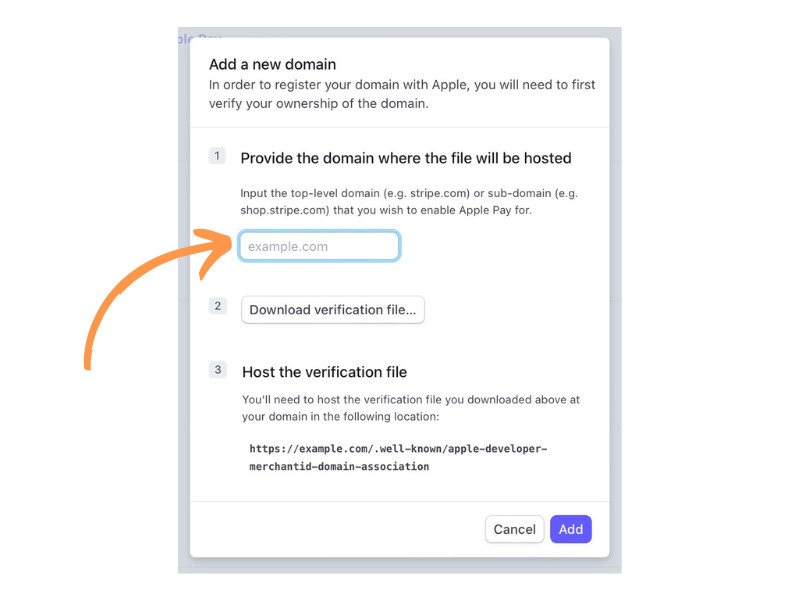
Done!
After completing these steps, Apple Pay will be available for your donors. To use Apple Pay, donors must have a compatible and properly configured device.