Assigning People to Groups
After creating your Groups, you will want to make sure that each person in your church database is assigned to their respective Groups. There are two ways to assign groups your people:
Add Group(s) to One Person
Select the person's name on the People Screen and select that person's Groups tab. This will list every group to which the person is currently assigned. Select the Add Groups button and begin selecting the Groups(s) that apply to this individual.
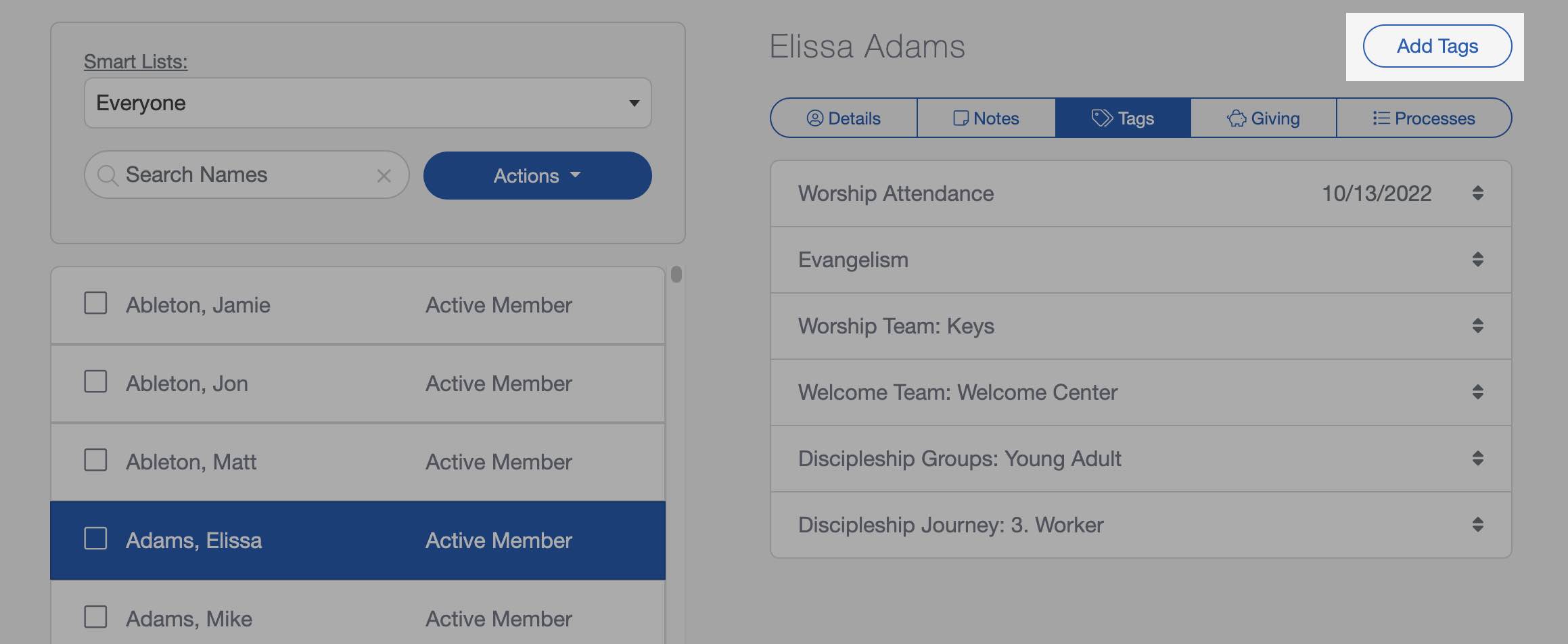
After selecting the Groups that apply to the individual, select "Done" at the bottom of your display. The Groups tab will refresh to show all the groups that have been added. You can drag and drop these Groups into any order you wish.
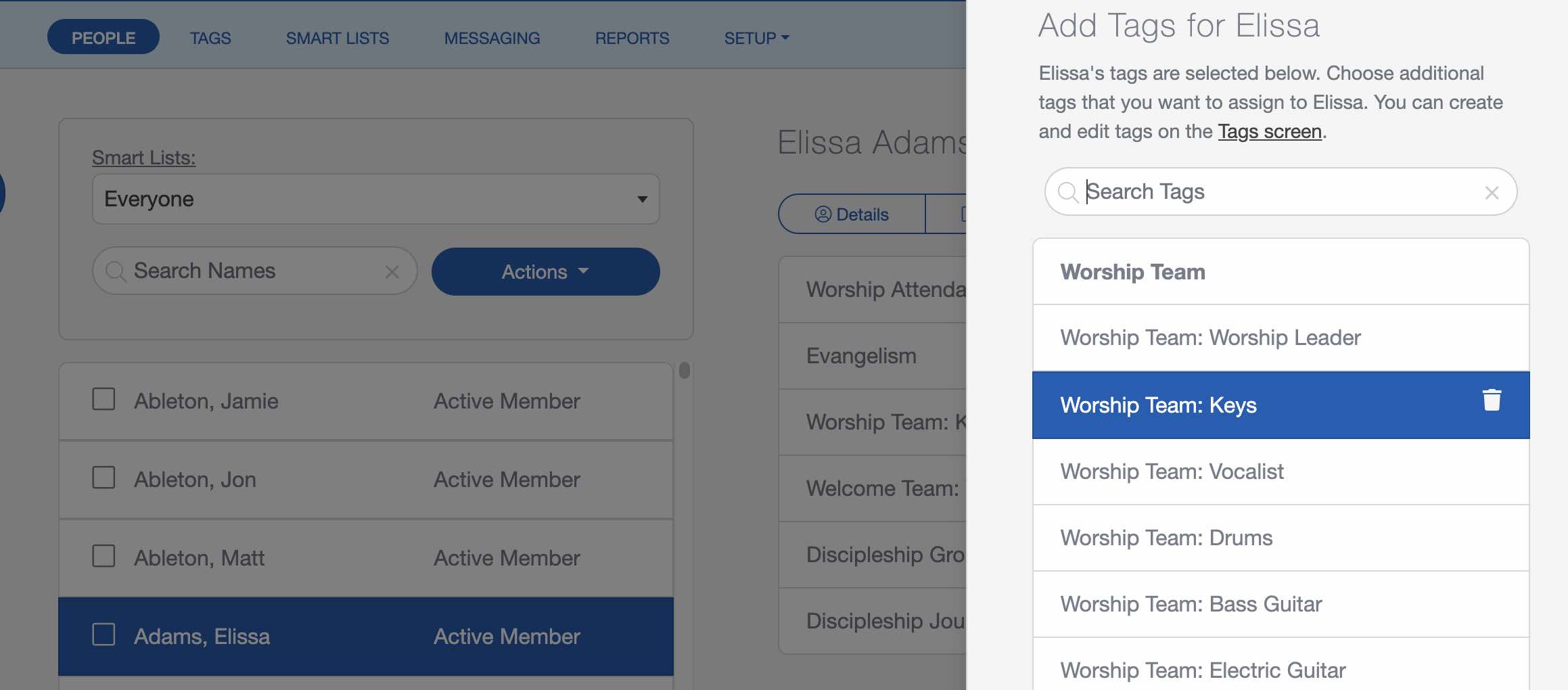
You can add a short note to each Group assignment if needed. Select one of the person's assigned groups, then type a note in the dialog. You can also delete a group assignment from here if needed.
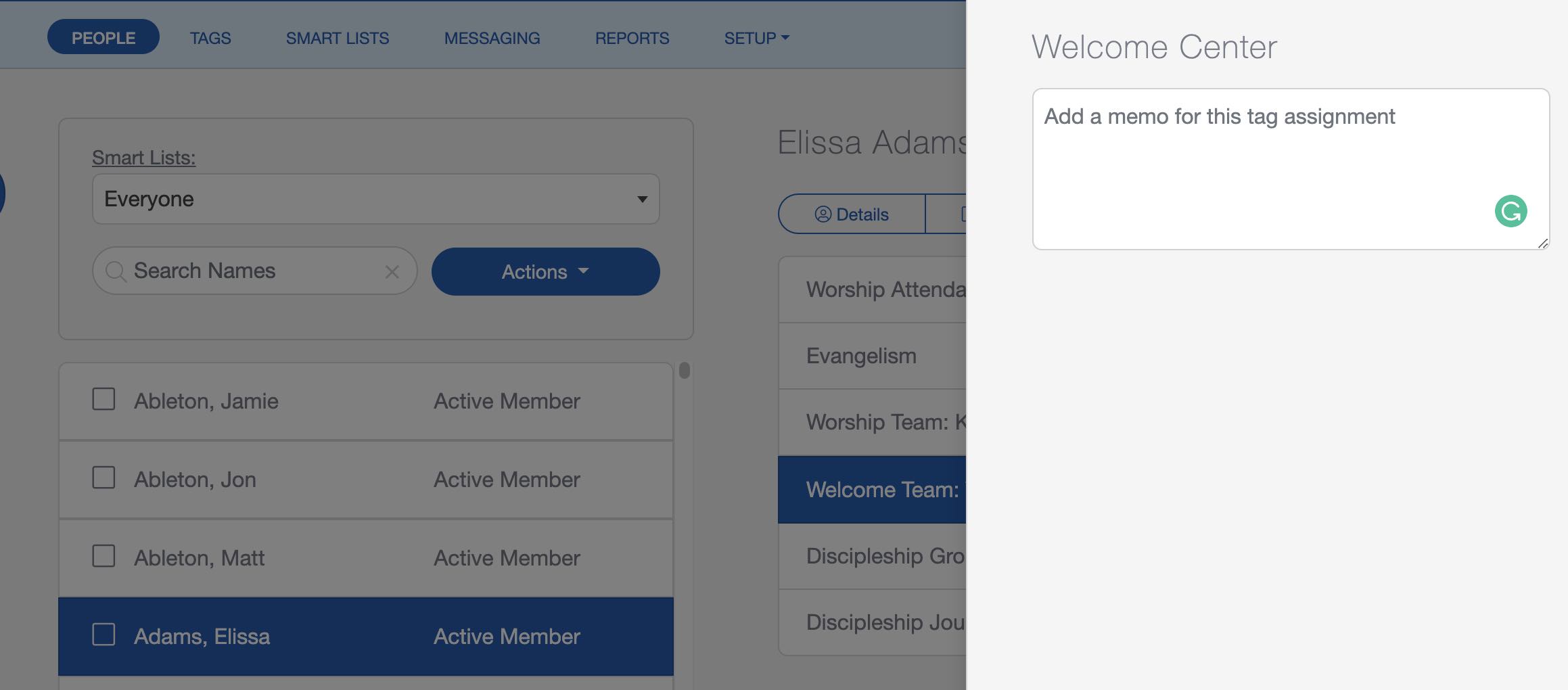
Add A Group to Multiple People
This option involves using the bulk edit feature to quickly add multiple names to a specific group. To begin, open the People Screen and start checking the box next to the people who need to be assigned to a particular Group. Once all the names are checked, select the "Actions" button and select "Bulk Edit".
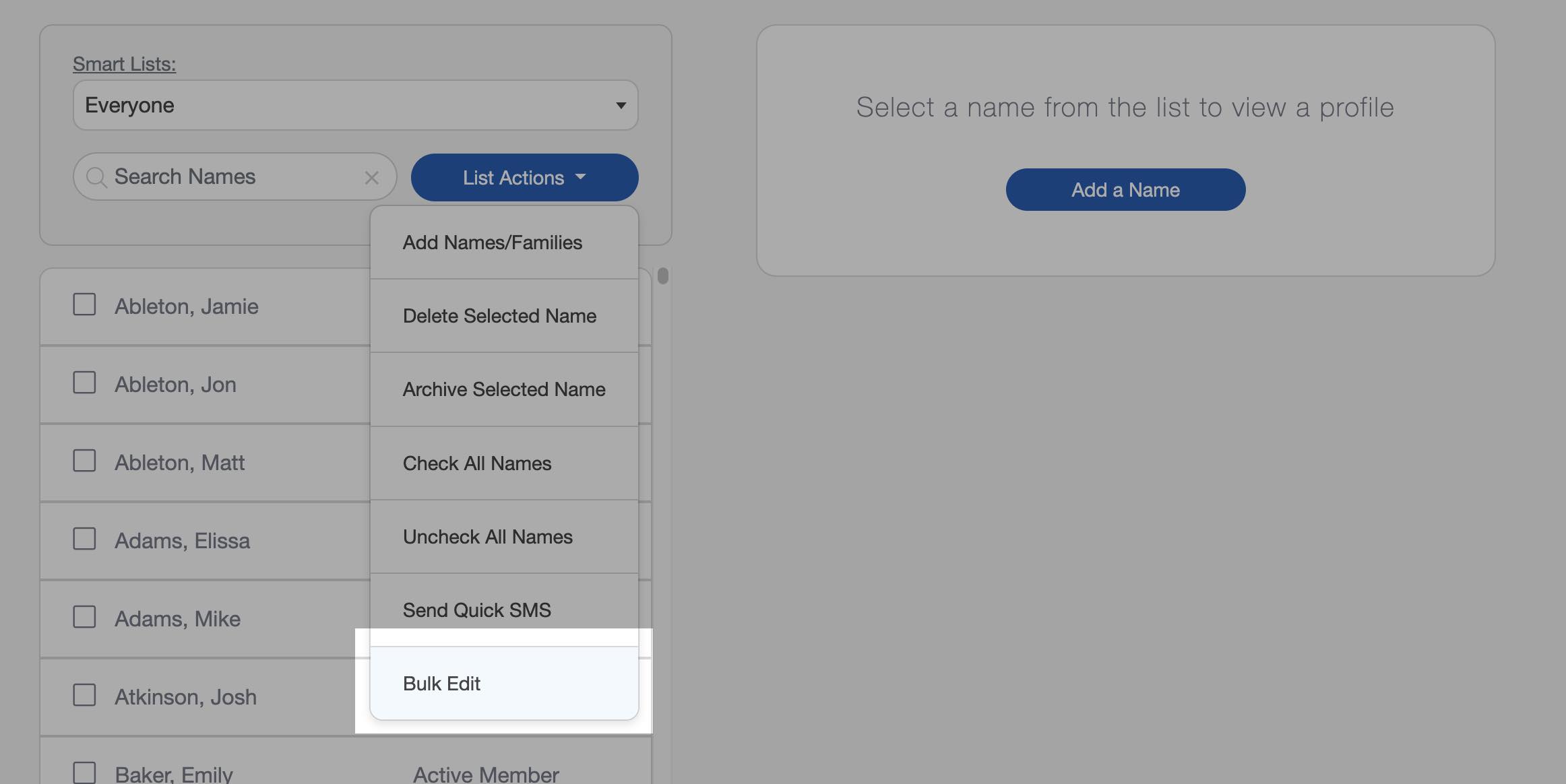
Make this process even faster by first choosing a Smart List, then selecting the "Check All" button. This automatically checks all the matching names in the list.
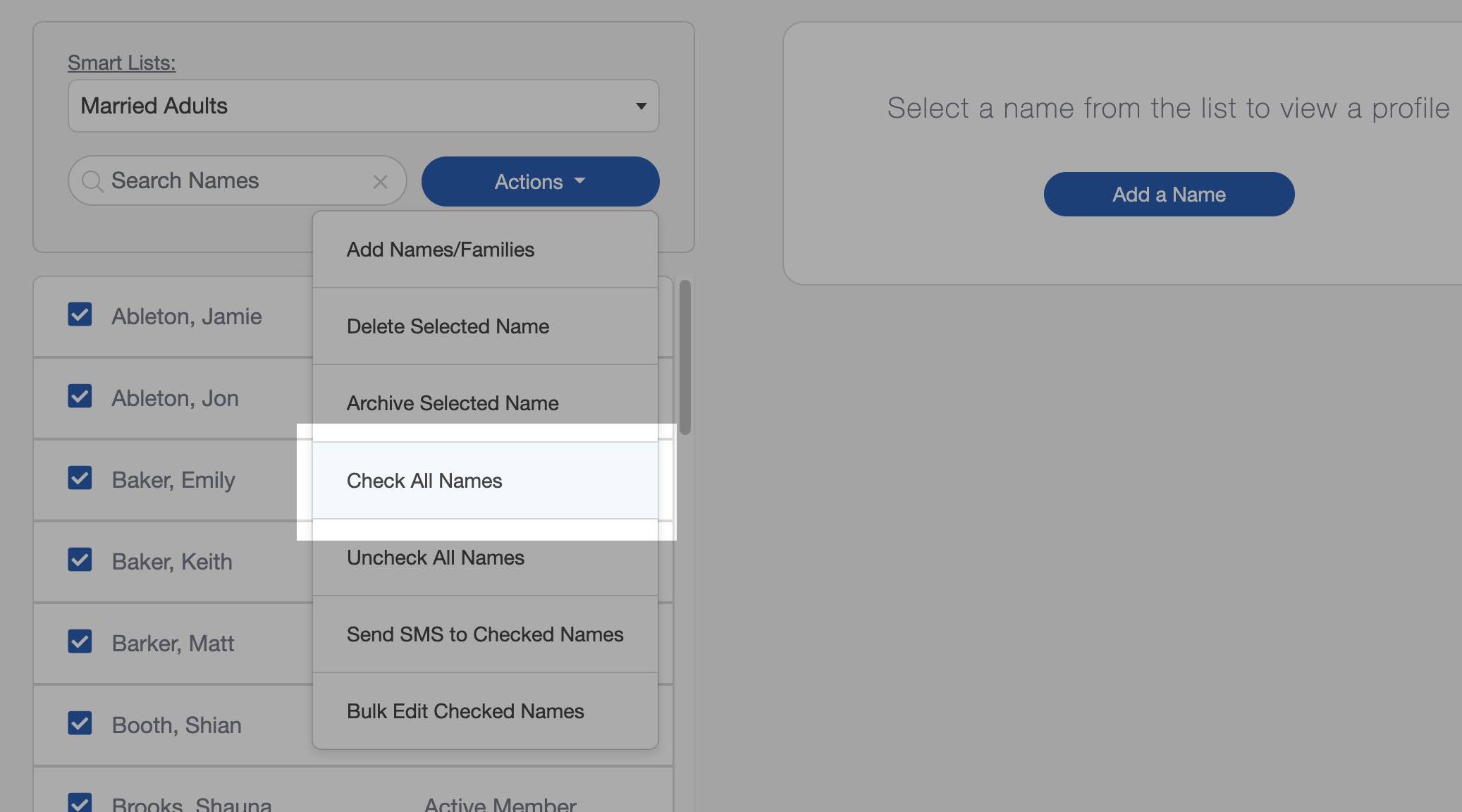
From the dropdown menu, select "Add a Group" and choose the Group you want to manage. Then select the "Apply Bulk Changes" button.
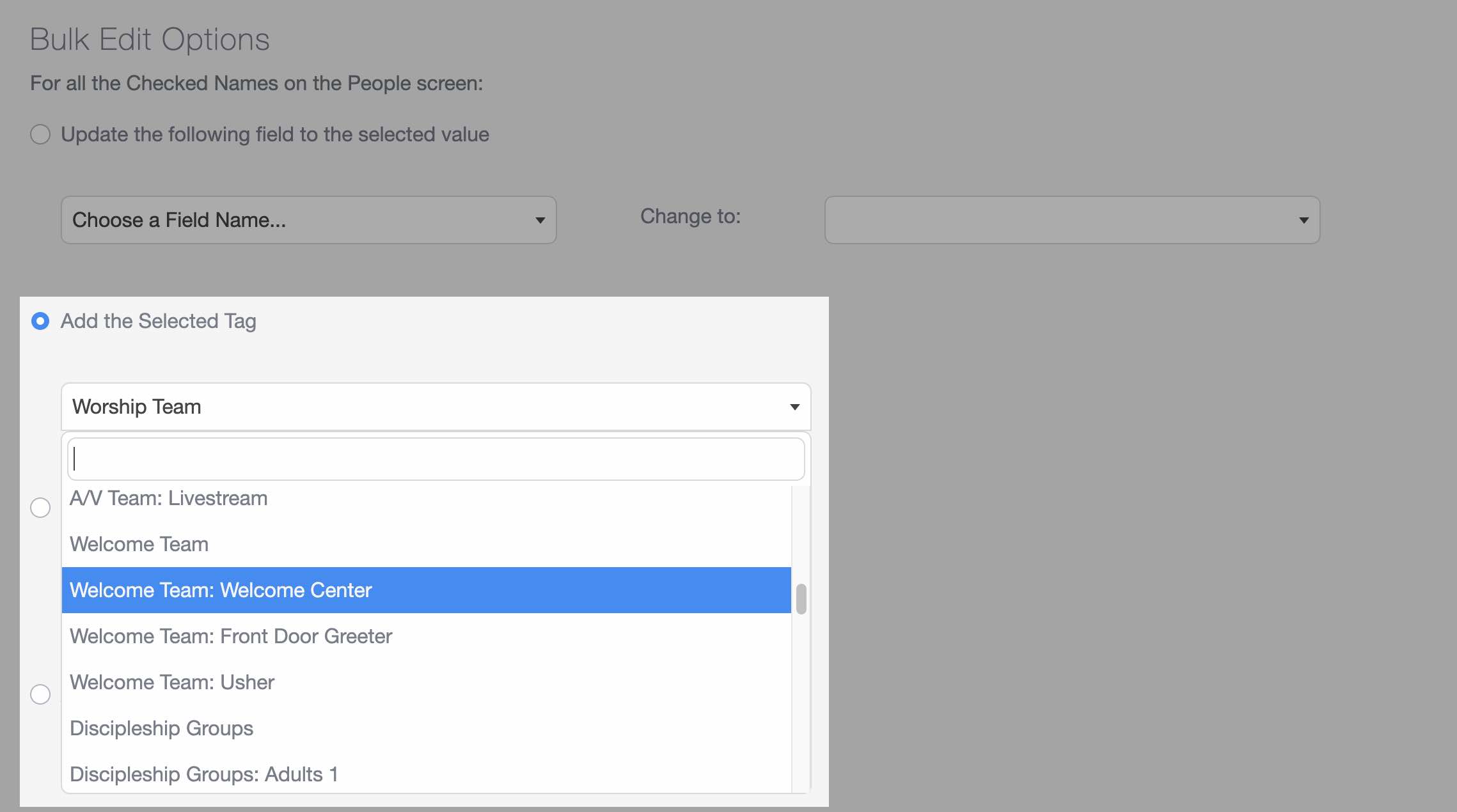
Repeat this process as needed until everyone has been assigned to the appropriate group.
Editing Group Assignments
To edit Group assignments, choose the Group and select the "Edit Group Assignments" button. From the side panel, you can add more names to this Group or remove existing names.
