Creating Giving Deposits [OLD]
If you are using the Giving screen to track tithes and offerings, you will want to create deposits from the Giving screen for them to show in the Accounting screen. This article shows how to do that in.
The "Create Deposit" button is only available in the Plus subscription. If you have the Plus subscription and do not see the "Create Deposit" button, you may not have permission from the account Administrator to deposit donations into the Accounting screen.
Why Create Deposits from Giving to Accounting?
You want the details in the giving summary to transition directly into the Accounting Screen. This creates an Accounting Screen deposit transaction automatically. Creating deposits in the Accounting Screen typically results in duplicate transactions and incorrect information.
Creating a Deposit from the Giving Screen
- Select the date you wish to create a deposit for from the Giving screen.

- Select the "Create Deposit" button.

- Select the entries you would like to deposit and which account you would like to deposit them to.

- Now that the deposit has been created, you will see the deposit transaction on the account you made that deposit to on the Accounting screen.
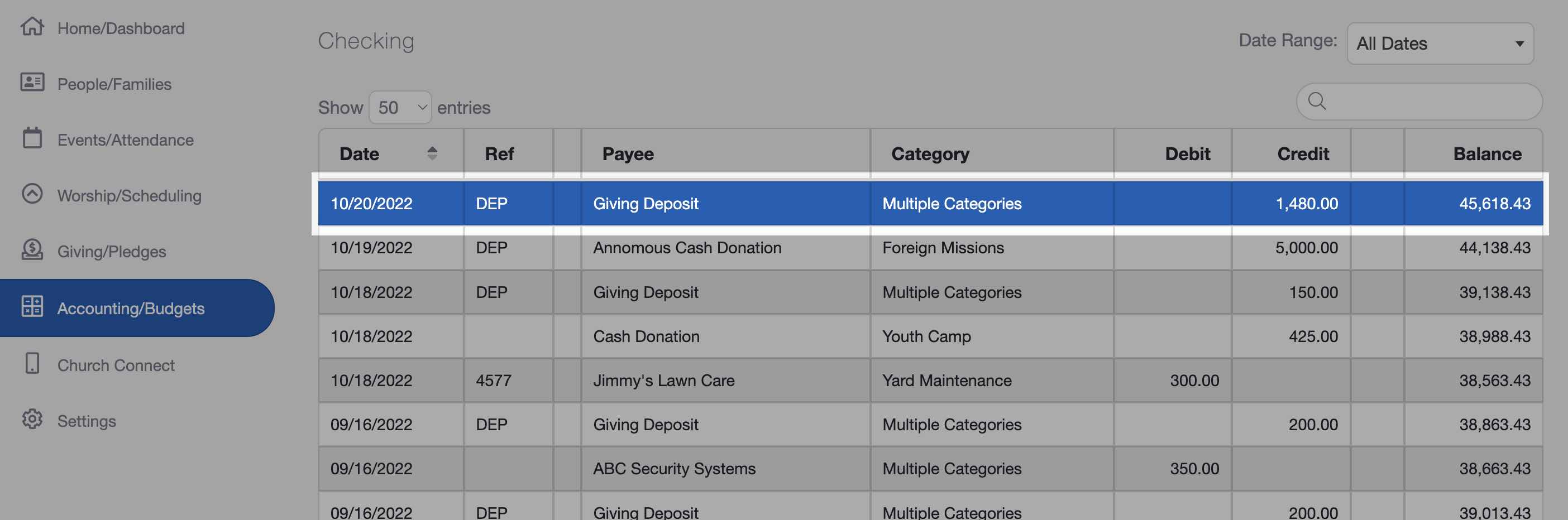
- If you select that deposit transaction, you will see that the deposit shows the details from your giving summary.
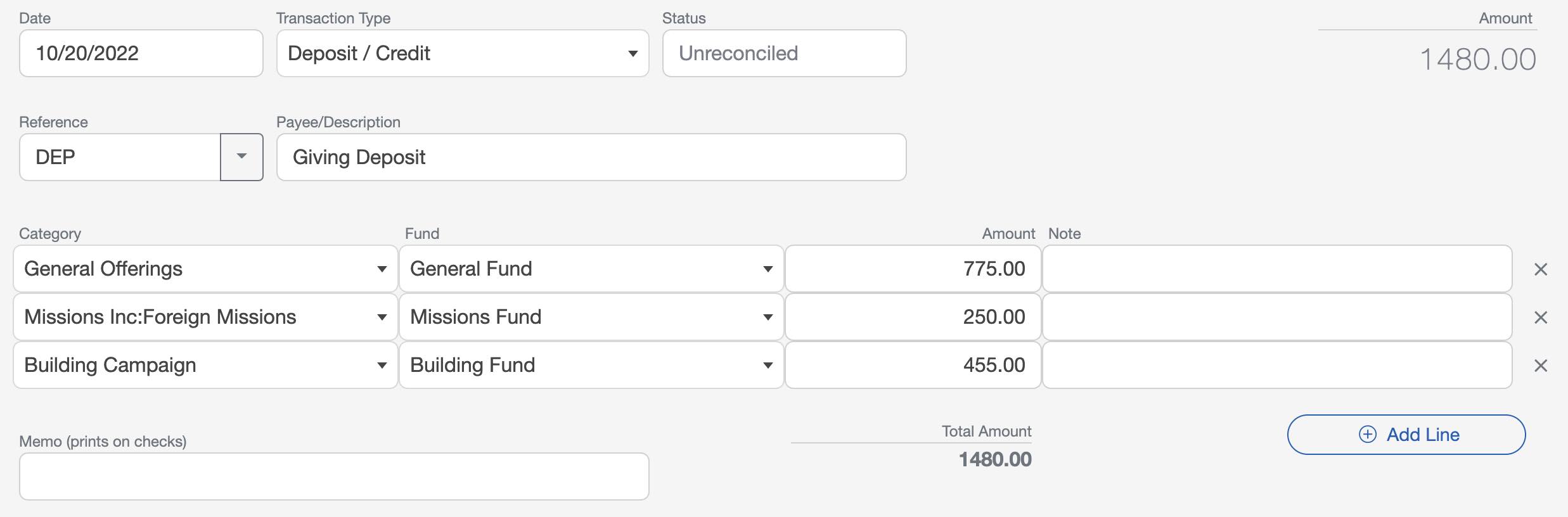
Changing an Accounting screen deposit does NOT affect the Giving screen.