Church Connect Page Card
A Page Card allows you to create a page to display text, embed images and videos, or provide links to other content for your guests and members.
Use Cases
A good rule of thumb for whether or not to add a page card is: If you want to add information, but it's too lengthy for an Expandable Card, it's probably best to put it on a Page Card.
Here are some ways we've seen churches use this card:
- Displaying their church's mission statement
- Announcing service time(s) and location(s)
- Creating a page with info about each ministry or program
- Daily devotional
- Posting sermon notes
- Creating an online prayer wall
Creating a Page Card
To create a new Page Card, go to the "Cards" tab and select the "Add a Card" button near the top of the page.

Next, select the "Page Card" from the options provided.

Once your card is created, select the "Setup" option.

You’ll see two main options:
- Go to Page Setup: Customize the contents of a Page Card using Header (Hero) sections, Body sections, and templates.
- Edit Cards for This Page: Customize which Connect Cards appear on this page, including secondary pages opened by Page Cards.

Go to Page Setup
Within Page Setup, you can edit the Header (Hero) and Body sections of the card. Select "Add Content" to use templates or create a custom design.

In the content editor, you can:
- Format headings and paragraphs
- Adjust text styles (bold, italics, alignment, font)
- Configure layout as needed

The content editor supports both plain text and rich HTML. Some great examples of HTML include:
- Embedding Google maps
- Youtube videos
- Iframes
- Picture albums
Edit Cards for This Page
If you want to create or edit cards that appear on secondary pages (pages opened by Page Cards), select “Edit Cards for This Page" option.

From there, you can add cards to your page and update content or images as needed.

Pro Tips
Obtain the embed URL from Google by selecting the "Share" button on the Google Map location and selecting "Embed a map".
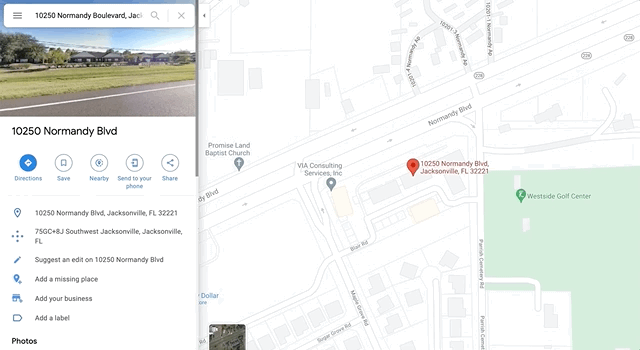
You will then paste the URL provided by Google into your Page Card code view. This will embed the Google Map location into your Page Card. When embedding the Google Map URL, we recommend changing the width and height of the card to 100%. This will make the Google Map responsive, causing it to adjust its size automatically to whatever device is viewing it.

Obtain the embed URL from YouTube by clicking the "Share" button below the video you want to add, then select the "Embed" button.
You will then paste the URL provided by Youtube into your Page Card code view. This will embed the video into your Page Card.