Church Background Checks & Training
Through our integration with MinistrySafe, ministries can order church background checks and training classes for their staff and volunteers. It takes less than 15 minutes to create your MinistrySafe Account and link your MinistrySafe account to ChurchTrac.
- Creating a MinistrySafe Account
- Linking MinistrySafe to ChurchTrac
- Configuring your MinistrySafe Webhook
- Initiating a Background Check
Creating a MinistrySafe Account (3-6 Min)
Enabling User Permissions
By default, Background Check options are only viewable to the Admin that created the ChurchTrac account. To make these options viewable to other ChurchTrac Users, toggle the option in the "Other Permissions" section of User Accounts.
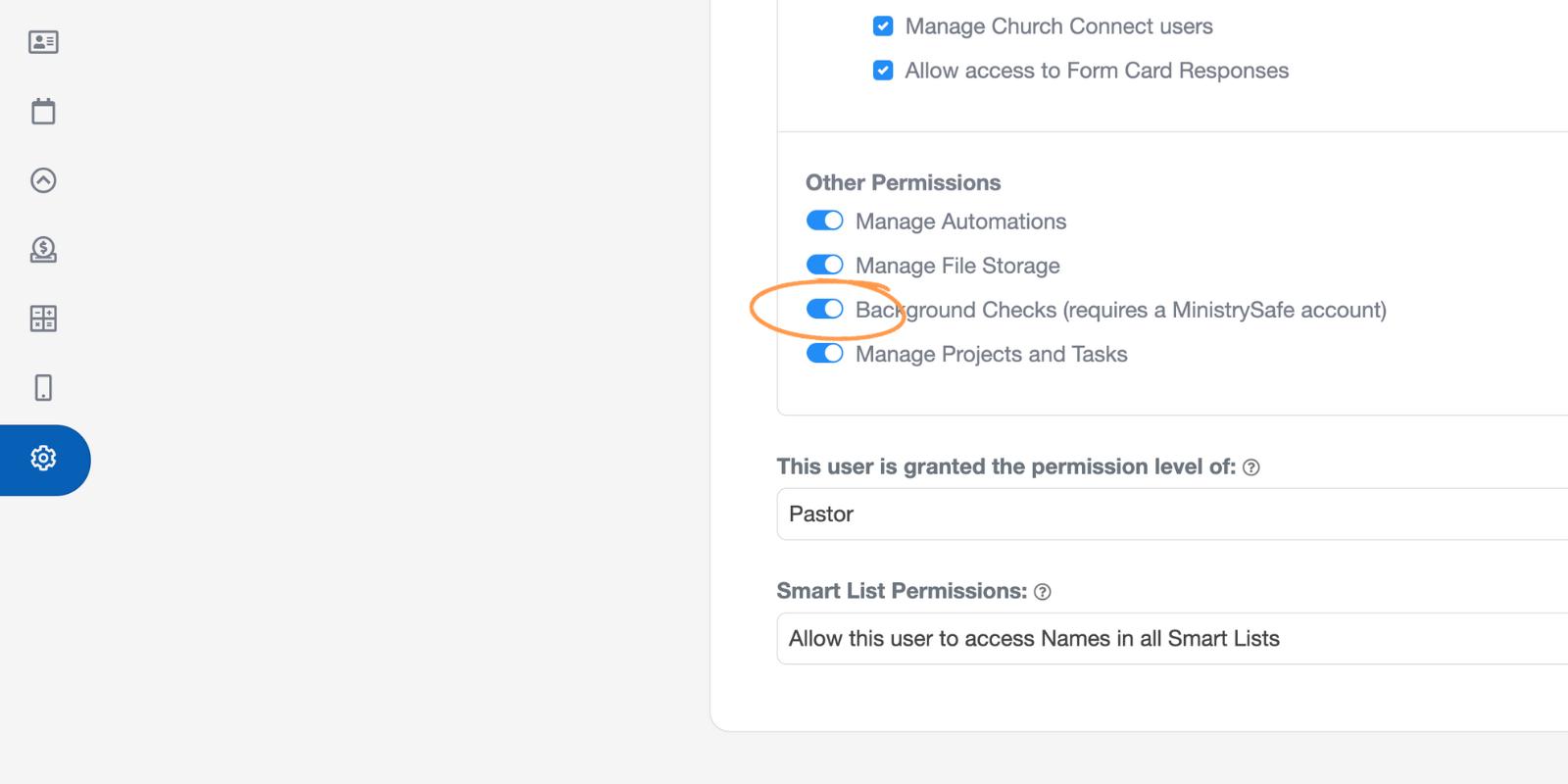
Select "Create Ministry Safe Account"
You will need to create an account through MinistrySafe first. Select the button provided in Admin Settings under "Background Check Setup" to get started.
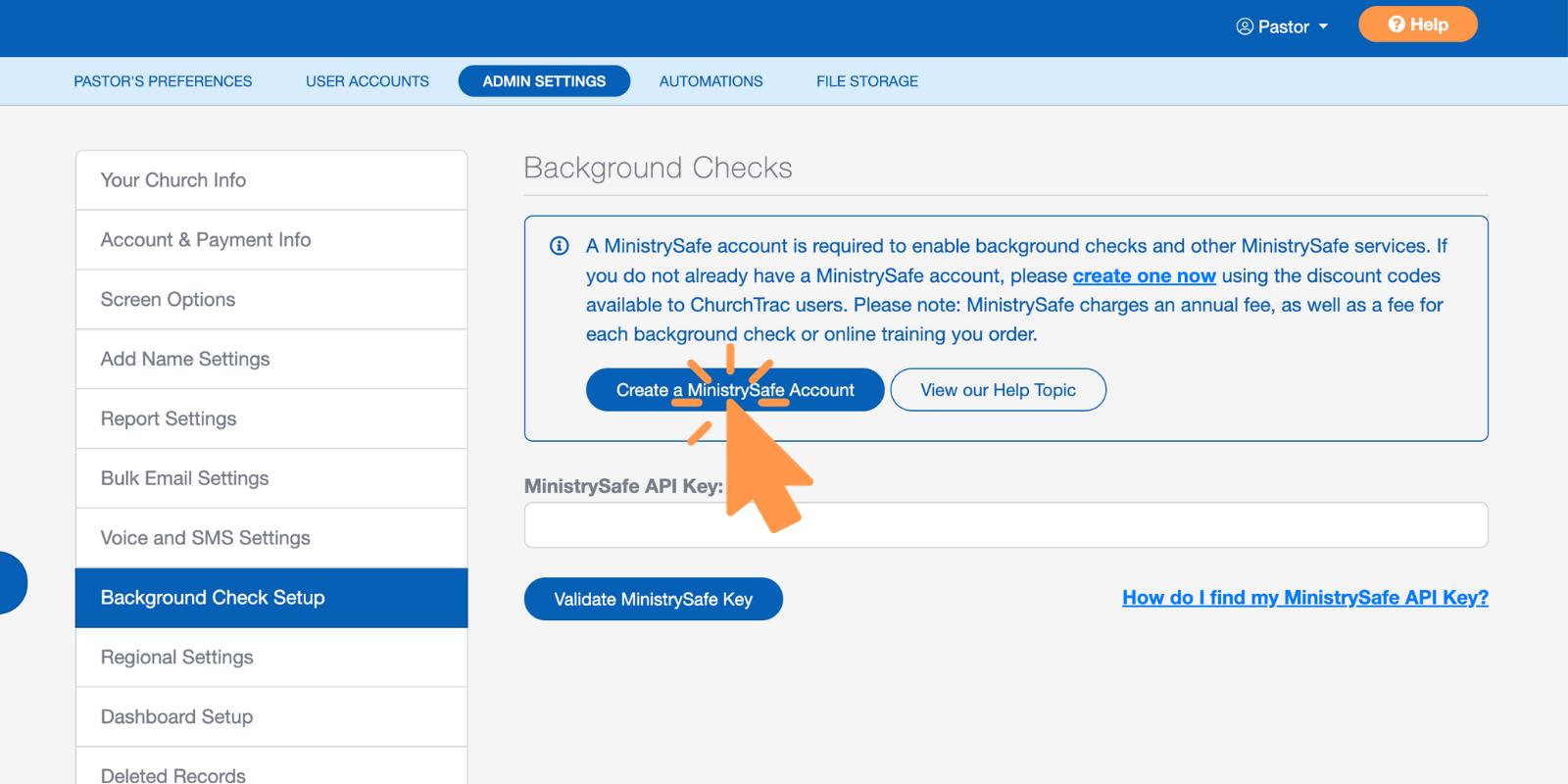
Select Your Account Type
You have two options for creating a Ministry Safe account. You can create an account for only using background checks or you can create an account to access background checks and ministry training.
There is no annual fee for only using background checks. To enable MinistrySafe training, there is an annual fee. MinistrySafe offers a discount for ChurchTrac Users automatically.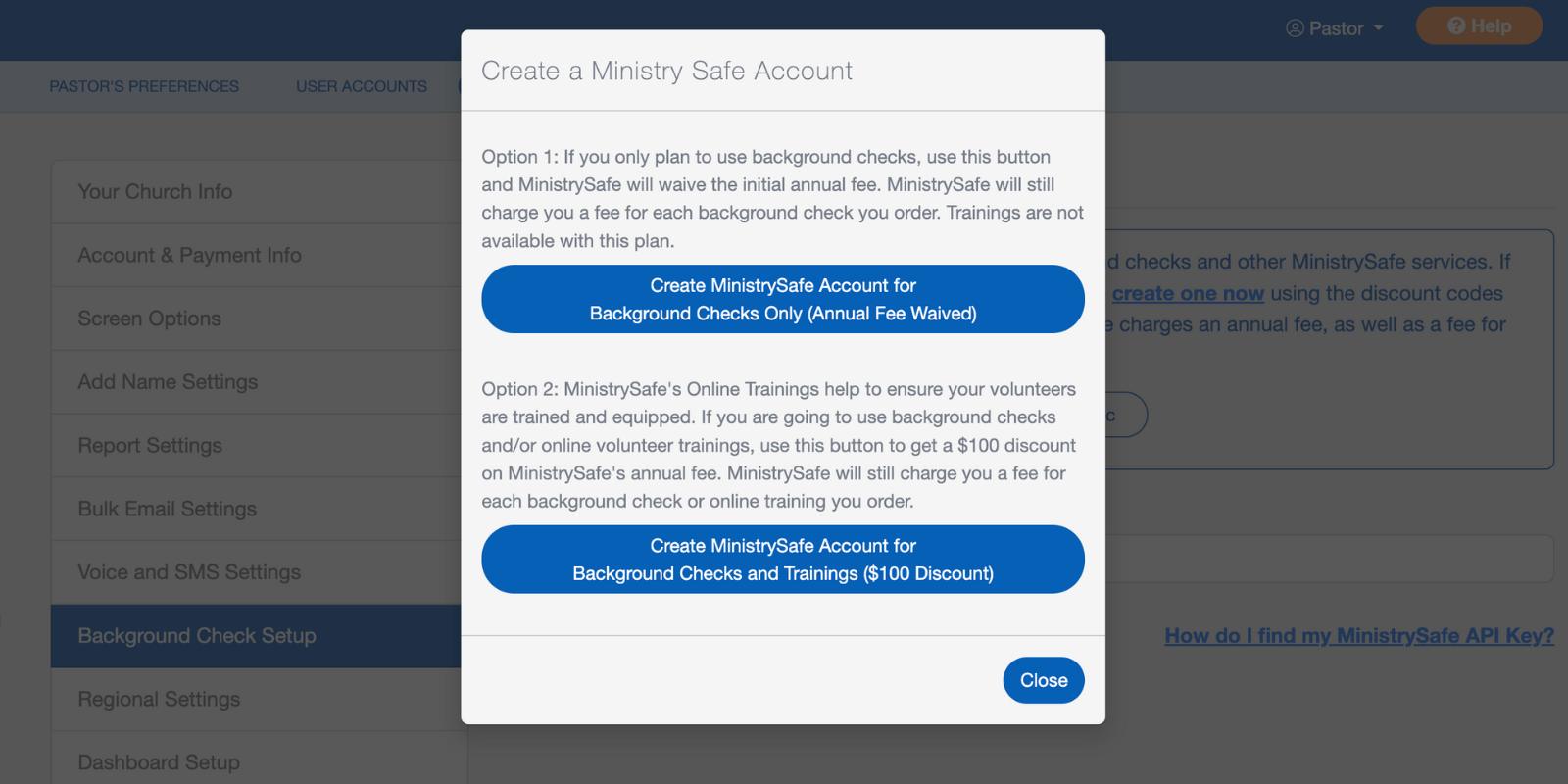
Begin the Background Check Enablement Process
All Organizations must go through the Background Check Enablement Process to use MinistrySafe's Background Check services. Select “Background Checks” on the left-hand menu when you first log into MinistrySafe to start the enablement process. Once enabled, you can proceed with ordering inside ChurchTrac.
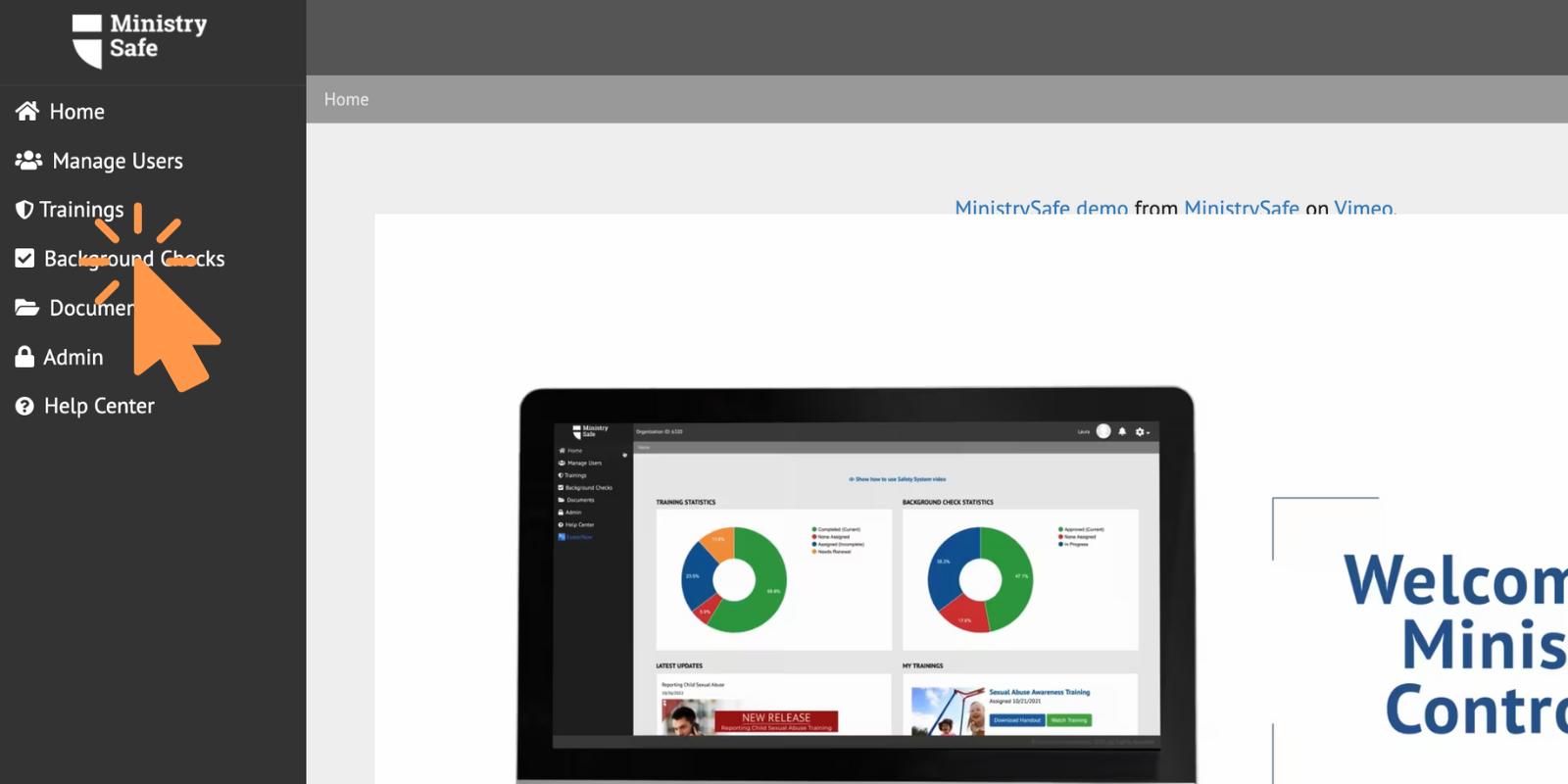
Linking MinistrySafe To ChurchTrac (4-6 Min)
Go to Admin in MinistrySafe and select "Integrations"
Select "Visit Developer Center"
Select "Generate API Key"
Select "Other" from the list and Generate API Key
Paste and Validate your Ministry Safe API Key
Add your Webhook to MinistrySafe
Select your ChurchTrac User-Defined Field
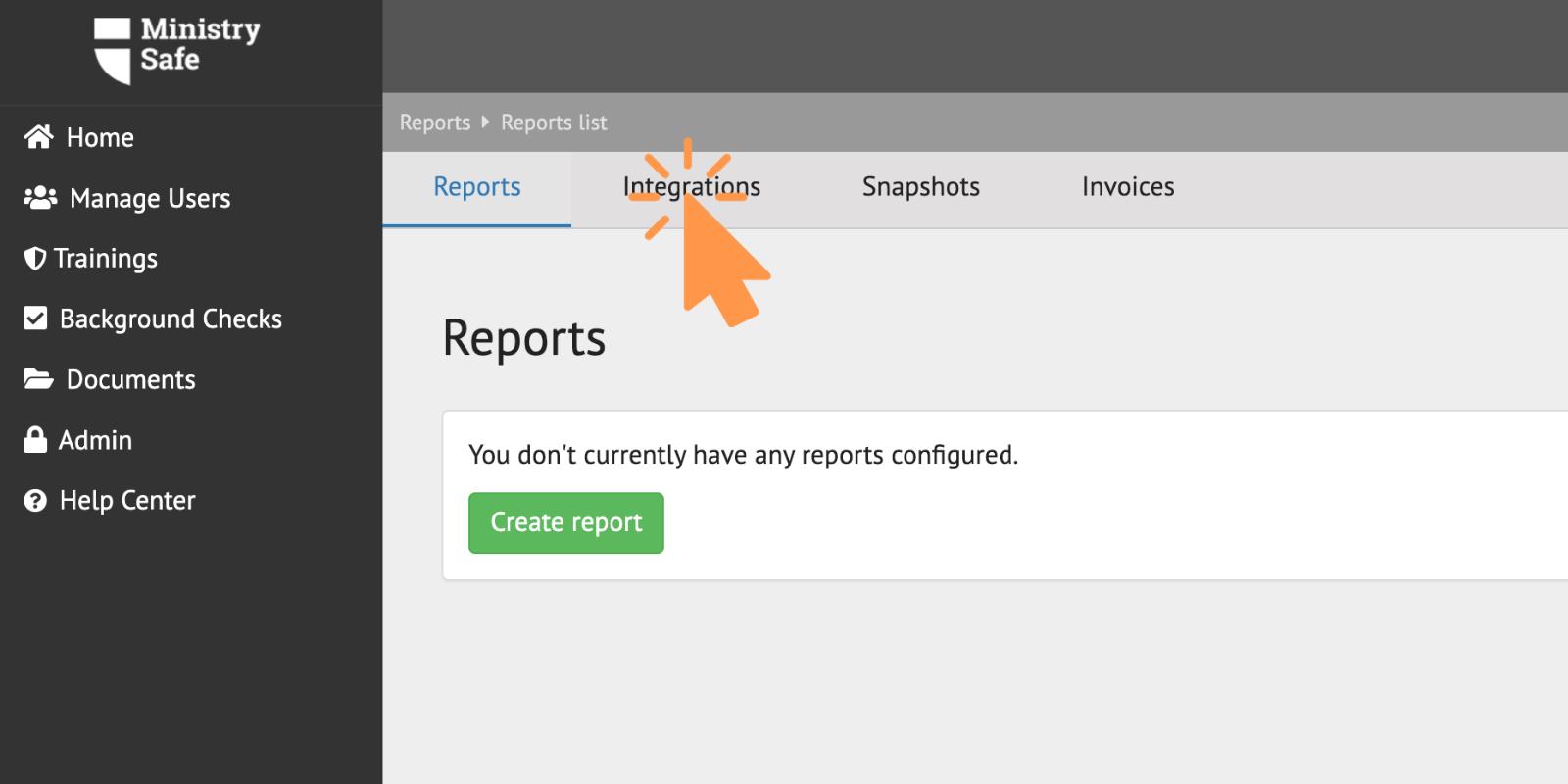
*Note: You may need to scroll down to view this option.
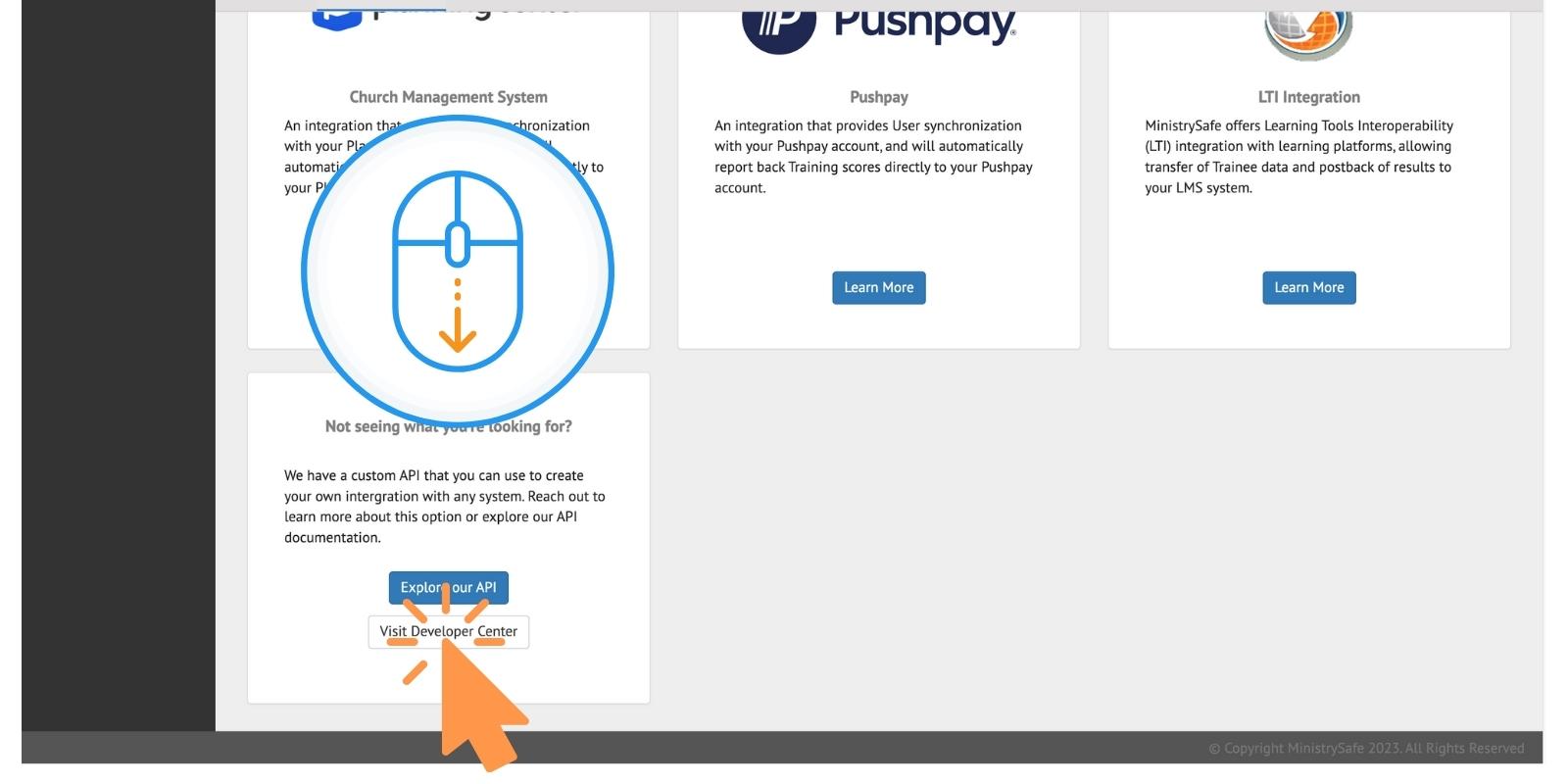
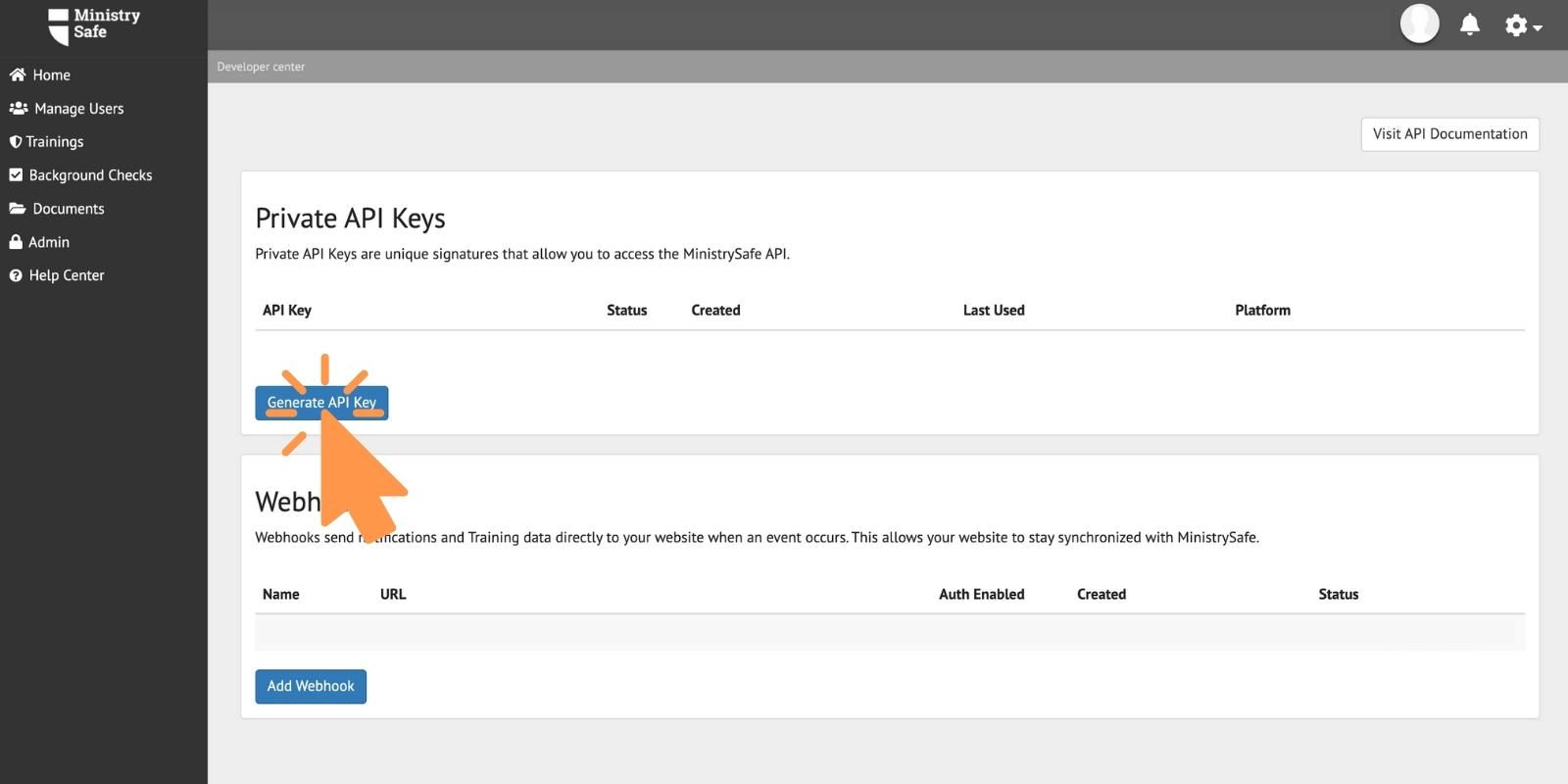
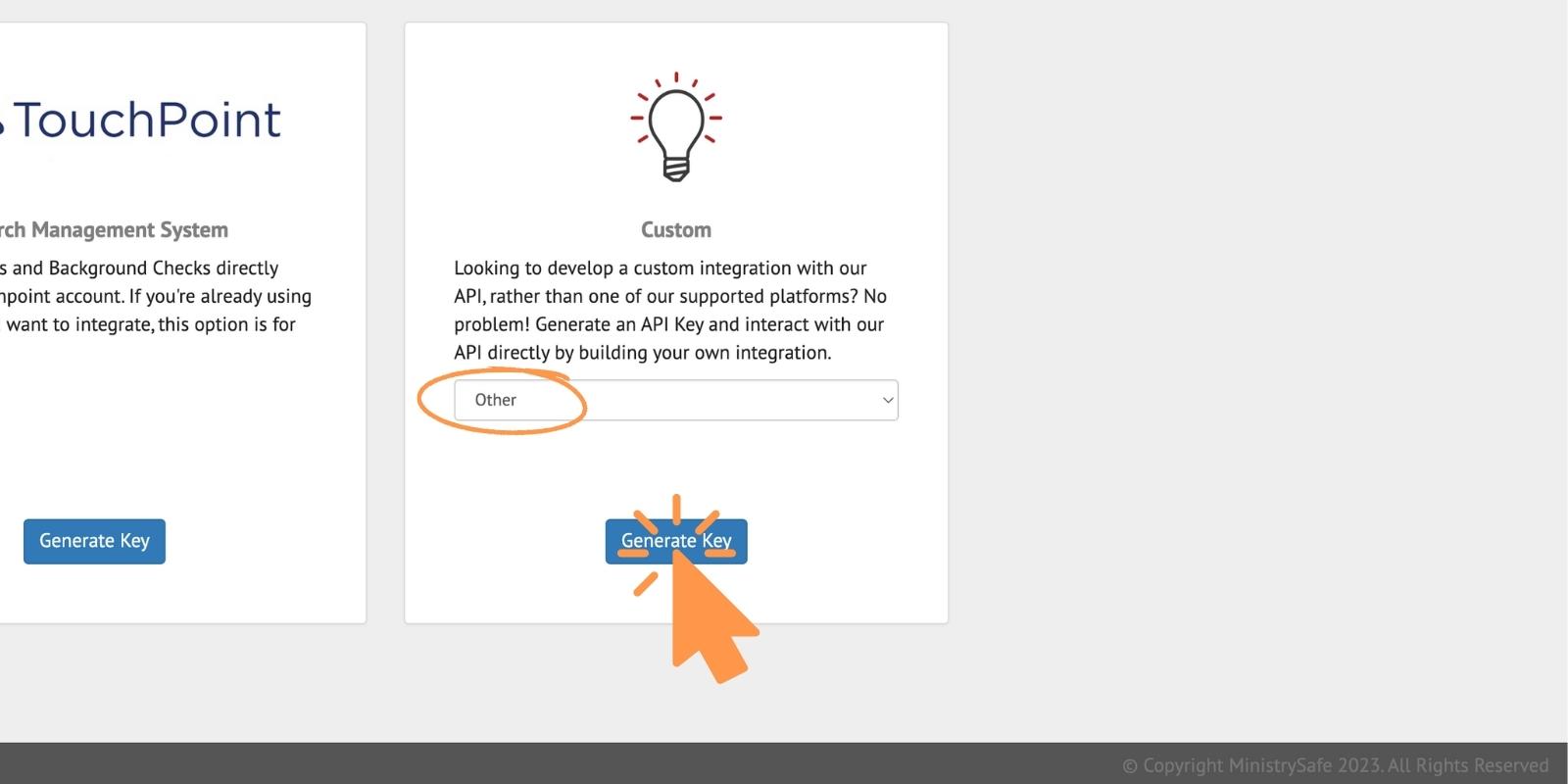
Capy and paste your API key from MinistrySafe into ChurchTrac and click "Validate". Once validated, your MinistrySafe account will be linked to ChurchTrac.
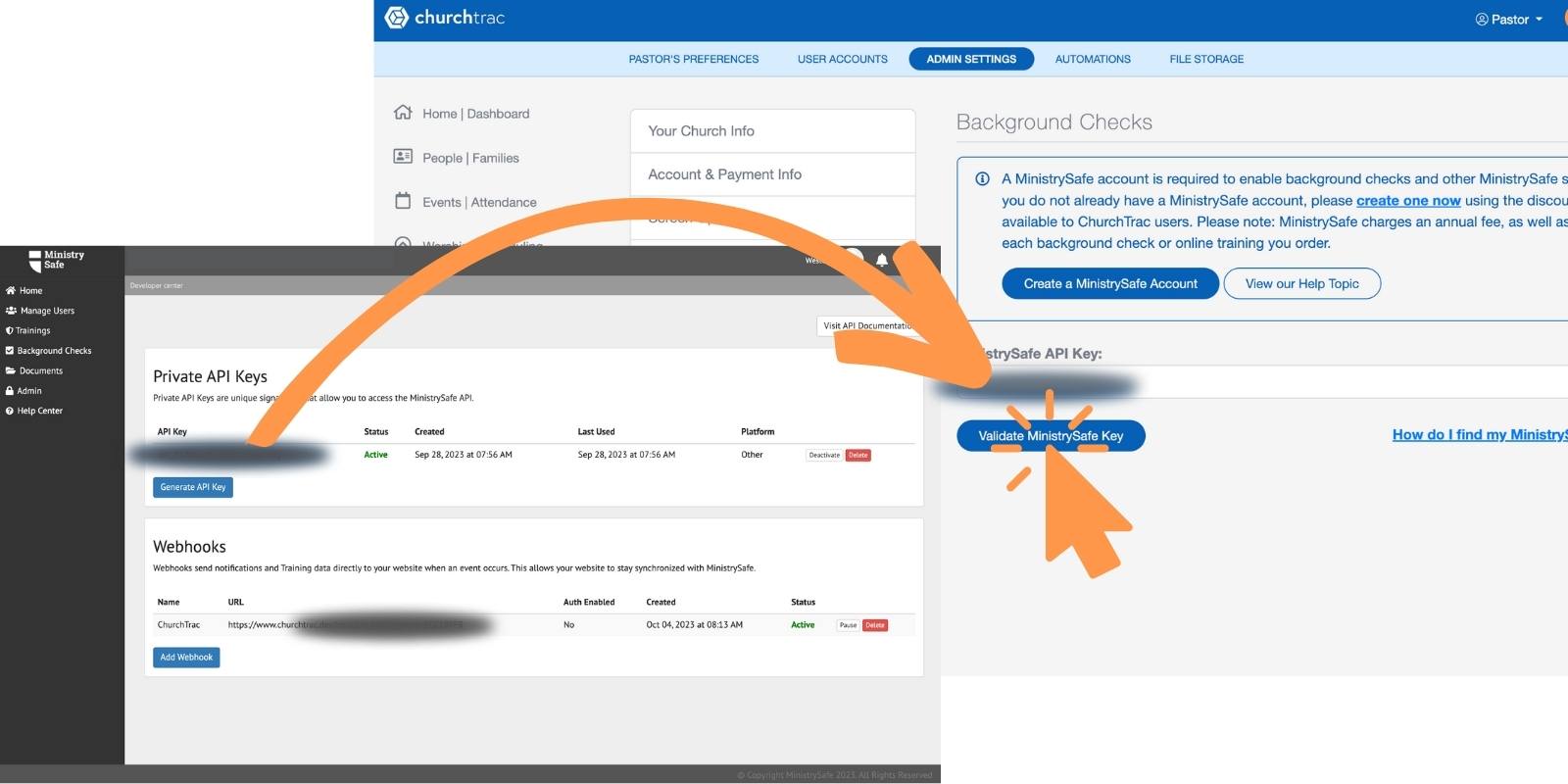
In order to track your background checks in ChurchTrac, you'll need to create a webhook in MinistrySafe. Paste the provided webhook from ChurchTrac and give it a name of your choosing. Under the "Webhook for" option, select "Background Checks". Leave the User Name and Password field blank.
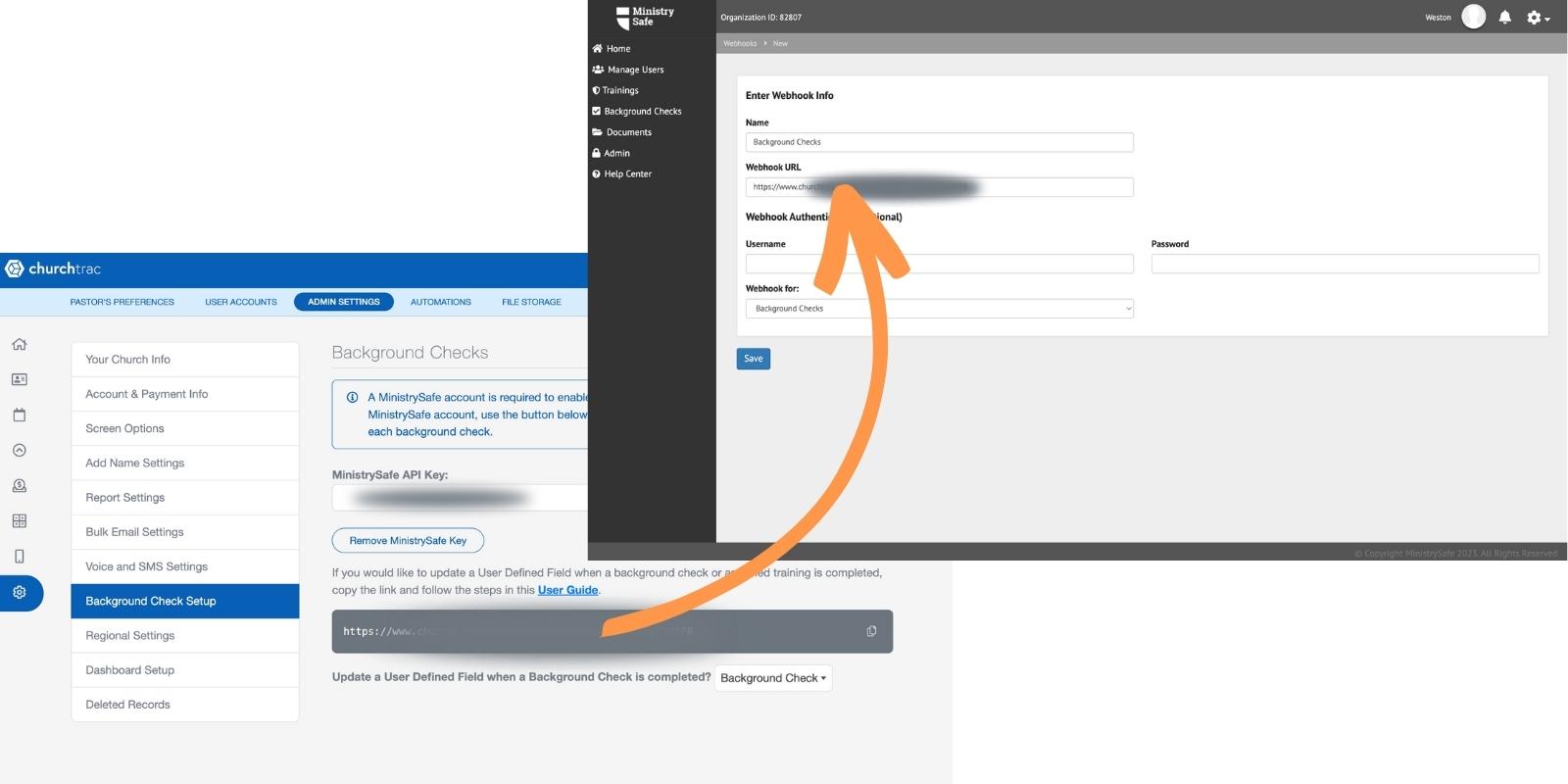
As background checks are completed, MinistrySafe can post the completion date to a specific user-defined field in ChurchTrac. If you wish to generate reports to track your background checks, you can select an existing user-defined date field or choose the option to have ChurchTrac automatically create a new user-defined field for you.
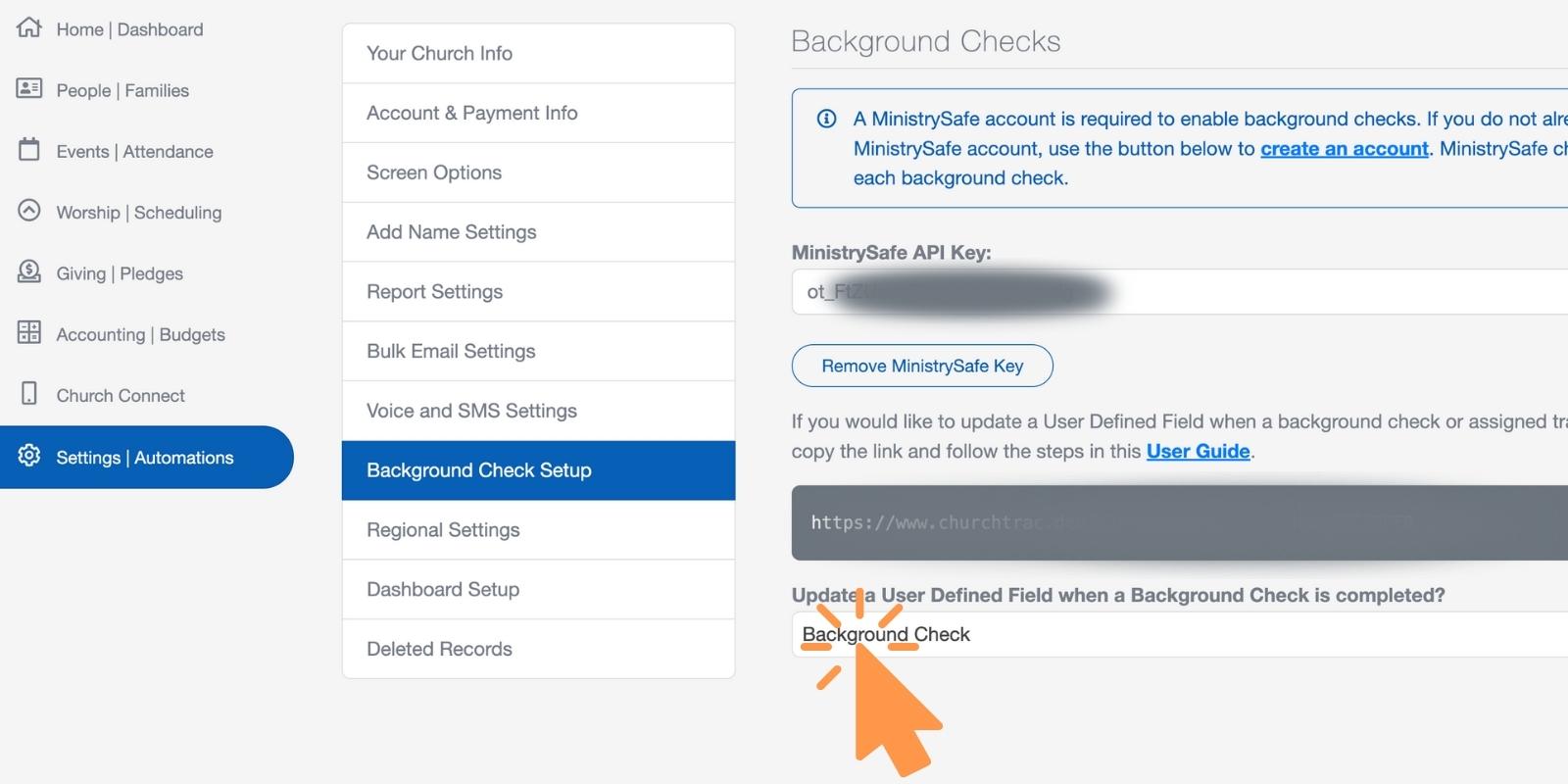
Initiating a Background Check
You MUST initiate the background check from within the volunteer's profile in the People screen in your ChurchTrac account. This is what links their MinistrySafe profile to their ChurchTrac profile.
Select the person who needs a background check
In your ChurchTrac account, navigate to the People screen, then select the person who needs a background check.
Then click the "Background Checks" tab above their profile.
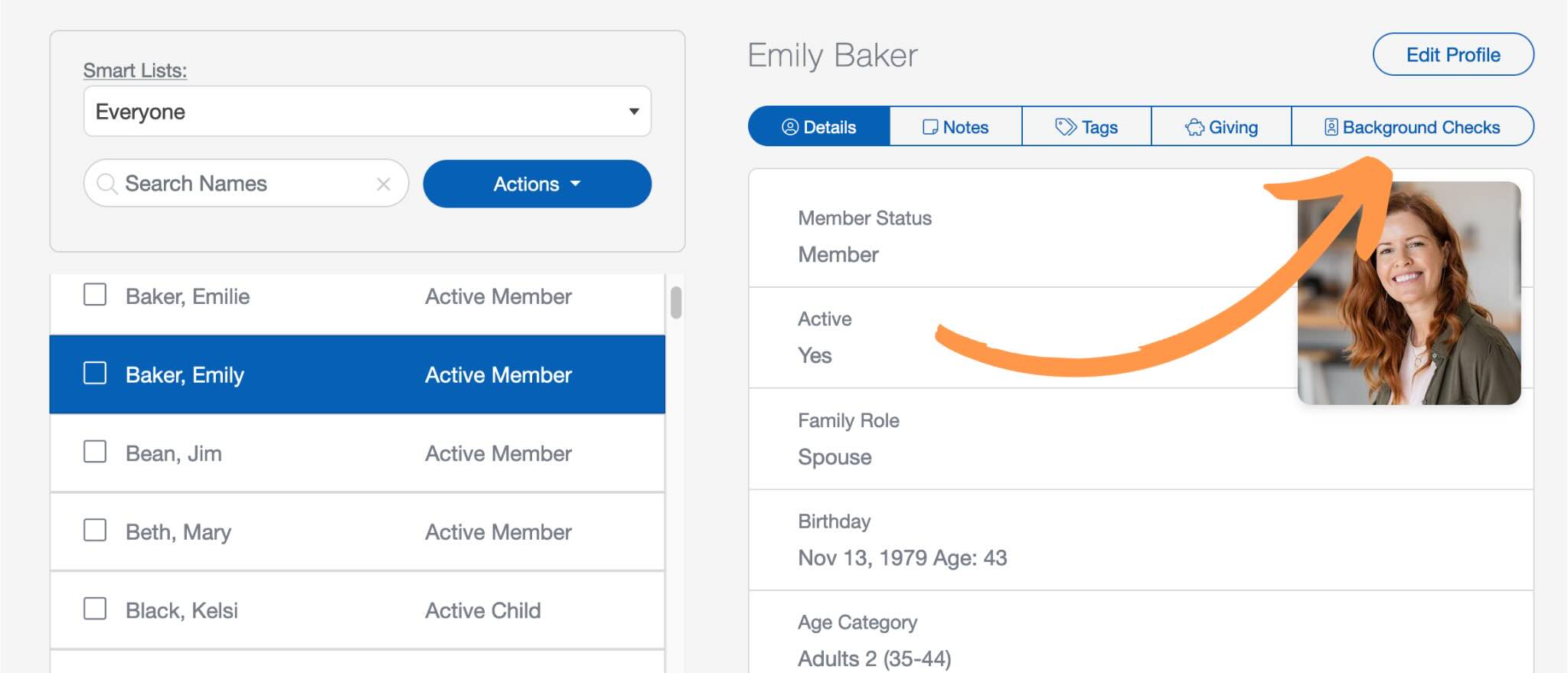
Choose to order a background check
In the "Background Checks" tab of that person's profile, choose to order a background check. If they've already passed a background check, you can initiate training instead.
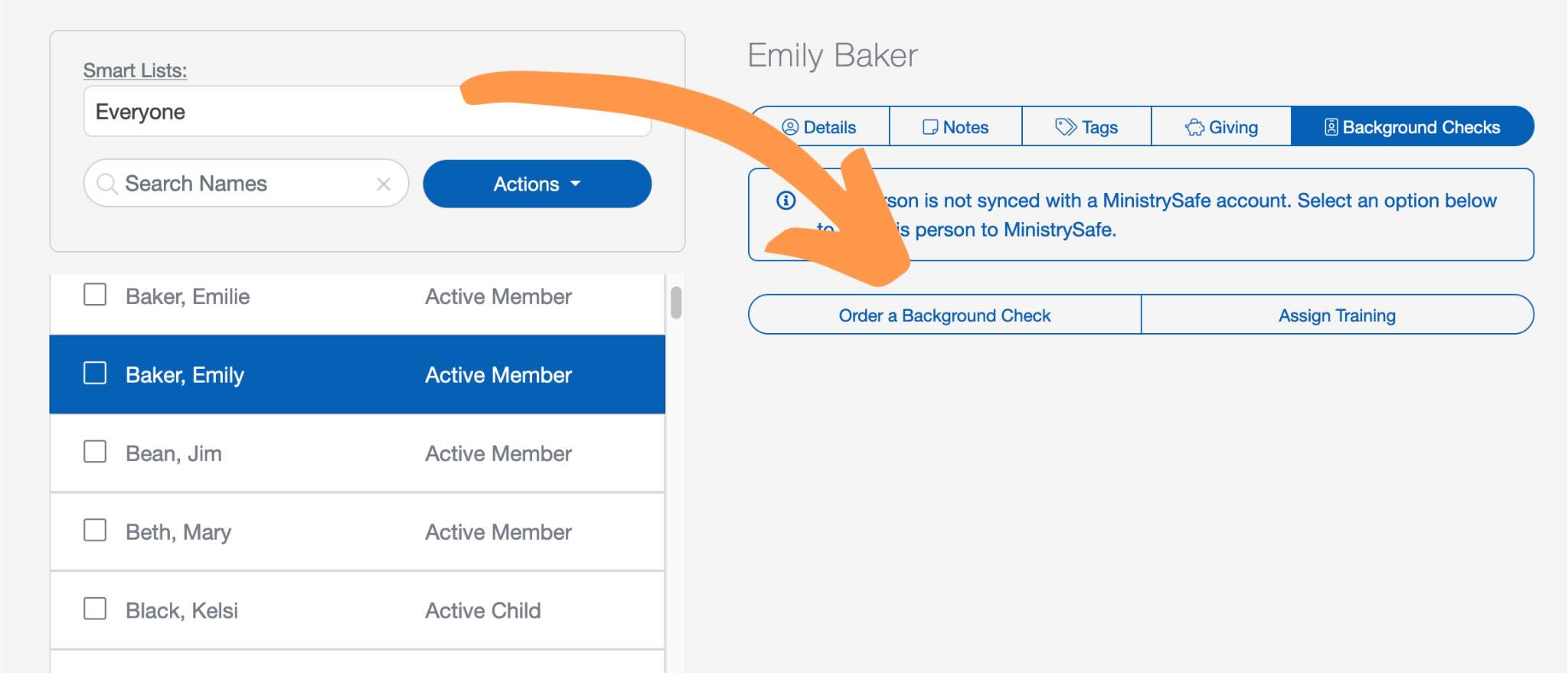
Verify info and add them to MinistrySafe
After you select "Order a Background Check", verify this person's information in the slideout menu.
Once you've verified that their info is accurate and up-to-date, select the "Add This Person to MinistrySafe" button at the bottom of the menu. This sends their info to MinistrySafe and connects their MinistrySafe profile to their ChurchTrac profile so that you can monitor everything from ChurchTrac.
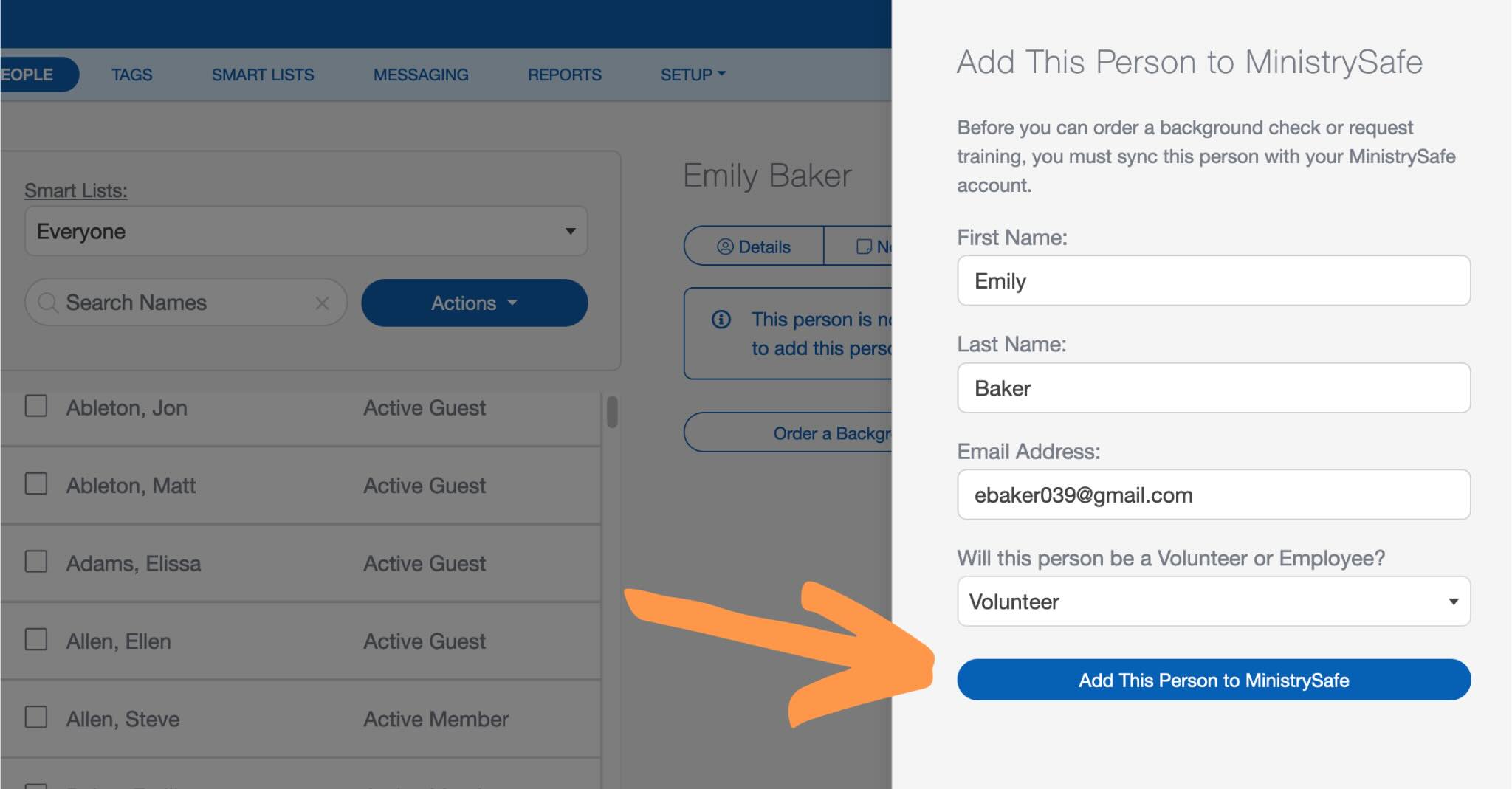
FAQS
You MUST initiate the background check from within the volunteer's profile in the People screen in your ChurchTrac account. This is what links their MinistrySafe profile to their ChurchTrac profile.
DO NOT add them directly in your MinistrySafe account. Their background check and training will not be reported to their profile in the ChurchTrac People screen if you try to add them from within your MinistrySafe account.
Not at this time. However, you can still track background check dates and status' in ChurchTrac with User-Defined Fields.
There are various levels of background checks available through MinistrySafe. Pricing is available through your MinistrySafe account.
Yes! MinistrySafe offers services in many countries. Reach out to MinistrySafe for details.