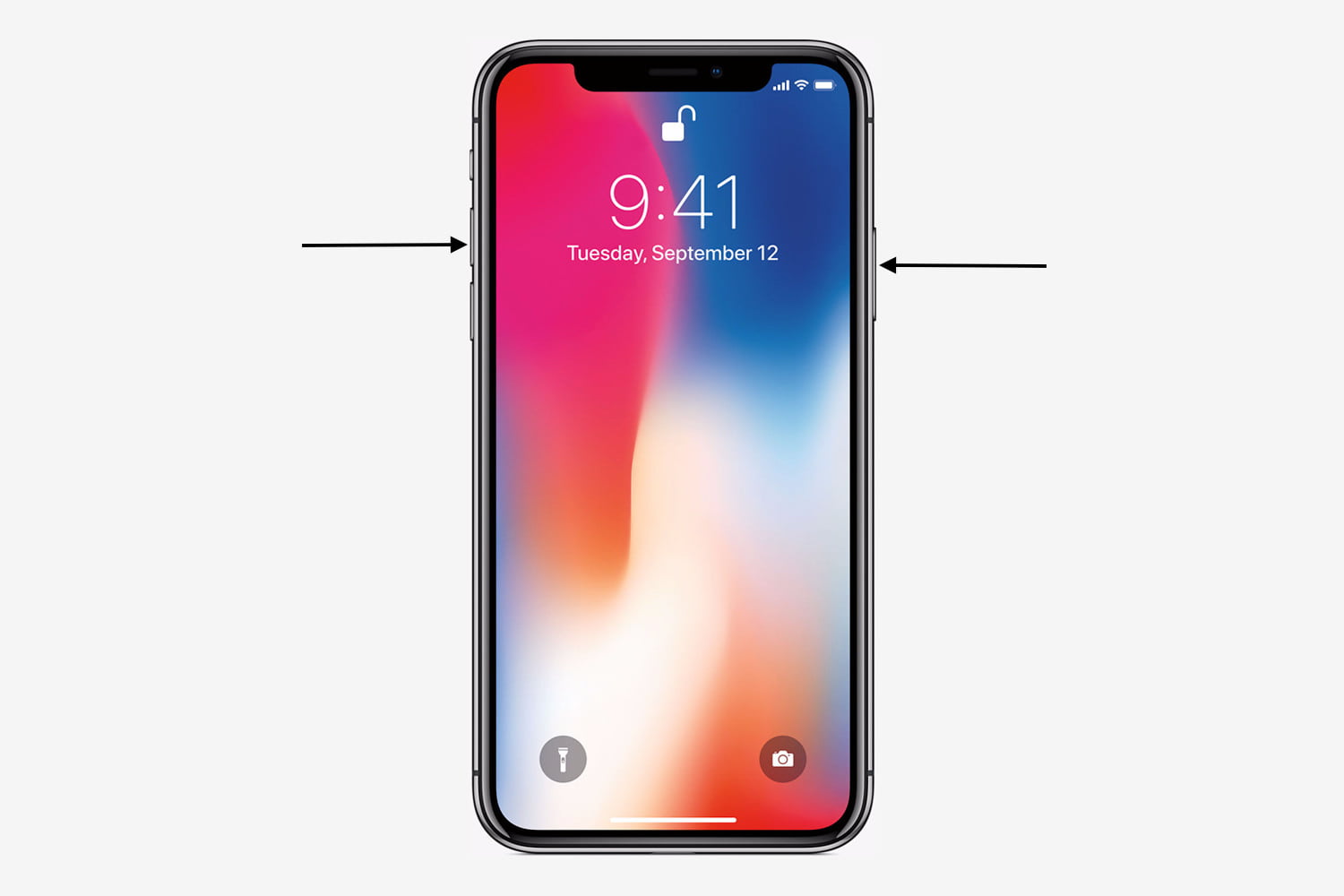How do I create a screen shot?
Taking a Screenshot on a Mac
To take a screenshot on a Mac, press [Shift + Command + 4]. This screenshot will appear on your desktop. From there you can attach it to the support ticket.
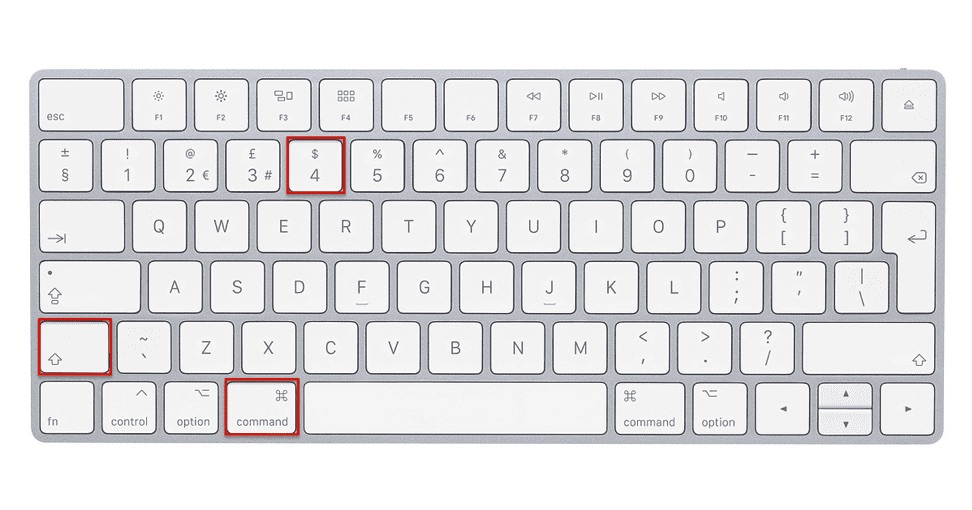
Taking a Screenshot on a PC
To take a screenshot on a PC, press [Windows key + Print Screen key]. Your screen will briefly go dim to indicate that you've just taken a screenshot, and the screenshot will be saved to the Pictures > Screenshots folder.

Taking a Screenshot on an iOS device with a home button
Press and hold the Sleep/Wake (on/off) button on the top of your iPad. Quickly click the Home button at the bottom of the screen. The screenshot will be saved to your Photos app on your iOS device.
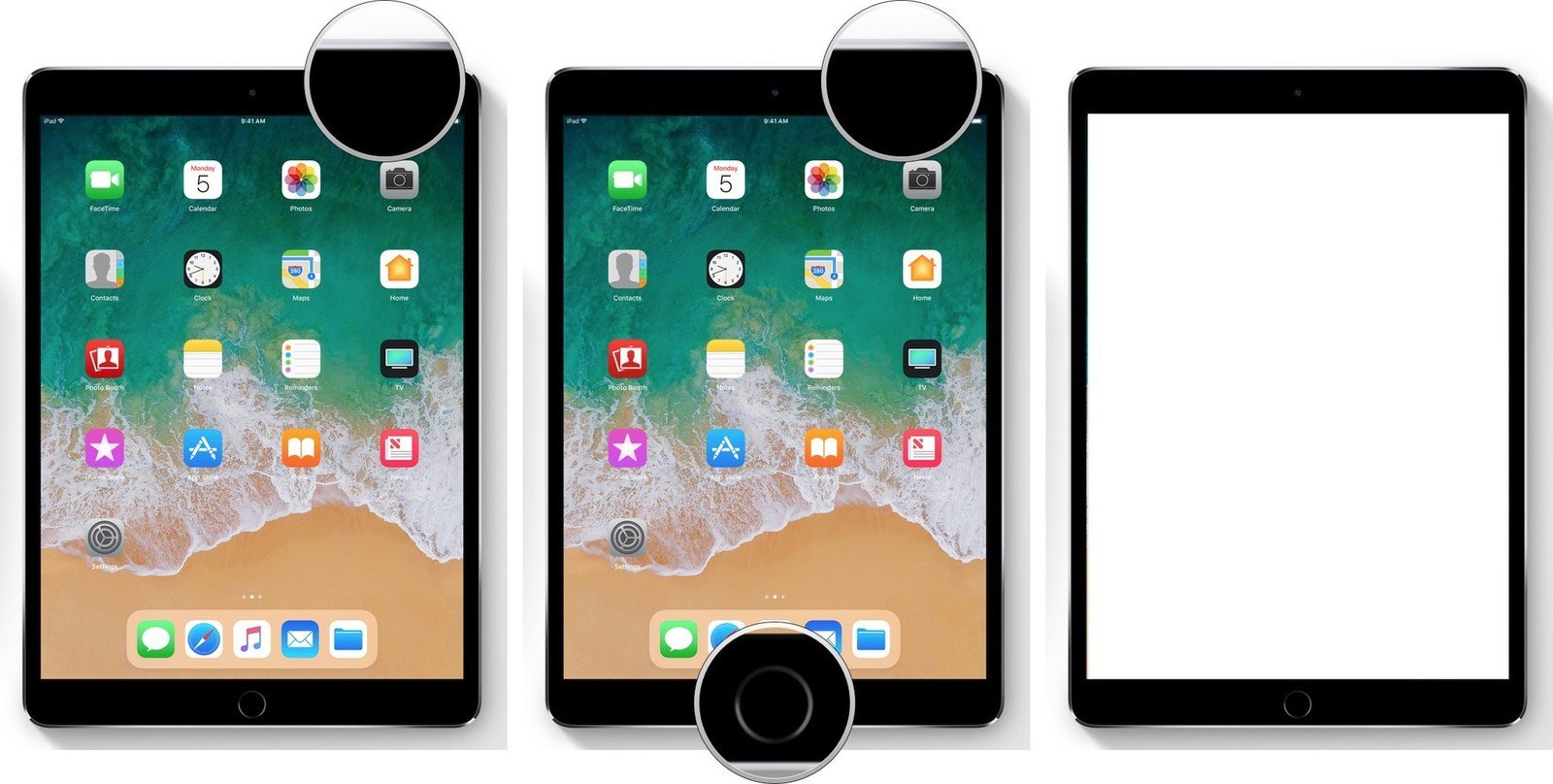
Taking a Screenshot on an iOS device without a home button
Press the Side button and the Volume up button at the same time. Quickly release both buttons. The screenshot will be saved to your Photos app on your iOS device .