How to Create a Church Directory
Below is a quick guide on how to create a church directory that can be printed or emailed.
ChurchTrac provides an online directory that can be accessed anytime by your members via Church Connect ›
Before You Begin
First, make sure everyone is added to your church database in the People screen and verify that each person’s information is up to date.
Your members can keep their information up to date for you by filling out the Add My Family form.
Step 1. Create a Smart List
Select the "Smart Lists" tab at the top of the People Screen.
Next, create a Smart List that includes the families/individuals you wish to be displayed in your directory. We recommend the following criteria:
- Member Status equals "Member"
- Active equals "Yes"
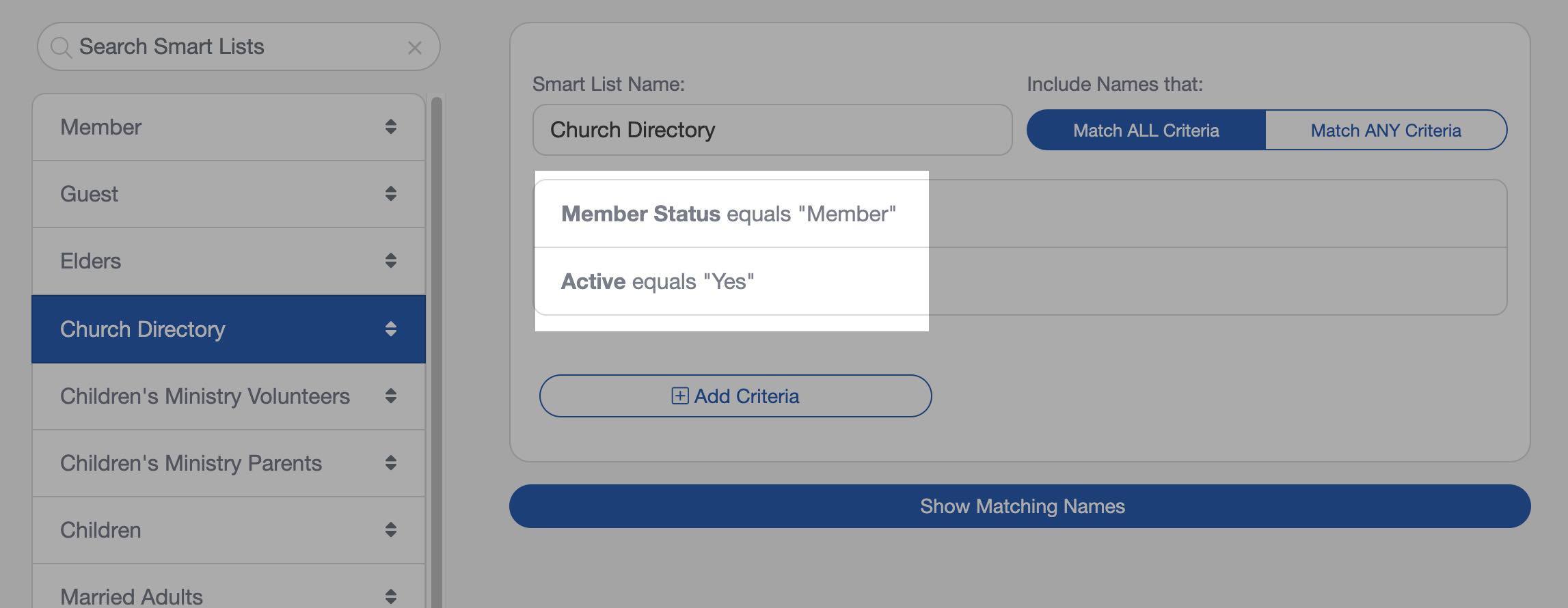
Step 2. Generate the Report
After establishing your Smart List, select the "Reports" tab at the top of the People Screen.
Next, select the "Church Directory" Smart List you just created in the "Choose Who to Include" field in the bottom-left corner of the screen.
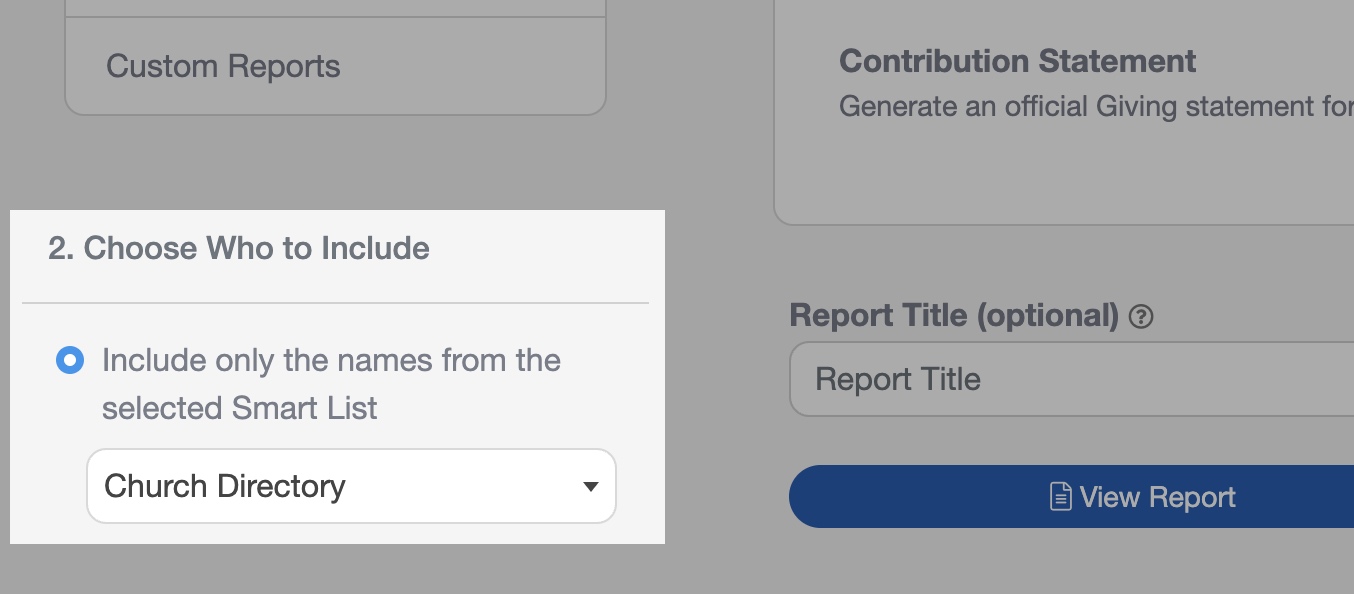
There are two menus in the Reports tab with reports that can serve your purpose of creating a church directory. The first is the "General Reports" and the other is the "Member Directories". Both menus have a few report options to choose from.
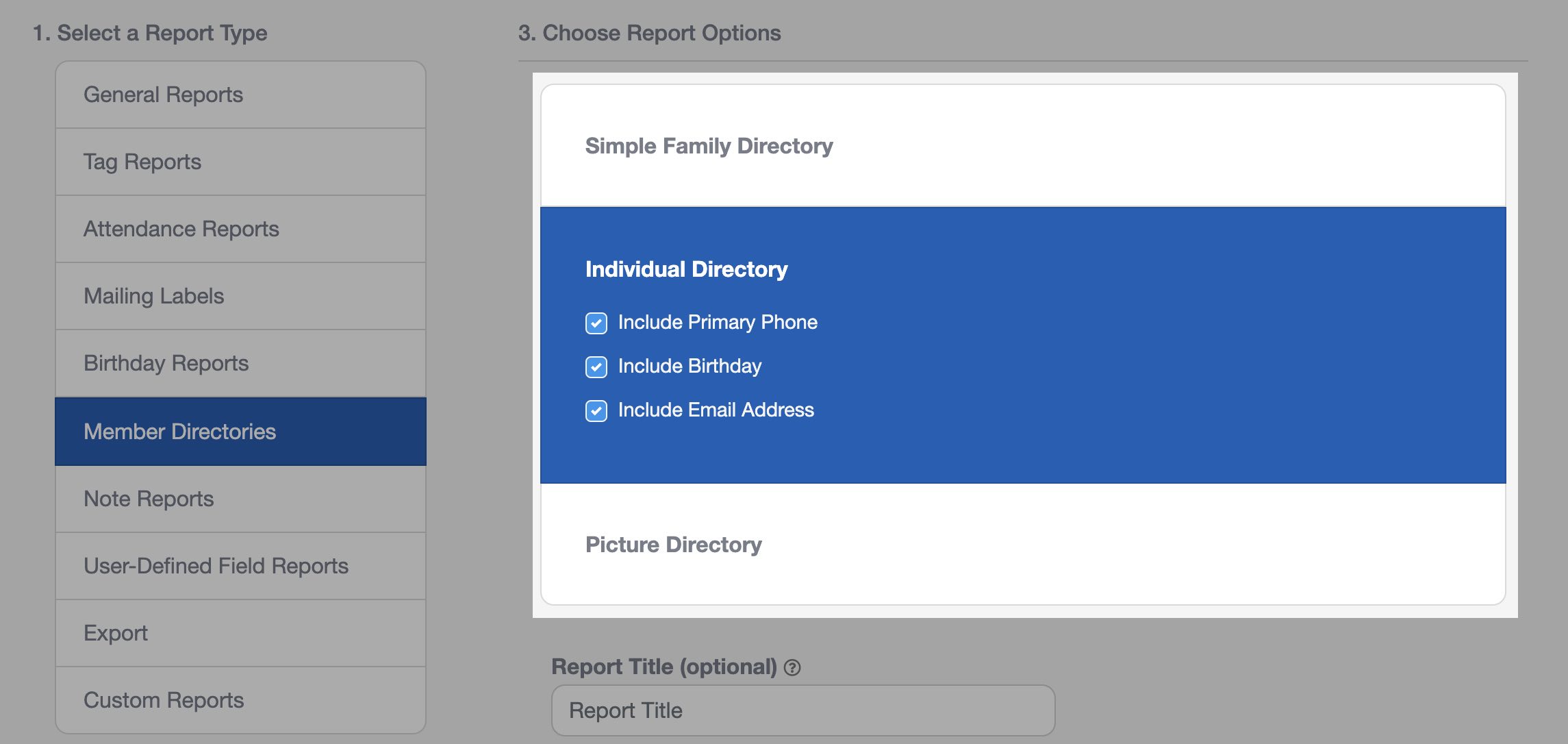
The built-in member directory reports do NOT include names and information of individuals under the age of 18. In many localities, it is illegal to distribute information regarding minors.
Which Report Do I Choose?
Which report you choose depends entirely on your preference. Below is a brief description of what each report option includes:
General Reports - Individual List
Members are listed individually in alphabetical order by last name. Their phone number, birthday, and address are included.
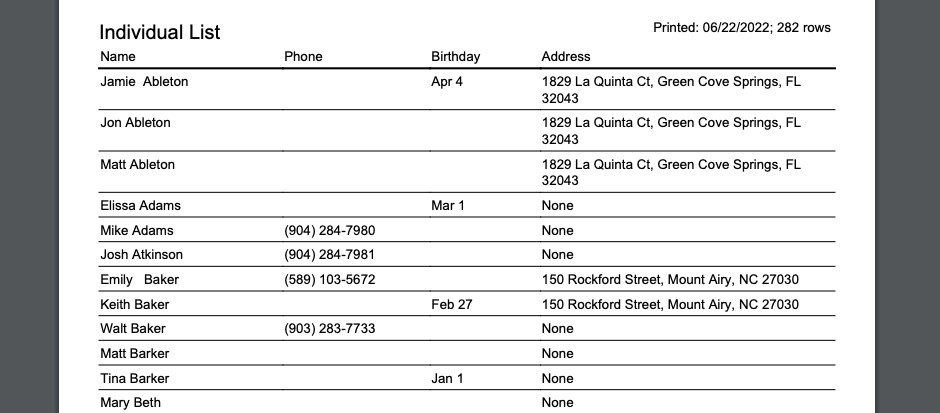
General Reports - Family Names Report
Members are grouped by family in alphabetical order by last name. Their family phone number and address are included below the family name, followed by a list of each family member.
The phone number, birthday, and email address are included for each family member.
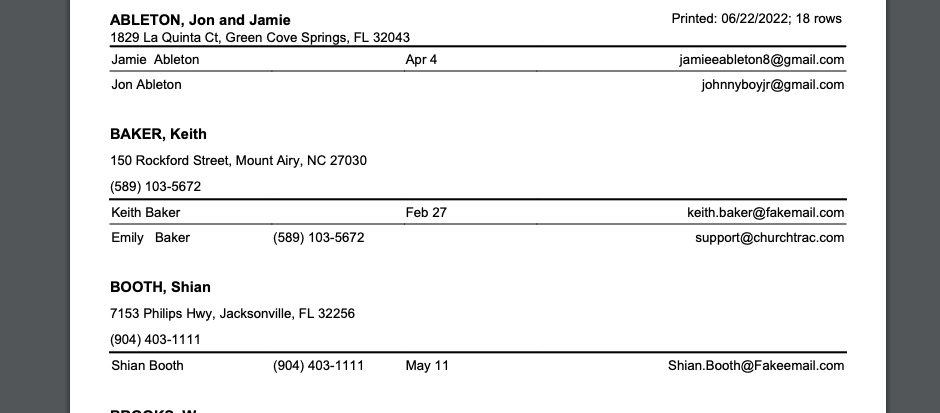
General Reports - Detailed Individual Report (1 page per person)
Each individual is displayed on their own page. Their photo, primary and secondary addresses are included, as well as each member of their family. The birthday, member status, and email address of each family are included.
DO NOT INCLUDE NOTES. If you are sharing this directory with the members of your church, you DO NOT want to include notes, as the notes may include very private, sensitive information.
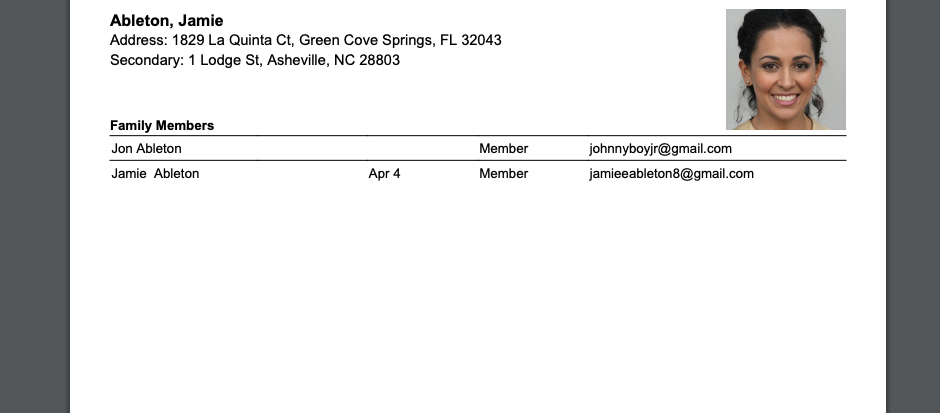
General Reports - Detailed Family Information Report (1 page per family)
Each family is displayed on their own page of the report. Their family photo, primary and secondary addresses are included, as well as each member of their family. The birthday, member status, and email address of each family are included.
DO NOT INCLUDE NOTES. If you are sharing this directory with the members of your church, you DO NOT want to include notes, as the notes may include very private, sensitive information.
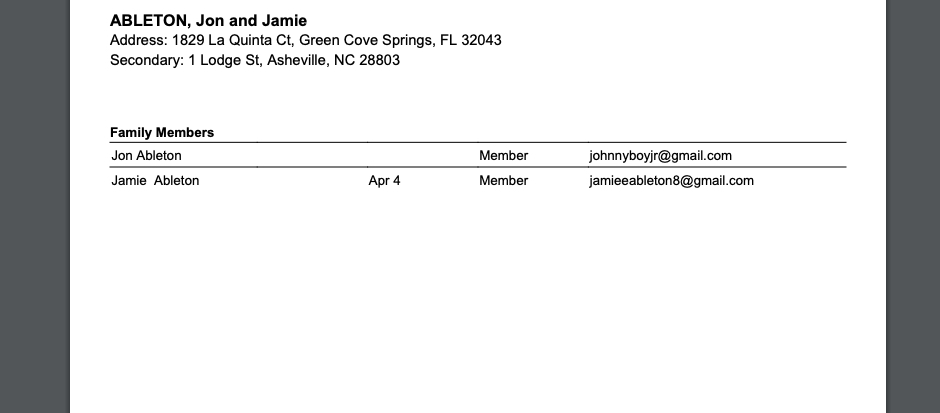
Member Directories - Simple Family Directory
This report displays family names in alphabetical order. The family's primary address and family phone number are included.
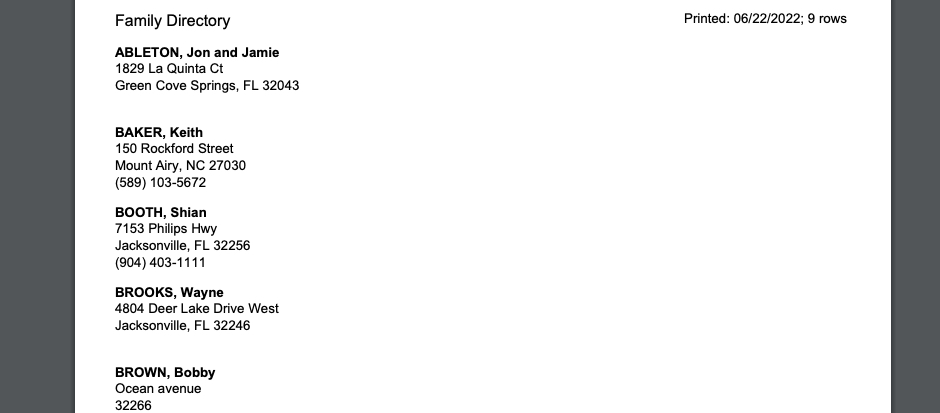
Member Directories - Individual Directory
Members are listed individually in alphabetical order by last name. Their phone number, birthday, and email address are included.
This report allows you to choose whether or not to include phone numbers, birthdays, or email addresses.
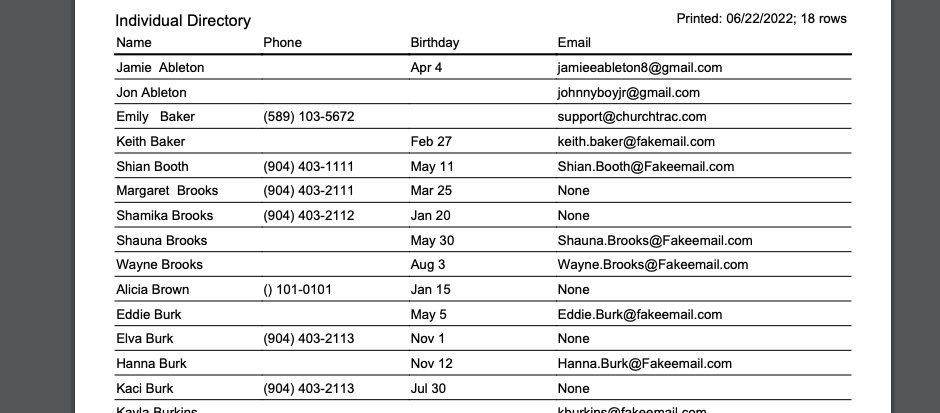
Member Directories - Picture Directory
You can decide if the report displays individuals and their photos, or families with a family photo for each entry. You can also customize the layout by choosing how many columns are in the report.
This report includes the address and phone number of each family or individual.
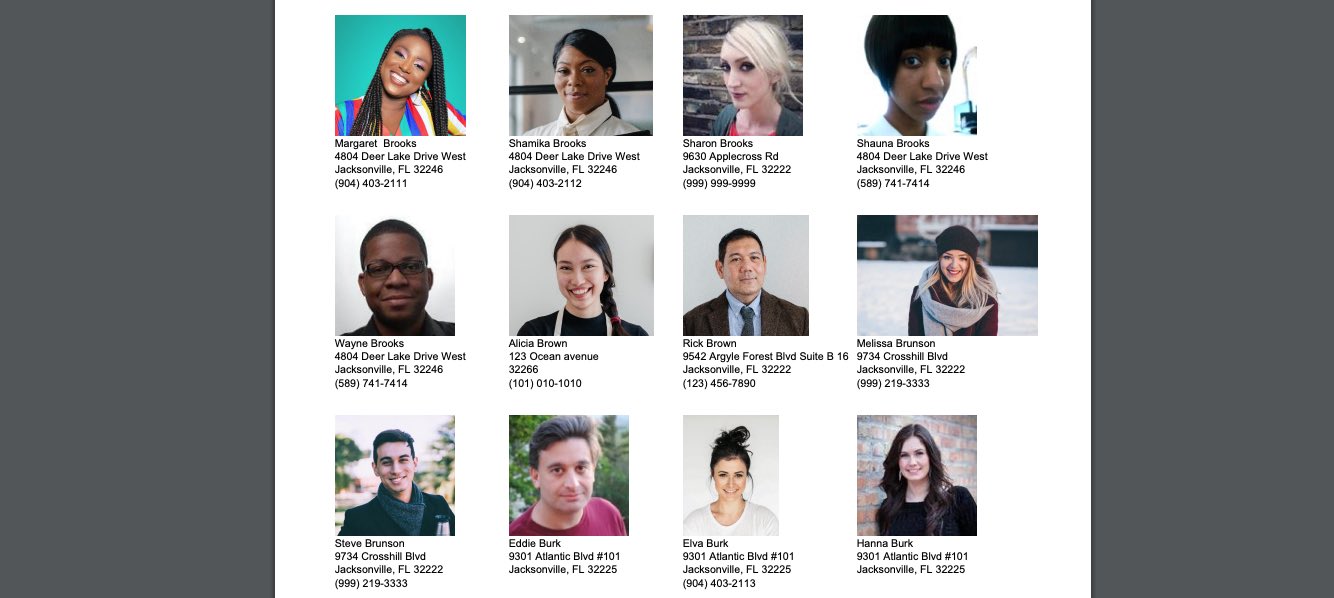
Pro Tips
Every member has a field titled “Include in Church Connect Online Directory” in the Family section of their Details tab. Members can opt in or out of the online directory via their profile in Church Connect.
This field can be used as criteria for your Smart List. It can act as consent from the member to be included in the directory.
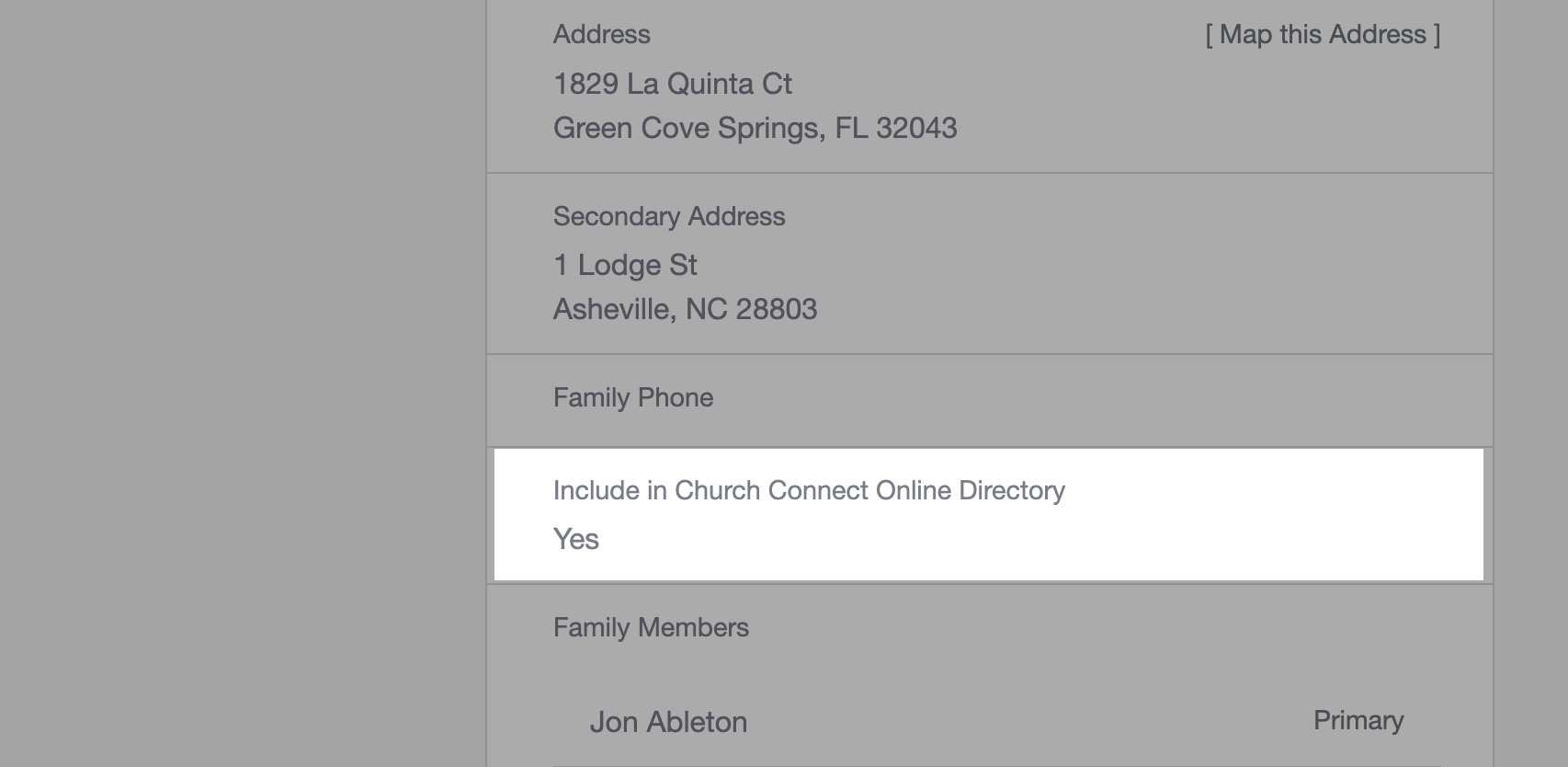
It's possible that some members don't want to be included in the Church Connect Online Directory, but want to be included in a printed church directory.
If that's the case, select the "User Defined Field" tab at the top of the People Screen. In the "Family User Defined Fields" section, create a new field. You can title it something like "Include in the Print Directory". Make it a simple Yes/No Option.
When setting the criteria for your Smart List, use that field instead of the "Include in Online Directory" field. That way, members who have opted out of being in the online directory will still be included in the print directory.
You can add a custom title to the church directory by entering the title in the "Report Title (optional)" field. If you leave this blank, we will add a generic title by default.