Bank Sync
Bank Sync enables you to connect and sync transactions from your financial institution(s) to an account of your choosing in ChurchTrac's Church Accounting Software.
- Linking Bank Accounts
- Matching Bank Accounts
- Syncing Transactions
- Review Transactions
- Unlinking Bank Accounts
- Bank Sync FAQS
Linking Bank Accounts
Step 1: To link to a bank account, select the "Link Accounts in ChurchTrac" button.
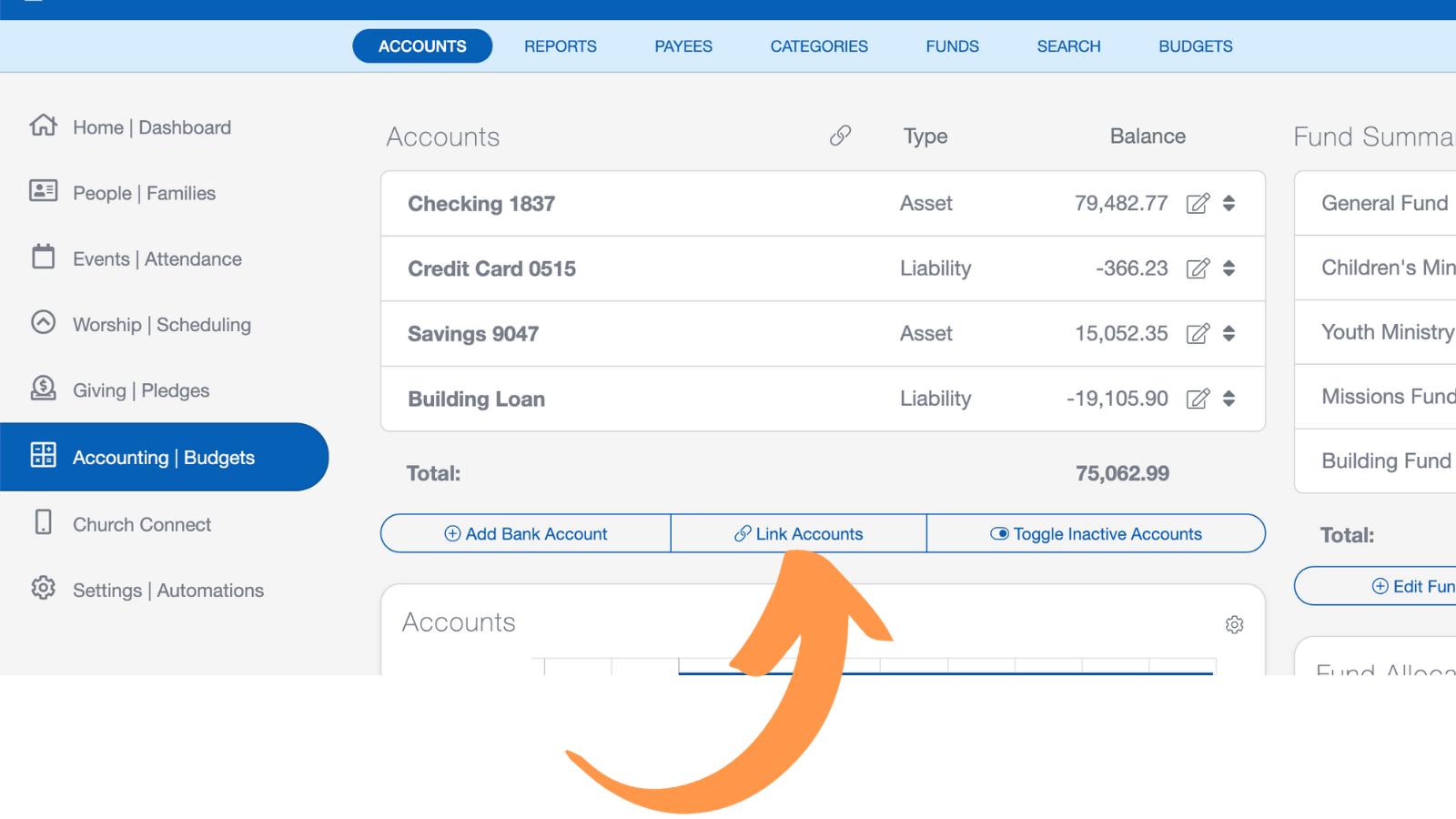
Step 2: A flyout menu will appear. From this menu, select "Link Accounts."

Step 3: Either select or search for your institution to link it to ChurchTrac. Follow the prompts on the screen for connecting your institution. You will need to provide your login credentials and possibly perform a 2-factor Authentification (depending on your institution).
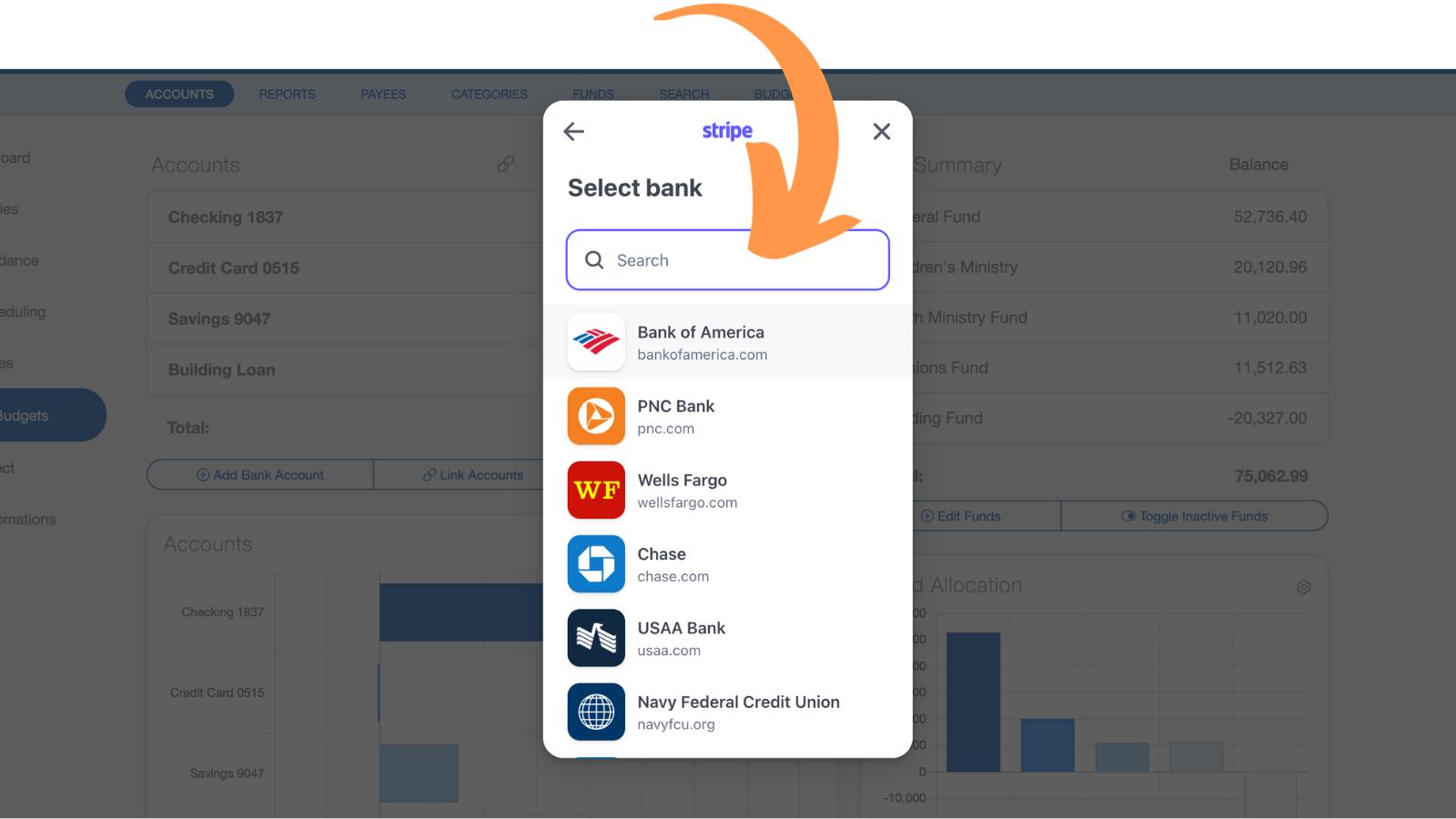
Step 4: Select only the accounts you would like to link to ChurchTrac. By default, Stripe will select "All accounts". Unless you want to connect all of the displayed accounts, you should only check the accounts you wish to connect.
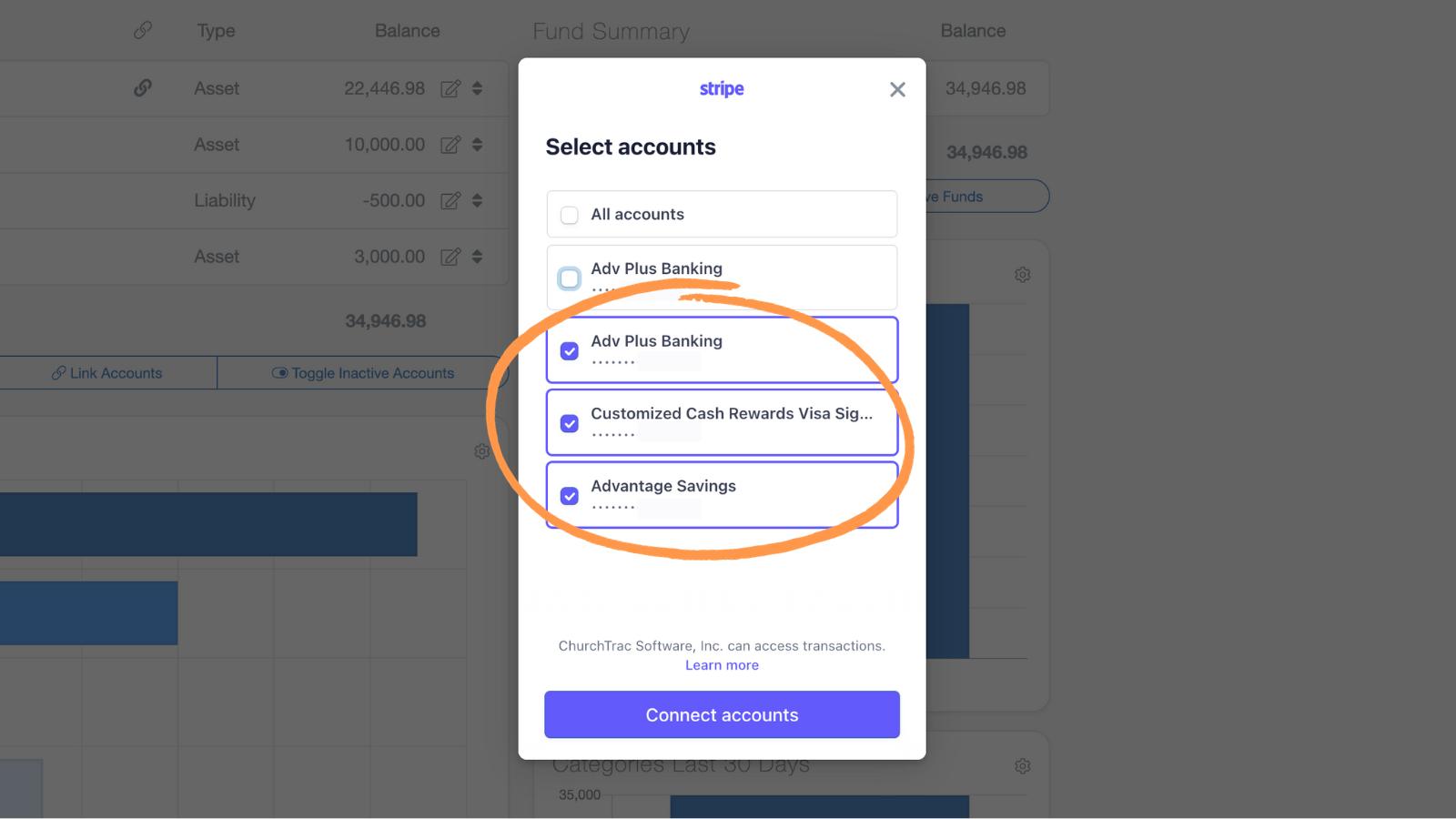
Matching Bank Accounts
Once you have linked your account(s) from your financial institution, they can be matched to the corresponding bank account you have created in ChurchTrac. Select the "Link Accounts" button in the Accounting screen and match your linked bank account to your bank account created in ChurchTrac.
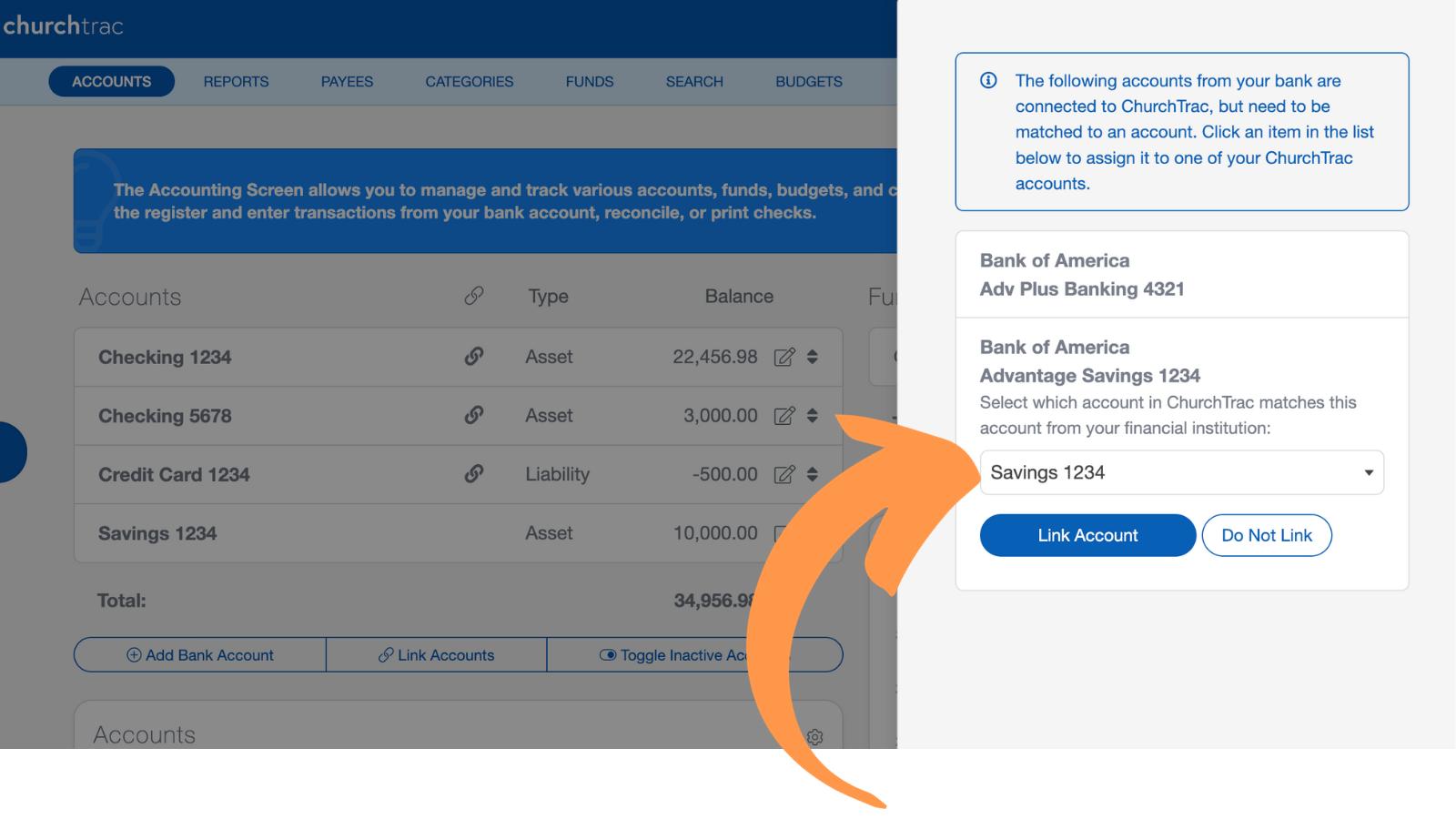
Syncing Transactions
Step 1: To sync transactions from your financial institution to your account in ChurchTrac, navigate to the account/check register for your account and select the "Import/Sync" button.
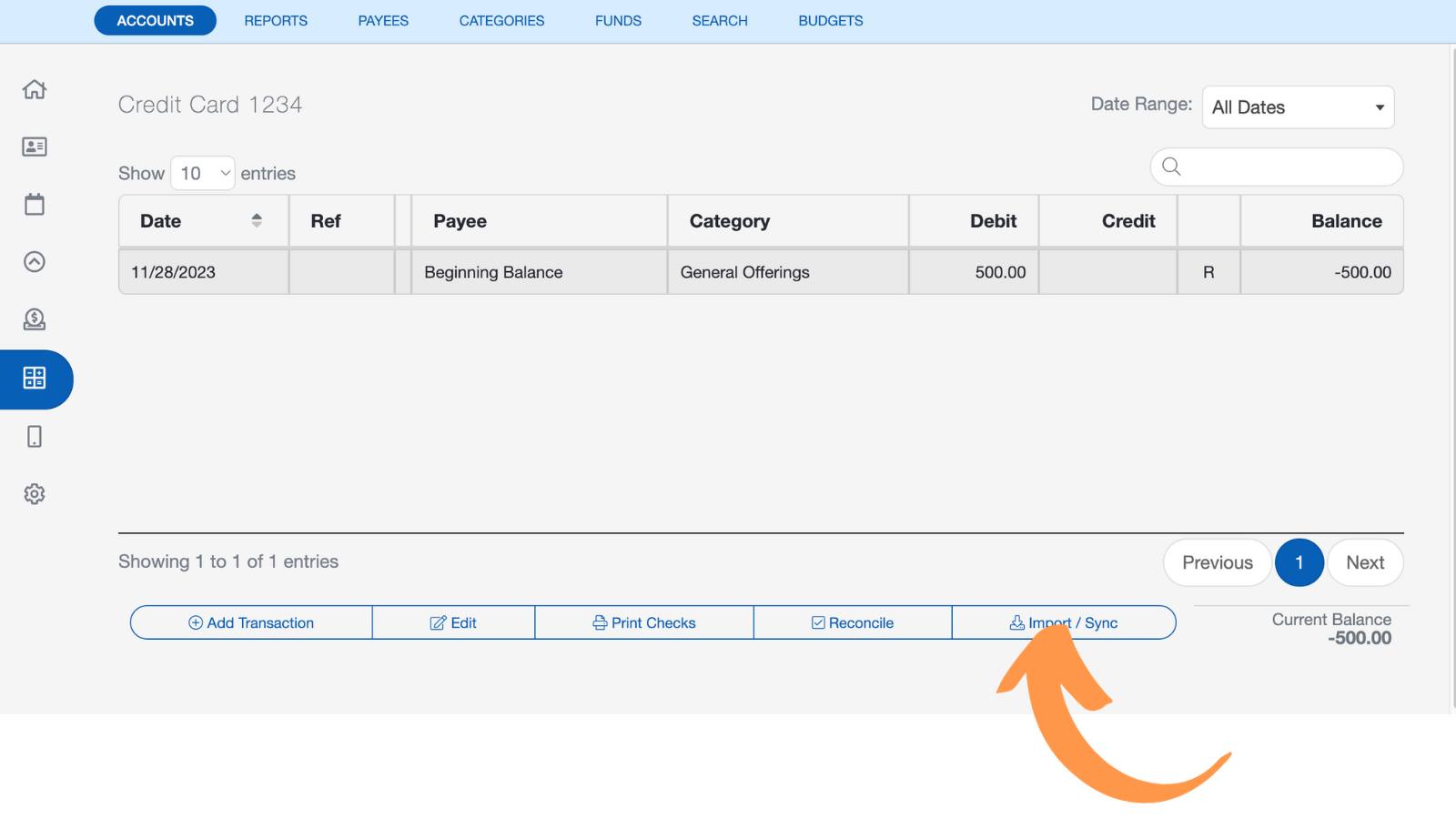
Step 2: From the Import/Sync screen, select the "Actions" button. Then, select "Sync New Transactions" to sync transactions from your linked bank/financial institution.
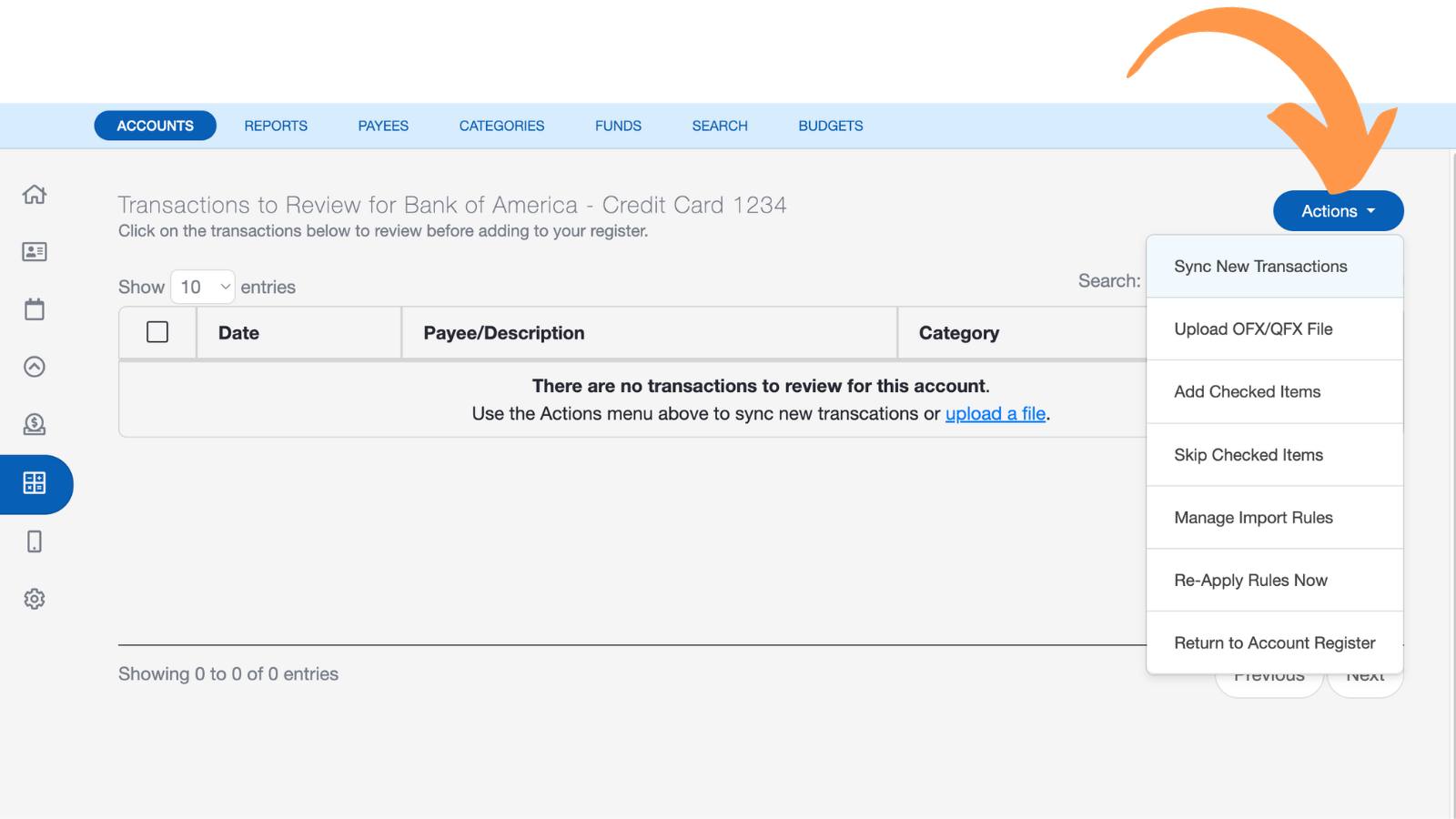
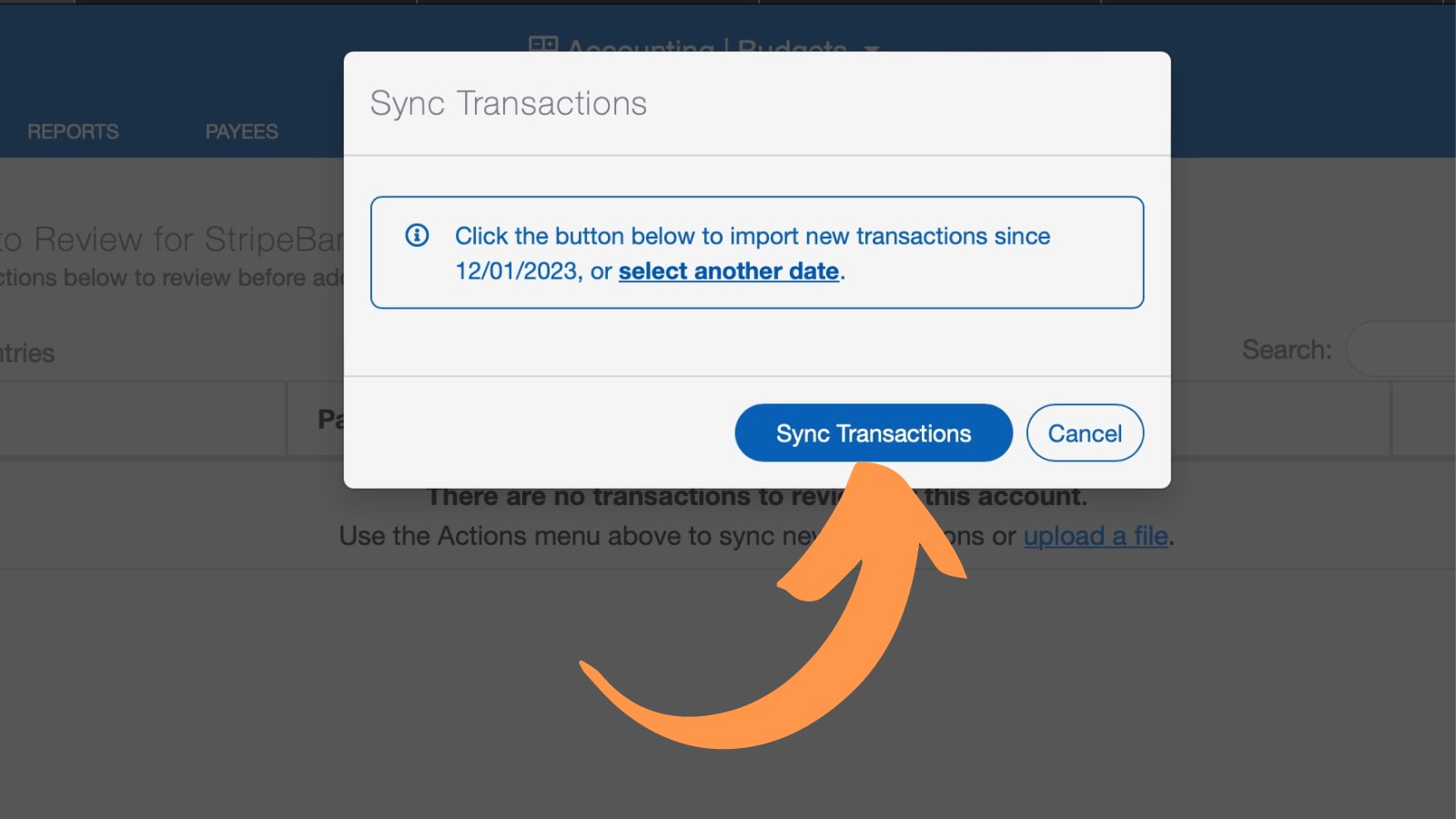
With the transactions imported, it is time to review them before adding them to your account register.
You will need to review and possibly update transactions with the proper category, fund, and payee information before adding the transaction to your records. Import Rules are recommended. The software will also learn over time what categories and funds you typically use for transactions and assign them accordingly.
Review Transactions
Select the transactions in the list, one at a time, and update the information associated with each transaction (as needed). The date, payee, Category, Fund, and amount will automatically appear.
You can edit the details of this transaction so that it matches your records. You can also split the transaction up across multiple Categories and Funds by clicking the "Add Line" button.
You can then choose to either add this transaction or skip it.
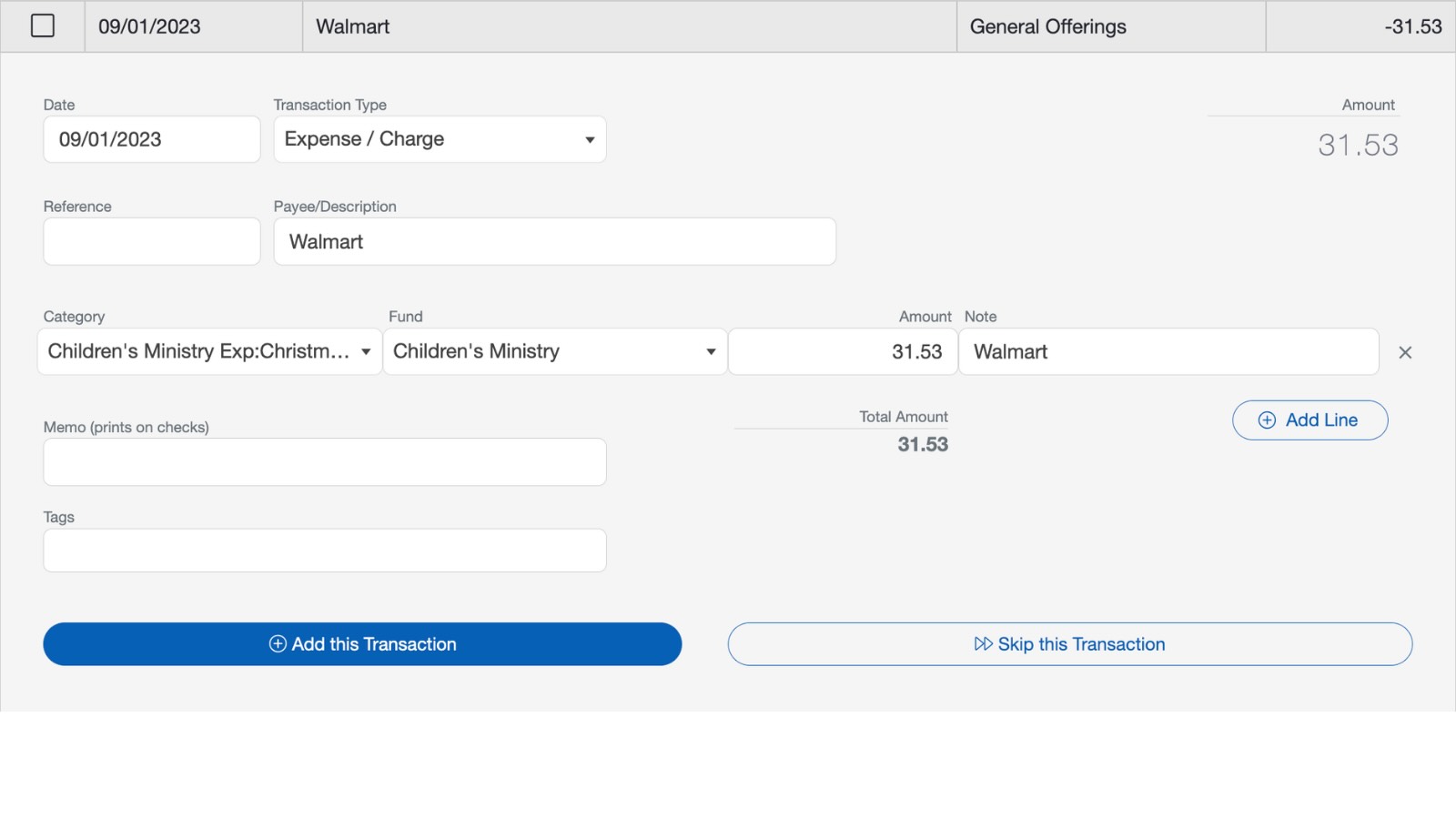
Step 3: Check off the transactions you wish to import into your account/check register and select "Add Checked Items." These transactions will then appear in your account/check register.
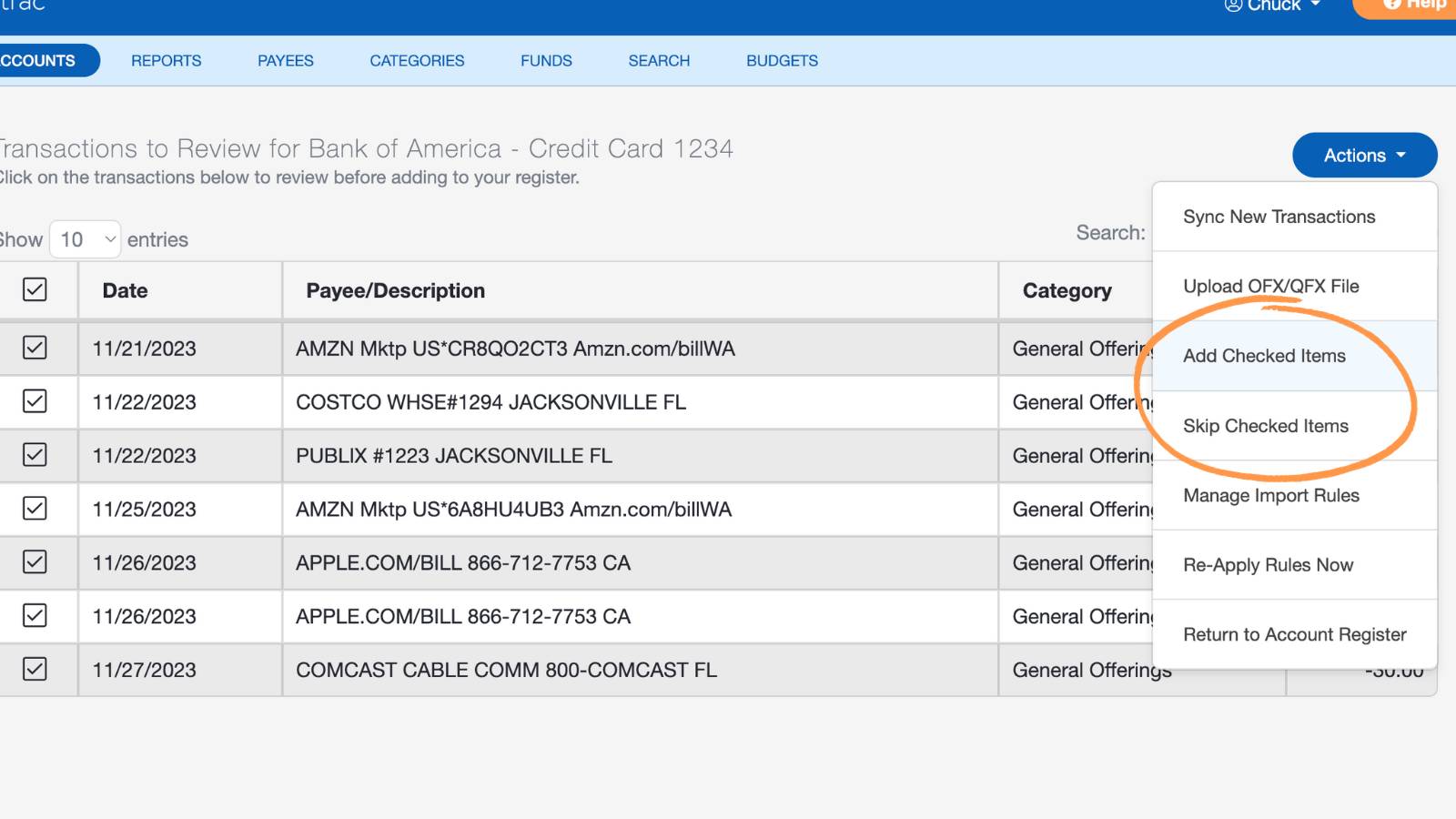
Unlinking Bank Accounts
Sometimes your connected bank account may become disconnected. This can happen simply because the connection has timed out, similar to how your online banking app logs you out automatically.
Step 1: On your Accounting screen, select the "Link Accounts" button to view your connected accounts.
Step 2: Select the "X" next to the disconnected account to fully unlink it.
Step 3: Once the account has been removed, select "Link Accounts" again and follow the steps to reconnect your bank.
Bank Sync FAQS
Bank Sync is included with ChurchTrac Plus at no additional cost from ChurchTrac.
Yes. ChurchTrac's Bank Sync works with credit cards and other account types such as money market accounts and loans.
ChurchTrac receives new transaction data once a day from most banks (some banks or credit cards may have a much longer delay). If new transactions are visible when you log in to your bank, those entries may not appear in ChurchTrac until the following day. Also, transactions that show as “pending” on your bank or credit card company’s website will not appear until they are no longer in a pending status.
Bank Sync is only available in the United States.
Stripe doesn’t yet support all banks and financial institutions. If bank syncing is not available for your bank, you can still download and import transactions manually from your bank’s website. ChurchTrac supports OFX, QFX, QIF, and QBO formats.
However, we recommend talking to your bank and asking them to join Stripe's Financial Connections program. That will make your bank appear on the list of options to sync.
Watch this helpful Pro Tip video to learn more about what you can do if your bank isn't an option to sync.
New transactions are available daily. If there’s a transaction missing from your sync, try again tomorrow.
No, syncing transactions is not an automatic, real-time process. Even after linking your bank account, transactions will not flow into ChurchTrac automatically. You must manually sync transactions each time you want to import new data.
No, we recommend that you pick one method and stick with it.
No. Although we use Stripe for making the bank connections and syncing transactions, you do not need a Stripe or online giving account for Bank Sync to work.
When you link your bank account to ChurchTrac, you are giving ChurchTrac permission to connect to your bank and retrieve transactions. We do not have access to your bank account or your banking data. We cannot create charges or transactions in your bank account. We handle your transaction data in the same way as we do the rest of your data in accordance with our privacy policy.
Occasionally, there can be transactions that you will want to skip. This could include transactions that have already been accounted for and reconciled.
Yes. Our church bookkeeping software is smart like that :-)