Church Connect Video Card
A Video Card allows you to embed a video from YouTube or Vimeo on your Church Connect app. People can watch the video from within the app, without having to leave Church Connect.
Use Cases
Here are a few ways we've seen ministries use this card:
- The most recent sermon
- A testimony video
- A welcome video for guests to watch
- An announcement for an upcoming event
Creating a Video Card
Below are the 4 easy steps to add a video to your church app.
Step 1
On the Church Connect tab, select the "New Card" button. Then choose the "Video Card" option.
Step 2
Go to the video platform where the video you want to add currently resides. Copy the video ID in the URL. The Video ID can be found in the URL of your video. For Youtube videos, the ID is an alpha-numeric string, like this: 4pFPuDMs66w. For Vimeo, the ID is numeric, like this: 662408789.
Below is a screenshot of where you can find the video ID of a Youtube video.
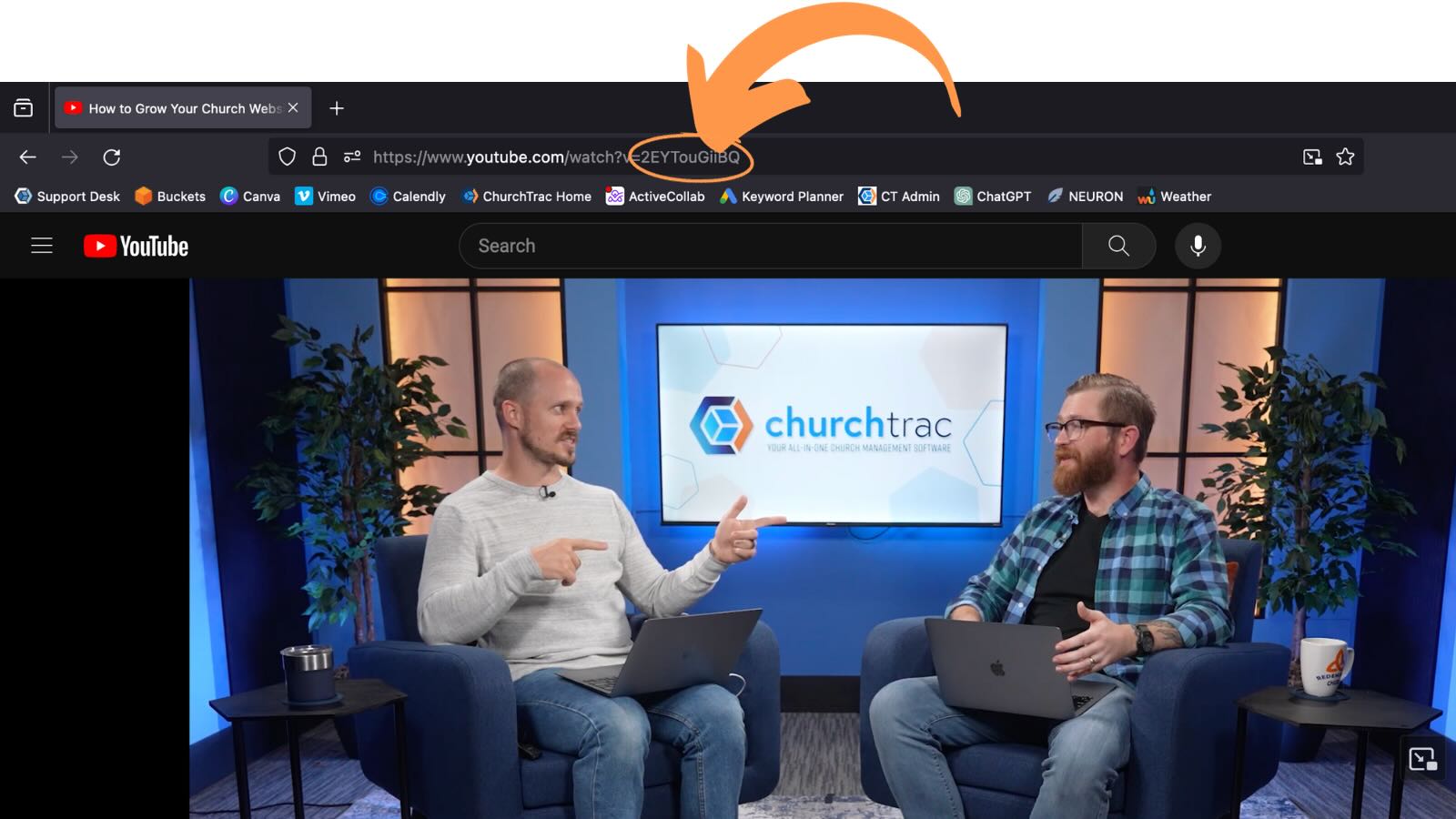
Step 3
In the flyout window for the video card, paste the video ID into the "Video ID" text box.

Step 4
Go to your Church Connect page and make sure the video has been added and can be played. If the video you chose has been set as "Private", you will get a warning message that the video is unavailable.
Step 5
You can also customize the background color, text color, and text alignment by selecting the "Edit Card" button.

Pro Tips
You can add any video from Youtube and Vimeo. But before adding a video, you need to make sure it has been marked as "Public". If the video is from Vimeo, you must also make sure the video allows embedding.
Don't flood your Connect page with lots of videos. Select 1-3 videos to promote at a time to direct your members toward what is most important.