Importing From a Spreadsheet
You can export your member data to a spreadsheet and send that to us in a Support Ticket for import.
Alternatively, if you do not have a platform you’re coming from, or an existing spreadsheet prepared, here is our recommended format:
We’ve included a spreadsheet template you can open in Excel, Numbers, or your favorite spreadsheet app. Use this template as your starting point, or simply reference it to format your existing spreadsheet.
Required Fields
Every individual in your church database must have 3 required fields: First Name, Last Name, and Family/Household Name.
FIRST NAME (Required):- Do not leave this field blank!
- Do not combine multiple first names together in one row. Each person must be on their own row (Example: George in one row, Martha in another).
- Add suffixes or middle initials in the first column (Example: George E. or George, Jr.).
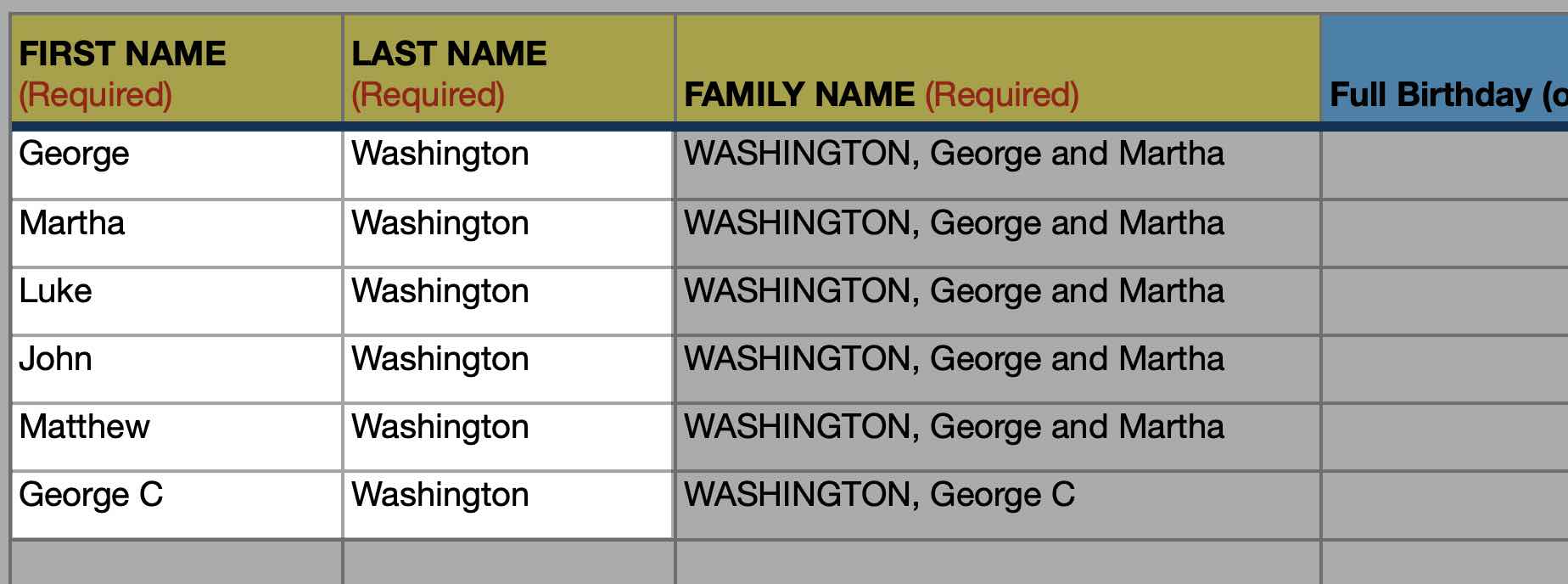
- Do not leave this field blank!
- Do not add suffixes or initials to the Last Name column (use the First Name column instead!).
- Everyone must have a unique name. If you have two people with the same name (Bill Smith), distinguish them with a middle initial, suffix, or nickname (Example: Bill E. Smith and Bill J. Smith).
FAMILY NAME AND/OR HOUSEHOLD ID (Required)
- Do not leave this field blank! Either Family Name or Household ID is required.
- Every member of a family should have the same value.
- Option 1: Format: LASTNAME (Use ALL CAPS for the last name portion.), FirstName and SpouseName (Ex: WASHINGTON, George and Martha).
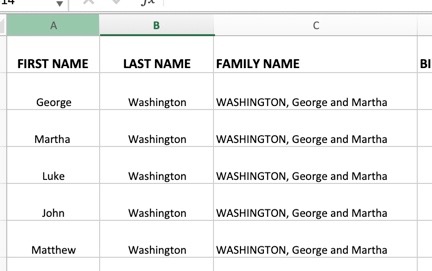
- Option 2: Family Name can also be an “ID” (letters, numbers, or both), as long as every member of the household uses the exact same value.

- If Family Name isn't provided, we will automatically generate the family name.
Optional Fields
All other columns are optional, but highly recommended. These fields fall into two categories: Individual Fields (data for one person) and Family Fields (shared by the household).
When you select a person's name on the People screen in ChurchTrac, you'll see two sections:
- Individual section: Appears at the top of the screen People screen. This includes data entered for each person, like First Name, Birthday, and Mobile Phone.
- Family section: Appears at the bottom of the People screen. This data is shared by everyone in the same family. For example, every member of the Smith family will share the same Home Address and Formal Greeting.
First, let's look at the Individual Fields.
Individual Fields
FAMILY ROLE (Optional)- Primary, Spouse, Child, Other
- Enter only numeric values in these columns!
- With a birthday, we have a lot of options.
- The first option is to include all three columns (Year, Month, and Day) to provide a complete birthday for each individual.
- The second option is to skip the Year column and enter only the Month and Day, which works well if the birth year is unknown or intentionally excluded.
- The third option is you can use any valid date format like MM/DD/YYYY, DD/MM/YYYY, YYYY-MM-DD.
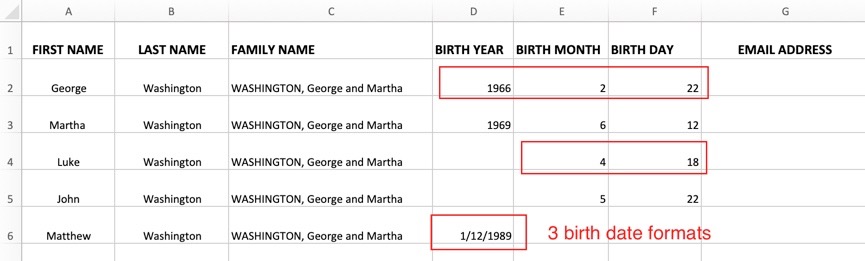
- Do not enter more than one email address per person. If multiple are listed, we’ll only import the first.
- Be sure the email address is formatted properly.
- Use if you plan to import giving data!
- You'll be able to enter Giving screen contributions by this Member Number.
- Only one mobile number should be entered per cell. If multiple numbers are included, we’ll discard anything beyond the first usable number.
- Be sure to include the area code.
- This number will be used when you send SMS messages from ChurchTrac.
- This column should contain identifiers such as Member, Guest, Regular Attendee, etc.
- If the word “Active” or “Inactive” is included, we’ll parse it and apply it to the Active field automatically.
- Like many fields in ChurchTrac, you can customize the options for this field to match the list of items used by your church.
- This column should contain only the word Yes or No. A value of Yes marks the person as Active, while No marks them as Inactive.
- If left blank, the person will be imported as Active by default.
- You can include notes or comments for each individual in this column.
- These will be imported into the Notes section of their People profile in ChurchTrac.
Now, let's move on to the Family Fields.
Family Fields
FORMAL FAMILY GREETING:- We recommend that you format the data the way you would when addressing an envelope to be mailed to this family (Mr. and Mrs. George Washington).
- This field is used for printing family mailing labels.
- If this field is left blank, ChurchTrac will generate one automatically based on the Head of Household and Spouse names.
- If included, just include the family members' first name (George and Martha).
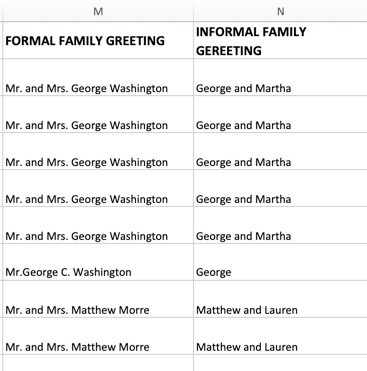
- Enter the first line of the family's physical or mailing address.
- Use a second line for apartment, suite, or unit numbers.
- If the family has a secondary address, you may include it in a separate column.
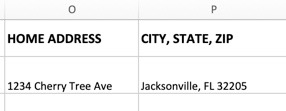
- You can enter address information in one of two ways:
- One Column: Place the full address together (City, State, and ZIP/Postal Code) all in one column. (If you use one column, leave the other two columns blank.)
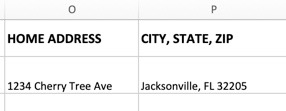
- Multiple Columns: Place City, State, and ZIP or Postal Code in separate, consecutive columns
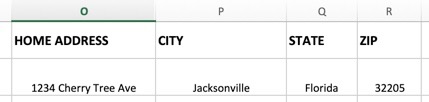 HOME/FAMILY PHONE
HOME/FAMILY PHONE
- For families that still have a shared family phone or landline, you can include that phone number here. (Be sure to include the area code.)
Now, let's look at the Custom Fields (or User-Defined Fields).
Custom Fields (UDFs)
You may have additional information about individuals or families that isn’t covered by the standard fields (Marital Status, Anniversary Date, etc.). In those cases, create a user-defined field for each additional column of data you want to import. ChurchTrac already includes a few sample user-defined fields to help you get started. Learn more about User-Defined Fields ›
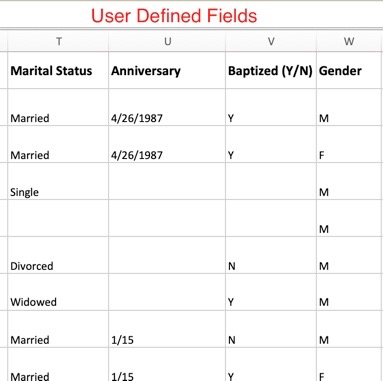
Importing FAQs
Your first import is free in ChurchTrac. We recommend submitting a data import to our team when you have all the people information that you need to be imported.
Yes! We recommend having us import your data on a trial, as it gives you a better idea on how ChurchTrac can help your ministry.
To import giving data for your people, see our Importing Contributions article.